Creating a Role
This section describes how to add and delete roles, view role permissions, and modify role permissions. You can grant and revoke users' permissions on database and table data.
Creating a Role
- Log in to the CloudTable console.
- Click
 in the upper left corner to select a region.
in the upper left corner to select a region. - Click Role Management and select the target cluster.
- Click Create Role in the upper left corner.
- Set the parameters, confirm the parameter settings, and click OK.
Figure 1 Creating a role
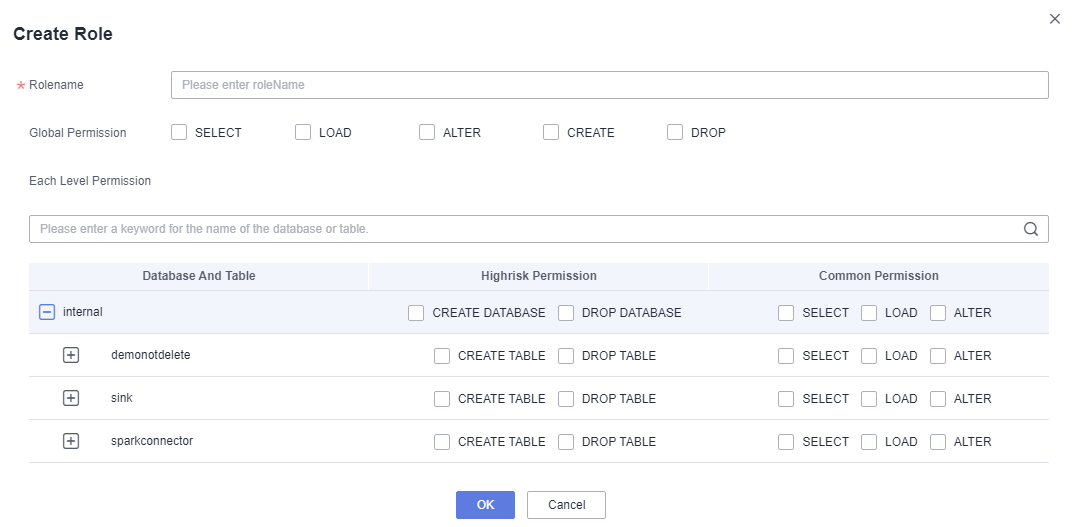
Deleting a Role
- Log in to the CloudTable console.
- Click
 in the upper left corner to select a region.
in the upper left corner to select a region. - Click Role Management and select the target cluster.
- Select the role to be deleted and click Delete in the Operation column. In the displayed confirmation dialog box, click OK.

The deletion operation is irreversible. Even if a role with the same name is added immediately after the deletion, the permission may be different from that of the deleted one. Ensure that the role is not in use before deleting it.
Viewing Permissions
- Log in to the CloudTable console.
- Click
 in the upper left corner to select a region.
in the upper left corner to select a region. - Click Role Management and select the target cluster.
- Select the target role and click Permission in the Operation column.
Figure 2 Checking permissions
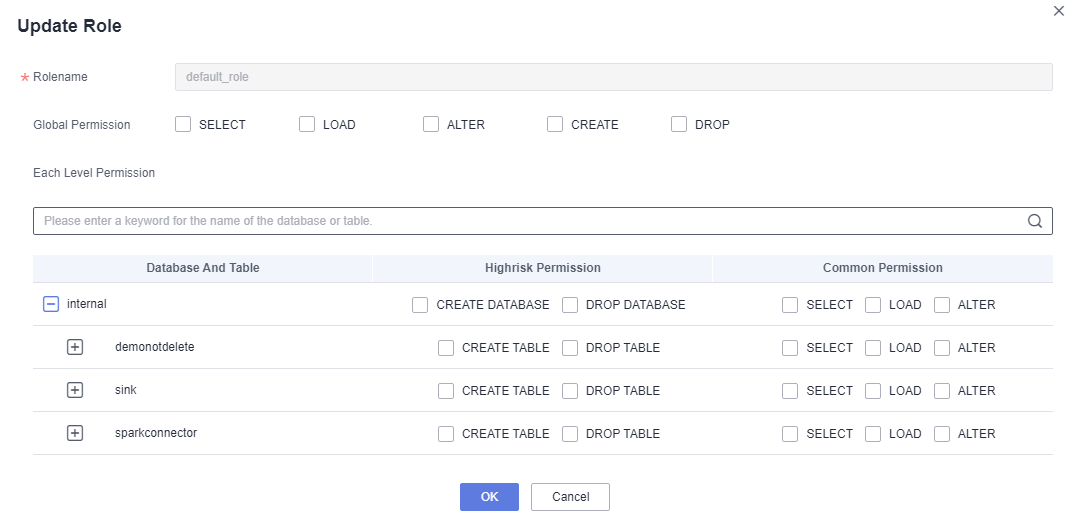
Modifying Permissions
- Log in to the CloudTable console.
- Click
 in the upper left corner to select a region.
in the upper left corner to select a region. - Click Cluster Management and select the target cluster.
- Select the target role and click Edit in the Operation column.
Figure 3 Modifying permissions

- After the modification, confirm the parameter settings and click OK.
Feedback
Was this page helpful?
Provide feedbackThank you very much for your feedback. We will continue working to improve the documentation.See the reply and handling status in My Cloud VOC.
For any further questions, feel free to contact us through the chatbot.
Chatbot





