Help Center/
CloudTable Service/
User Guide/
HBase User Guide/
HBase Cluster Management/
HBase Thrift Server/
Using Thrift Server
Updated on 2024-06-21 GMT+08:00
Using Thrift Server
The Thrift Server service is enabled or disabled on the CloudTable console.
Procedure for Enabling Thrift Server
- Log in to the CloudTable console.
- Select a region in the upper left corner.
- In the navigation pane on the left, choose Cluster Management.
- Click Buy Cluster in the upper right corner.
- Go to the Create Cluster page. On the cluster purchase page, select the HBase database engine and enable Thrift Server.

- For details about how to create a cluster, see Creating an HBase Cluster.
- Thrift Server is disabled by default.
- You can also choose More > Enable Thrift Server on the cluster management page to enable Thrift Server.
Figure 1 Enabling Thrift Server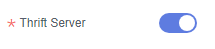
Procedure for Disabling Thrift Server
- Log in to the CloudTable console.
- Select a region in the upper left corner.
- In the navigation pane on the left, choose Cluster Management.
- Select the cluster for which you want to disable Thrift Server and choose More > Disable Thrift Server.
- In the displayed window for disabling the Thrift Server service, click OK.
Parent topic: HBase Thrift Server
Feedback
Was this page helpful?
Provide feedbackThank you very much for your feedback. We will continue working to improve the documentation.See the reply and handling status in My Cloud VOC.
The system is busy. Please try again later.
For any further questions, feel free to contact us through the chatbot.
Chatbot





