Associating CloudDCN Subnets with a Network ACL
Scenarios
You can associate the network ACL with one or more CloudDCN subnets. If it is enabled, it controls traffic in and out of the subnets.
Associating CloudDCN subnets with a network ACL may affect how and where traffic is directed. Be careful with this operation as it may interrupt services.
Constraints
- A network ACL can be associated with multiple CloudDCN subnets. However, a CloudDCN subnet can be associated with only one network ACL.
- After a network ACL is associated with a CloudDCN subnet, the default rules deny all traffic to and from the subnet until you add custom rules to allow traffic. For details, see Adding Network ACL Rules for CloudDCN Subnets.
- A CloudDCN network ACL can only be associated with CloudDCN subnets.
Procedure
- Log in to the management console.
- Click
 in the upper left corner and select the desired region and project.
in the upper left corner and select the desired region and project. - Click
 in the upper left corner and choose Networking > Virtual Private Cloud.
in the upper left corner and choose Networking > Virtual Private Cloud.
The Virtual Private Cloud page is displayed.
- Associate a CloudDCN subnet with a network ACL using either of the following methods:
- Method 1
- In the navigation pane on the left, click CloudDCN Subnets.
The CloudDCN Subnets page is displayed.
- In the CloudDCN subnet list, locate the target subnet and click Associate under the Network ACL column.
The Associate Network ACL page is displayed.
- Select a network ACL dedicated for CloudDCN subnets.
If no network ACL is available, click
 in the drop-down list to create one.
in the drop-down list to create one. - Click OK.
The CloudDCN subnet list is displayed. You can view the associated network ACL of the subnet.
- In the navigation pane on the left, click CloudDCN Subnets.
- Method 2
- In the navigation pane on the left, choose Access Control > Network ACLs.
The Network ACL list is displayed.
- In the network ACL list, locate the target network ACL and click Associate Subnet in the Operation column.
The Associated Subnets tab is displayed.
- On the Associated Subnets tab, click Associate.
The Associate Subnet dialog box is displayed.
- In the Associate Subnet dialog box, select the CloudDCN subnet from the subnet list and click OK.
In the associated subnet list, you can view all the CloudDCN subnets associated with the network ACL.
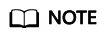
A CloudDCN subnet with a network ACL associated will not be displayed in the subnet list of the Associate Subnet dialog box for you to select. If you want to associate such a subnet with another network ACL, you must disassociate the subnet from the network ACL first.
- In the navigation pane on the left, choose Access Control > Network ACLs.
- Method 1
Feedback
Was this page helpful?
Provide feedbackThank you very much for your feedback. We will continue working to improve the documentation.See the reply and handling status in My Cloud VOC.
For any further questions, feel free to contact us through the chatbot.
Chatbot





