Viewing Out-of-Band Monitoring Metrics (Alarms and Events) of iMetal Servers
Scenarios
After setting the alarm rules by referring to Creating an Alarm Rule for an iMetal Server, you can view the out-of-band monitoring metrics of an iMetal server on the overview page of the CloudDC console, including the server overview, alarm overview, server status, and server health status.
This section describes how to view the out-of-band monitoring information of all iMetal servers under the current account on the CloudDC overview page, including:
- Viewing the iMetal Server Overview
- Viewing Alarms of the iMetal Servers
- Viewing Events of the iMetal Servers
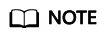
- The out-of-band monitoring function of the iMetal servers is enabled by default. You do not need to manually enable it.
- You can also view the alarms and events of an iMetal server on the server details page.
For details, see Querying iMetal Details.
Viewing the iMetal Server Overview
- Log in to the CloudDC console.
- Choose Overview.
The Overview page of the CloudDC console is displayed.
The iMetal server information is displayed by region on the Overview page, as shown in Table 1.
Table 1 Modules on the Overview page Region
Description
Related Operation
Server Overview
Displays the number of servers, including:
- Managed servers: the total number of servers under the current account.
- Available servers: the number of servers whose Health Status is Normal.
- Faulty servers: the number of servers whose Health Status is Warning, Critical, or Unknown.
You can move the pointer to the number of servers to view the number of servers in different equipment rooms.
Trends
Displays the change trends of server faults and alarms, including:
- Daily New Faulty Servers: displays the number of daily new faulty servers.
- Faulty Servers: displays the number of faulty servers.
- Daily New Alarms (By Category): displays the number of daily new alarms by alarm category.
- Alarms (By Category): displays the number of daily alarms by alarm category.
- Daily New Alarms (By Severity): displays the number of daily new alarms by alarm severity.
- Alarms (By Severity): displays the number of daily alarms by alarm severity.
- Setting the data display period: You can select a period from the drop-down list to view the data of the last 3 days, 7 days, 30 days, or a customized period.
- Viewing detailed data: Hover the mouse pointer over the icon to view the number of faults or alarms on a day.
Alarm Overview
Displays the total number of alarms of the iMetal servers and the number of alarms by severity and that by category.
Click the number and type to view the alarm details.
Latest Alarms
Displays the latest alarms of the iMetal servers.
Click the alarm content link to view the alarm details.
Alarm Servers (Top 10)
Displays the top 10 servers that report alarms.
Click a server name to view the alarm time period and alarm duration of the server.
Server Status
Displays the numbers of iMetal servers whose Power Status is Started, Stopped, and Unknown.
Click a server status to view server details.
Server Health Status
Displays the numbers of iMetal servers whose Health Status is Critical, Warning, Normal, and Unknown.
Click a server status to view server details.
Viewing Alarms of the iMetal Servers
- Log in to the CloudDC console.
- Choose Overview.
The Overview page of the CloudDC console is displayed.
- Click the Alarms tab to view the alarm information of all iMetal servers under the current account.
- Alarm query period: In the upper part of the alarm list, select a period from the drop-down list. You can view alarms in the last hour, last day, last 7 days, last 30 days, or a custom period.
- Alarm query scope: You can search for alarms by server name, IP address, status, alarm subject, severity, server ID, and alarm content.
View the alarm details in the alarm list, as shown in Table 2.
Table 2 Alarm information Alarm Information
Description
Alarm Subject
Type of an alarm subject.
Alarm Content
Alarm details.
Severity
Alarm severity.
Server Name
Name of the iMetal server where an alarm was generated.
Server IP Address
IP address of the iMetal server where an alarm was generated.
Server ID
ID of the iMetal server where an alarm was generated.
Status
Alarm status.
Generated
Time when an alarm was generated.
Last Updated
Last time when an alarm was updated.
- Click View Server Status in the Operation column of an alarm to go to the Health tab page on the details page of the iMetal server where the alarm was generated.
On the Health tab page, you can view the health status of the iMetal server.
- Click View Events in the Operation column of an alarm to go to the Events tab page.
On the Events tab page, you can view the event details of the current iMetal server in the period when an alarm was generated.
Viewing Events of the iMetal Servers
- Log in to the CloudDC console.
- Choose Overview.
The Overview page of the CloudDC console is displayed.
- Click the Events tab to view the event information of all iMetal servers under the current account.
- Event query period: In the upper part of the event list, select a period from the drop-down list. You can view events in the last hour, last day, last 7 days, last 30 days, or a custom period.
- Event query scope: You can search for events by subject, event code, severity, server name, or server IP address in the search box.
In the event list, you can view the event details, as shown in Table 3.
Table 3 Event information Event Information
Description
Subject
Event subject.
Event Code
Reported event code.
Description
Event details.
Severity
Event severity.
Status
Event status.
Server Name
Name of the iMetal server where an event was reported.
Server IP Address
IP address of the iMetal server where an event was reported.
Server ID
ID of the iMetal server where an alarm was generated.
Generated
Time when an event was reported.
Feedback
Was this page helpful?
Provide feedbackThank you very much for your feedback. We will continue working to improve the documentation.See the reply and handling status in My Cloud VOC.
For any further questions, feel free to contact us through the chatbot.
Chatbot





