Uninstalling the OS from an iMetal Server
Scenarios
If an iMetal server needs to be removed or the OS fails to be reinstalled, you can uninstall the iMetal server and reinstall the OS to rectify the fault.
- The OS cannot start.
- The OS is infected with viruses.
- The OS is running properly, but the system needs to be optimized to work in the optimal state.
This section describes how to uninstall the OS of an iMetal server.
Constraints
The management status of the iMetal server whose OS is to be uninstalled must be Running or OS reinstallation failed.

Uninstalling the OS will cause data loss on the iMetal server. Exercise caution when performing this operation.
Procedure
- Log in to the CloudDC console.
- In the navigation pane, choose Servers > iMetal Servers.
The iMetal Servers page is displayed.
- In the iMetal server list, select the iMetal server whose OS is to be uninstalled.
- In the upper part of the list, click More > Uninstall OS.
The Uninstall OS dialog box is displayed.
- In the displayed dialog box, confirm the information about the server where the OS is to be uninstalled and click OK.
Figure 1 Uninstalling the OS
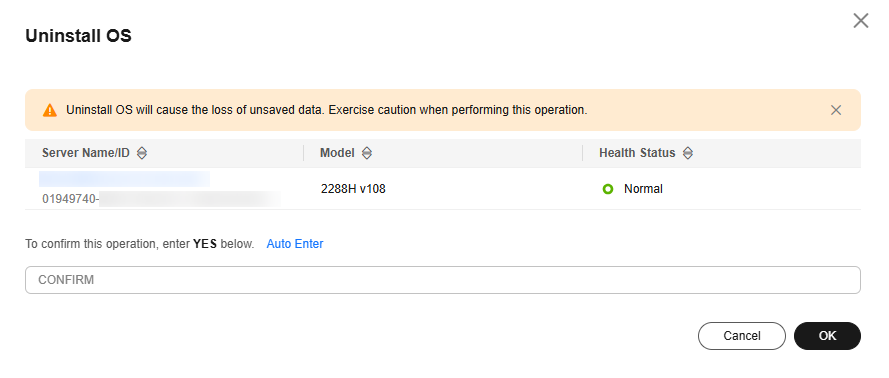
If the management status of the iMetal server changes to Ready, the OS installation is successful.
Feedback
Was this page helpful?
Provide feedbackThank you very much for your feedback. We will continue working to improve the documentation.See the reply and handling status in My Cloud VOC.
For any further questions, feel free to contact us through the chatbot.
Chatbot





