Exporting Alarm Rules
You can export alarm rules configured for resources under your account. This topic describes how to export alarm rules.
Procedure
- Log in to the Cloud Eye console.
- In the navigation pane, choose Alarm Management > Alarm Rules.
- Click Export in the upper left corner of the alarm rule list.
- In the displayed Export Alarm Rules dialog box, enter a task name, select required fields, determine whether to export the specific resource list, and click OK.
Figure 1 Export Alarm Rules
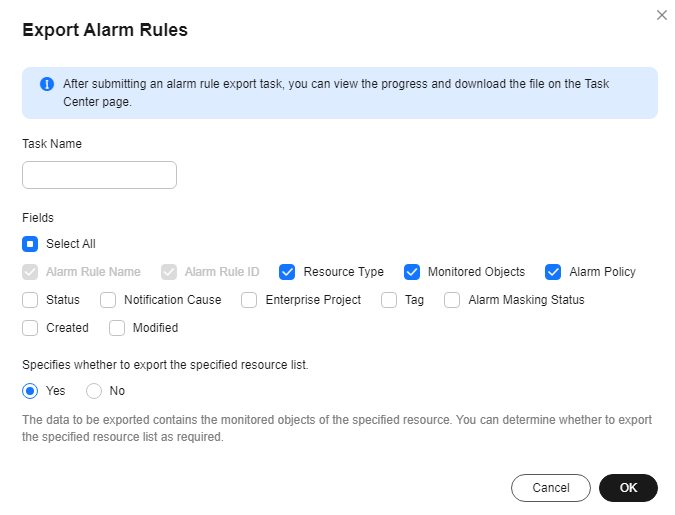

The data to be exported contains specific resources monitored by Cloud Eye. You can choose whether to export the specified resource list as needed.
In the exported alarm rule details, only the first 30,000 characters of the resource information (resource name or resource ID) can be displayed due to cell limits.
- After the export task is submitted, go to Task Center. On the Alarm Data Export Tasks page, click Alarm Rule Export Tasks. View the task details and download the task.
Figure 2 Viewing the alarm rule export task
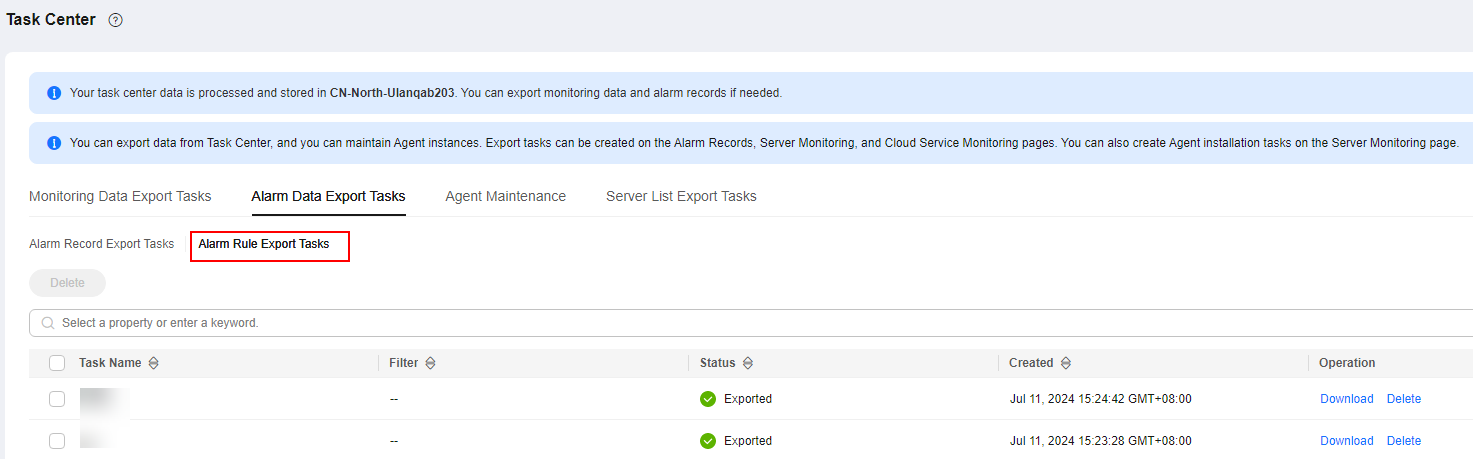
Feedback
Was this page helpful?
Provide feedbackThank you very much for your feedback. We will continue working to improve the documentation.See the reply and handling status in My Cloud VOC.
For any further questions, feel free to contact us through the chatbot.
Chatbot





