Configuring OUs
An enterprise tenant space has a default OU. You can create OUs under the default OU based on responsibilities.
Prerequisites
Permissions on operations under the current menu that require separate configuration have been configured. For details about the operation permissions that can be configured separately, see Table 1.
Procedure
- Log in to the AICC as a tenant administrator and choose . On the OU management page, select the default OU.
Figure 1 Organization Unit

- Click
 to create an OU and configure OU information.
Figure 2 Create OU
to create an OU and configure OU information.
Figure 2 Create OU
- OU Name: Enter a customized OU name, which is mandatory.
- Upper-Level OU: The default value is the upper-level OU to which the selected OU belongs. The value can be changed.
- Description: Enter an OU description.
- Click Save.
- (Optional) Configure OU information.
- Importing accessible OUs
- Click
 to create an import task.
Figure 3 Importing accessible OUs
to create an import task.
Figure 3 Importing accessible OUs
- Click Download Template to download the template file to the local PC and fill in the template as required.
- Action: operation type of the import task, which is mandatory. Value options:
- ADD: added.
- EDIT: modified.
- DELETE: deleted.
- OU Name: OU name, which is mandatory.
- OU Code: If the OU name is unique, you do not need to set this parameter. The OU code is used to identify the OU when the OU is not unique. You can choose Configuration Center > Organization Unit and view the OU code in the basic OU information.
- Hierarchical Sub-OU: specifies whether a sub-OU is cascaded. If this parameter is set to Y, all OUs under the OU are automatically configured with the access permission of this OU.
- Accessible OU Name: name of the accessible OU, which is mandatory.
- Accessible OU Code: If the OU name is unique, this parameter can be left empty. The code is used to differentiate non-unique OUs. You can choose and view the OU code in the basic OU information.
- Hierarchical Sub-Access OU: specifies whether to cascade sub-OUs. If this parameter is set to Y, all OUs under the OU are automatically configured as accessible OUs.
- Level of Access for the Users: access permission.
Value options of the access permission:
- R indicates the read permission.
- W indicates the write permission.
- C indicates the connection accessible permission. The connection access right refers to the call transfer right.
If multiple permissions need to be configured, separate them with semicolons (;), for example, R;W;C.
- Level of access for the menu data: menu permission, in menuCode1|R;W,menuCode2|R format. Use vertical bars (|) to separate menus and corresponding permissions. Use commas (,) to separate multiple menus. To obtain the value of menuCode, choose and find the corresponding menu.
- Action: operation type of the import task, which is mandatory. Value options:
- Click Select File to upload the configured OU information template.
- Click Confirm to create an import task.
- Click
 to view the import task list.
Figure 4 Import List
to view the import task list.
Figure 4 Import List
- Click
- Exporting OU information
- Click
 to create an export task. Click
to create an export task. Click  to view the plaintext password.
Figure 5 New Export Task
to view the plaintext password.
Figure 5 New Export Task
- Enter the password for compressing the exported file and click OK to create an export task.
- Click
 to view the export task list. Click Download corresponding to an export task based on Task Time to download OU information to the local PC.
Figure 6 Export task view
to view the export task list. Click Download corresponding to an export task based on Task Time to download OU information to the local PC.
Figure 6 Export task view
- Click
- Click
 to disable the OU. Before disabling the OU, you need to delete all configured employees from the OU.
to disable the OU. Before disabling the OU, you need to delete all configured employees from the OU.
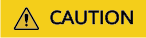
After an OU is disabled, the OU cannot be restored. Exercise caution when performing this operation.
- Click
 to suspend the OU.
to suspend the OU. - Click
 to modify basic OU information.
to modify basic OU information. - Click
 to resume a suspended OU.
to resume a suspended OU. - Click
 to enable a disabled OU.
to enable a disabled OU. - Enter an OU name and click
 to fuzzily search for OUs based on the OU name.
to fuzzily search for OUs based on the OU name.
- Importing accessible OUs
- Select a new OU and configure employee, role, manager, accessible OU, and accessible employee information for the OU. If there is no employee or manager information, you do not need to configure the public role, employee, or manager for the new OU.
- Click the Public Role tab, click Add, and select a role from the existing roles in the tenant space. The permission of the public role is granted to all employees in the OU.
Figure 7 Select Roles

- Click Confirm. The role information is saved successfully.
- Click the Employee tab, click Add, and select employees for the OU.
Figure 8 Add Staff

- Click OK. The employee information is configured successfully.
- Click the Manager tab. If no employee is available, add an employee by referring to Configuring Employee Information.
- Click the Accessible Organizations tab to configure accessible OUs who do not belong to the OU but are allowed to access and use resources of the OU.
- Click Add. The OU configuration page is displayed.
Figure 9 Select Access Organization

- Select accessible OUs from the drop-down list next to Accessible Organizations.
Figure 10 Select Access Organization
 The accessible OUs are specified by the tenant parameter Has the tenant enabled inter-organization data isolation enforcement.
The accessible OUs are specified by the tenant parameter Has the tenant enabled inter-organization data isolation enforcement.- After the parameter is set to Yes:
- For accounts without the View All Organization Data permission in System Public Permissions:
- If the Viewing and Editing Home Organization Data and View Lower-Level Organization Data permissions under System Public Permissions are not configured, only the OUs specified by Accessible Organizations configured on the Employee Info page can be selected.

If accessible OUs are configured both on the Employee Info and Organization Unit pages, the permissions on the accessible OUs configured on the Employee Info page take precedence.
- If the permission under is configured, the data under the OU (excluding sub-OUs) to which the current business account belongs can be viewed.
- If the permission under is configured, the data under the sub-OUs of the OU to which the current business account belongs can be viewed.
- If the Viewing and Editing Home Organization Data and View Lower-Level Organization Data permissions under System Public Permissions are not configured, only the OUs specified by Accessible Organizations configured on the Employee Info page can be selected.
- Accounts with the View All Organization Data permission under System Public Permissions configured: All OUs can be selected.
- Operations supported for OU selection:
- Include Sub-Organizations: When this option is selected, the selected OUs and their sub-OUs are selected by one click.
- The number of OUs that can be selected is specified by the value of the system parameter Maximum number of OU organizational unit queries on the page.
- For accounts without the View All Organization Data permission in System Public Permissions:
- After the parameter control function is disabled, all OUs in the tenant space can be selected.
- After the parameter is set to Yes:
- Select a configured accessible OU and click Configure Permission to configure the read, edit, and continue access permissions for the OU. An operator who adds, deletes, or edits an accessible OU must have the Access Organization Edit permission as shown in Figure 11.
- Click Confirm. The accessible OU configuration is saved successfully.
- If the current OU has sub-OUs, you can click Permission Cascading to synchronize the permissions of the current OU to the sub-OUs.
- Click Add. The OU configuration page is displayed.
- Click the Visit Staff tab. If no employee is available, add an employee by referring to Configuring Employee Information. An operator who adds or deletes an accessible employee must have the Access Employee Edit permission as shown in Figure 12.
- Visit Staff: Configure employees who do not belong to the OU but are allowed to access and use resources of the OU.
Figure 13 Visit Staff

- Call Configuration: Set organization-level call parameters.
- Call End Status: Select Idle state, Wrap-up state, or Follow the tenant configuration. By default, Follow the tenant configuration is selected.
- Configuration mode of the number of concurrent requests: Select Follow the tenant configuration by default. This parameter can be customized.
- Multimedia Sessions Concurrently Processed by Agent: This parameter can be modified when Configuration mode of the number of concurrent requests is set to Customized Rule.
Figure 14 Call Configuration

- Click the Public Role tab, click Add, and select a role from the existing roles in the tenant space. The permission of the public role is granted to all employees in the OU.
Feedback
Was this page helpful?
Provide feedbackThank you very much for your feedback. We will continue working to improve the documentation.See the reply and handling status in My Cloud VOC.
For any further questions, feel free to contact us through the chatbot.
Chatbot







