Viewing a Trace
Scenario
Once enabled, CTS starts recording operations on CCI resources. Operation records of the last seven days can be viewed on the CTS console.
Procedure
- Log in to the management console.
- Click
 in the upper left corner to select the desired region.
in the upper left corner to select the desired region. - Click Service List and choose Management & Governance > Cloud Trace Service.
- In the navigation pane, choose Trace List.
- In the time range drop-down list in the upper left of the trace list, select a desired query time range: Last 1 hour, Last 1 day, or Last 1 week. You can also select Custom to specify a custom time range within the last seven days.
- On the Trace List page, use filters to query traces. You can combine one or more filters and then press Enter. Set basic information as follows:
- Cloud Service: indicates the name and abbreviation of a cloud service. Select CCI.
- Trace Name: indicates the name of a trace. For example, createPod indicates that the creation of a CCI pod.
- Resource Name: indicates the name of the cloud resource involved in a trace. Set it to the CCI pod name.
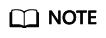
To obtain the CCI pod name, log in to the CCI 2.0 console, choose Workloads in the navigation pane, click the Pods tab, and the view pod name.
- Operator: Select one or more operators from the drop-down list.
- Trace Status: Select normal, warning, or incident.
- normal: The operation succeeded.
- warning: The operation failed.
- incident: The operation caused a fault that is more serious than a normal failure, for example, causing other faults.
- Click the trace name to view its details.
Querying CCI Pod Creation or Deletion Using CTS
You can query CCI pod operation events by trace name (for example, createPod or deletePod) and resource name (CCI pod name).
- Log in to the management console.
- Click
 in the upper left corner to select the desired region.
in the upper left corner to select the desired region. - Click Service List and choose Management & Governance > Cloud Trace Service.
- On the Trace List page, set filters to query operations.
For example, if you want to know when a CCI pod was created or deleted, query all operations of this pod as follows:
- Set the time range.
- In the filter text box, select Resource Name, enter the CCI pod name, and press Enter.
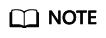
To obtain the CCI pod name, log in to the CCI 2.0 console, choose Workloads in the navigation pane, click the Pods tab, and view the pod name.
- In the filter text box, select Trace Name, and press Enter.
Trace Name indicates the operation. For example, createPod indicates creating a CCI pod, and deletePod indicates deleting a CCI pod.

Feedback
Was this page helpful?
Provide feedbackThank you very much for your feedback. We will continue working to improve the documentation.See the reply and handling status in My Cloud VOC.
For any further questions, feel free to contact us through the chatbot.
Chatbot





