Ephemeral Storage
Scenarios
By default, CCI 2.0 allocates 30 GiB of free ephemeral storage space to a pod. The storage space is unavailable when the pod is not in use. If the pod needs to write a large amount of data to rootfs or emptyDir or if the image size is greater than 30 GiB, you need to expand the ephemeral storage capacity.
Constraints
- The maximum ephemeral storage capacity is 994 GiB.
- When the ephemeral storage space is expanded, workload creation is slower than before because the capacity expansion takes time.
Using YAML
- When creating a pod, you need to add 10 GiB of ephemeral storage space. The YAML file is defined as follows:
apiVersion: cci/v2 kind: Pod metadata: name: nginx namespace: ns spec: extraEphemeralStorage: sizeInGiB: 10 containers: - name: container-1 image: nginx:latest
- When creating a Deployment, you need to add 10 GiB of ephemeral storage space. The YAML file is defined as follows:
apiVersion: cci/v2 kind: Deployment metadata: name: nginx namespace: ns spec: replicas: 1 selector: matchLabels: app: nginx template: metadata: labels: app: nginx spec: extraEphemeralStorage: sizeInGiB: 10 containers: - image: nginx:latest name: container-0
Verifying the Capacity Expansion
- Log in to the CCI 2.0 console.
- In the navigation pane, choose Workloads. Locate the target workload and click its name to go to the details page. On the Pods tab, locate the target pod and click View Terminal.
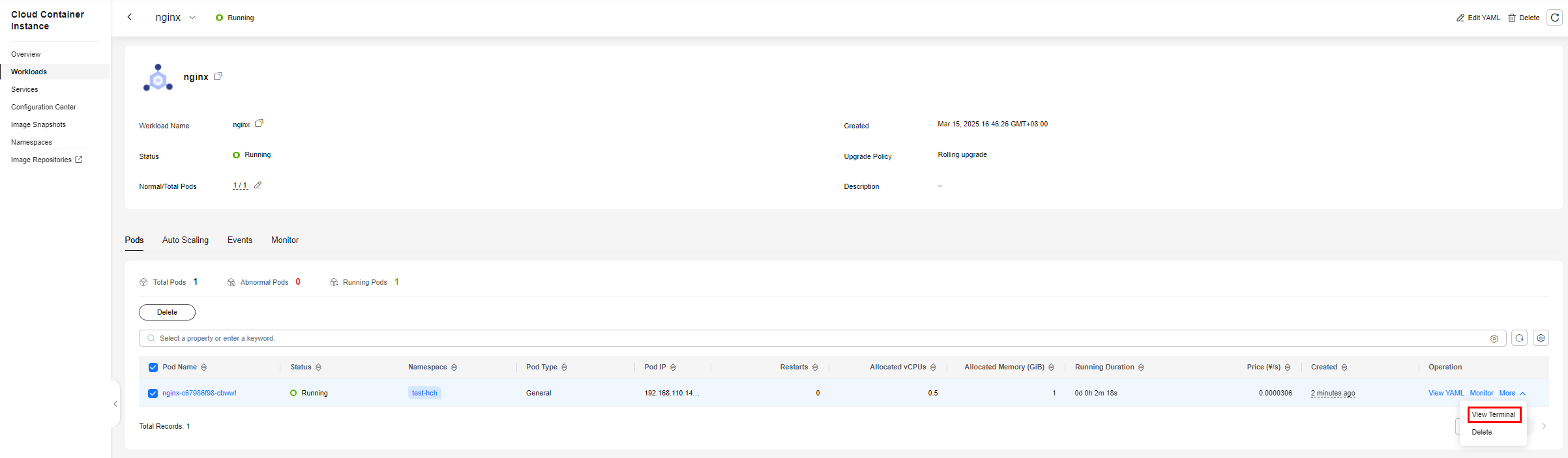
- Enter lsblk and press Enter to check the system disk size after the expansion. (The ephemeral storage capacity is 30 GiB by default.)
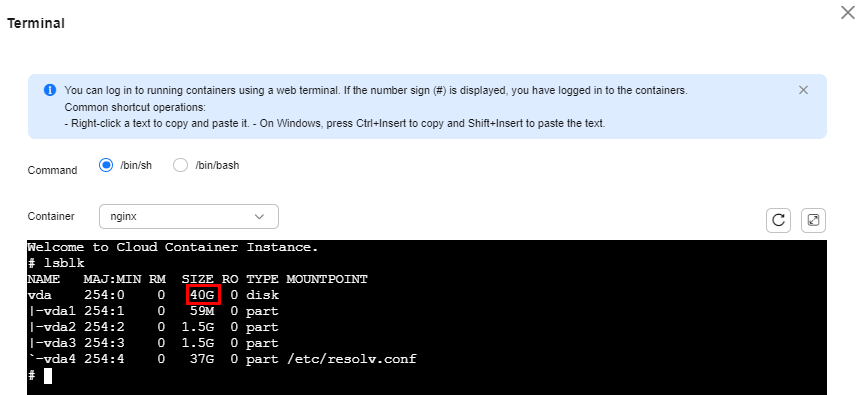
Feedback
Was this page helpful?
Provide feedbackThank you very much for your feedback. We will continue working to improve the documentation.See the reply and handling status in My Cloud VOC.
For any further questions, feel free to contact us through the chatbot.
Chatbot





