Configuring a VPC Endpoint for Accessing the Image Center
You need to configure VPC endpoints for SWR and OBS to pull images from the image center when creating workloads in a CCE Autopilot cluster. If the cluster version is v1.27.4-r0 or v1.28.2-r0 or later, the required VPC endpoints are created by default. If the cluster does not have the VPC endpoints configured, you can create them by referring to this section.
Check whether the VPC endpoints have been configured: Go to the Overview page of the target cluster. In the Image Access of the Networking Configuration area, check whether the VPC endpoints are configured.
For details about VPC Endpoint, see What Is VPC Endpoint?

Configuring a VPC Endpoint for Accessing SWR
- Log in to the VPC Endpoint console.
- On the displayed page, click Buy VPC Endpoint.
- Configure mandatory parameters as prompted. For details about more parameters, see Buying a VPC Endpoint.
Table 1 Parameters for creating a VPC endpoint Parameter
Description
Region
Select the region where the VPC endpoint is located. The VPC endpoint must be in the same region as the CCE Autopilot cluster.
Billing Mode
Only pay-per-use billing is supported. Specifies the billing mode of the VPC endpoint.
Service Category
Select Find a service by name.
VPC Endpoint Service Name
Enter a service name based on Table 2 and click Verify.
Create a Private Domain Name
Select this parameter.
After the endpoint is created, you can access the endpoint using the private domain name.
VPC
Select the VPC where the CCE Autopilot cluster is running.
Subnet
Select a subnet.
IPv4 Address
Specifies the IPv4 address of the VPC endpoint. You can select Automatically assign IP address or Manually specify IP address.
Table 2 VPC endpoint service names for SWR Region
Name
CN South-Guangzhou-InvitationOnly
cn-south-4.SWR.f80386a2-ce16-4f92-9df9-20f7fc01e7a2
CN Southwest-Guiyang1
com.myhuaweicloud.cn-southwest-2.swr
CN South-Guangzhou
swr.cn-south-1.myhuaweicloud.com
CN East-Shanghai1
com.myhuaweicloud.cn-east-3.swr
CN North-Beijing4
com.myhuaweicloud.cn-north-4.swr
CN North-Ulanqab1
com.myhuaweicloud.cn-north-9.swr
CN-Hong Kong
com.myhuaweicloud.ap-southeast-1.swr
AP-Bangkok
ap-southeast-2.SWR.ac7067e1-f8d1-4f5c-abe1-0f78960e5d4c
AP-Singapore
com.myhuaweicloud.ap-southeast-3.swr
AP-Jakarta
com.myhuaweicloud.ap-southeast-4.swr
AF-Johannesburg
com.myhuaweicloud.af-south-1.swr
TR-Istanbul
com.myhuaweicloud.tr-west-1.swr
ME-Riyadh
com.myhuaweicloud.me-east-1.swr
LA-Sao Paulo1
com.myhuaweicloud.sa-brazil-1.swr
Figure 2 Creating a VPC endpoint for SWR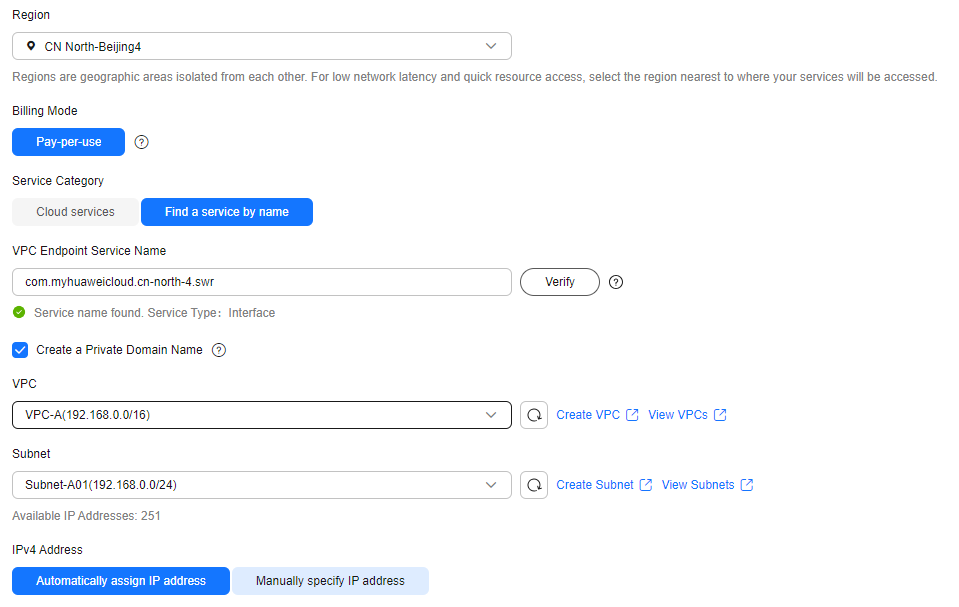
- Click Next to confirm the configuration.
- If the configuration is correct, click Submit.
- If any parameter is incorrect, click Previous to modify it as needed and then click Submit.
- Go back to the VPC endpoint list.
If the status of the VPC endpoint changes to Accepted, the VPC endpoint is connected to the VPC endpoint service.
Configuring a VPC Endpoint for Accessing OBS
- Log in to the VPC Endpoint console.
- On the displayed page, click Buy VPC Endpoint.
- Configure mandatory parameters as prompted. For details about more parameters, see Buying a VPC Endpoint.
Table 3 Parameters for creating a VPC endpoint Parameter
Description
Region
Select the region where the VPC endpoint is located. The VPC endpoint must be in the same region as the cluster.
Billing Mode
Only pay-per-use billing is supported. Specifies the billing mode of the VPC endpoint.
Service Category
Select Find a service by name.
VPC Endpoint Service Name
Enter a service name based on Table 4 and click Verify.
Create a Private Domain Name
If you want to access a VPC endpoint using a domain name, select Create a Private Domain Name.
VPC
Select the VPC where the CCE Autopilot cluster is running.
Route Table
Select a route table.

OBS provides active/standby buckets in some regions. You need to create multiple VPC endpoints to ensure high availability.
Table 4 VPC endpoint service names for OBS Region
Name
CN South-Guangzhou-InvitationOnly
cn-south-4.com.myhuaweicloud.v4.obsv2
CN Southwest-Guiyang1
cn-southwest-2.com.myhuaweicloud.v4.obsv2
cn-southwest-2.com.myhuaweicloud.v6.obsv2
CN South-Guangzhou
cn-south-1.com.myhuaweicloud.v4.obsv2
cn-south-1.com.myhuaweicloud.v4.obsv2.lz09
CN East-Shanghai1
cn-east-3.com.myhuaweicloud.v4.global.obsv2
cn-east-3.myhuaweicloud.v4.obsv2.lz03
CN North-Beijing4
cn-north-4.com.myhuaweicloud.v4.obsv2.OBSCluster9
cn-north-4.myhuaweicloud.v4.obsv2.lz12
CN North-Ulanqab1
cn-north-9.com.myhuaweicloud.onedata.v4.obsv2
cn-north-9.com.myhuaweicloud.v4.obsv2.lz12
CN-Hong Kong
ap-southeast-1.com.myhuaweicloud.v4.obsv2
ap-southeast-1.com.myhuaweicloud.v4.obsv2.lz02
AP-Bangkok
ap-southeast-2.myhuaweicloud.v4.obsv2
ap-southeast-2.com.myhuaweicloud.v4.obsv2.c2
AP-Singapore
ap-southeast-3.com.myhuaweicloud.v4.obsv2
AP-Jakarta
ap-southeast-4.com.myhuaweicloud.v4.obsv2.lz01
AF-Johannesburg
af-south-1.myhuaweicloud.v4.obsv2
TR-Istanbul
tr-west-1.com.myhuaweicloud.v4.obsv2.lz01
ME-Riyadh
me-east-1.com.myhuaweicloud.v4.obsv2.lz001
LA-Sao Paulo1
sa-brazil-1.myhuaweicloud.v4.obsv2
sa-brazil-1.com.myhuaweicloud.v6.obsv2.lz002
Figure 3 Creating a VPC endpoint for OBS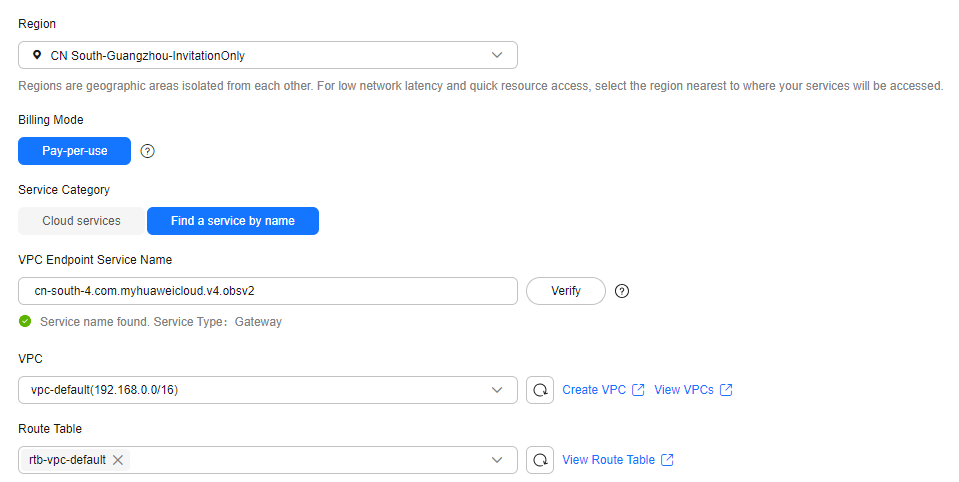
- Click Next to confirm the configuration.
- If the configuration is correct, click Submit.
- If any parameter is incorrect, click Previous to modify it as needed and then click Submit.
- Go back to the VPC endpoint list.
If the status of the VPC endpoint changes to Accepted, the VPC endpoint is connected to the VPC endpoint service.
Feedback
Was this page helpful?
Provide feedbackThank you very much for your feedback. We will continue working to improve the documentation.See the reply and handling status in My Cloud VOC.
For any further questions, feel free to contact us through the chatbot.
Chatbot





