Authorizing Network Instances
Scenarios
Allow another account to use network instances in your account or load network instances authorized by another account to the cloud connection in your account.
Constraints
- You can share your network instances with other accounts, or have them share theirs with you.
- Only VPCs can be authorized. A VPC can only be loaded to one cloud connection.
Authorizing Another Account to Use Network Instances in Your Account
You can grant other accounts the permissions to load the VPCs in your account to their cloud connection.
- Go to the Cross-Account Authorization page.
- On the Network Instances Authorized by Me tab, click Authorize Network Instance.
- Configure the parameters based on Table 1.
Figure 1 Cross-account authorization
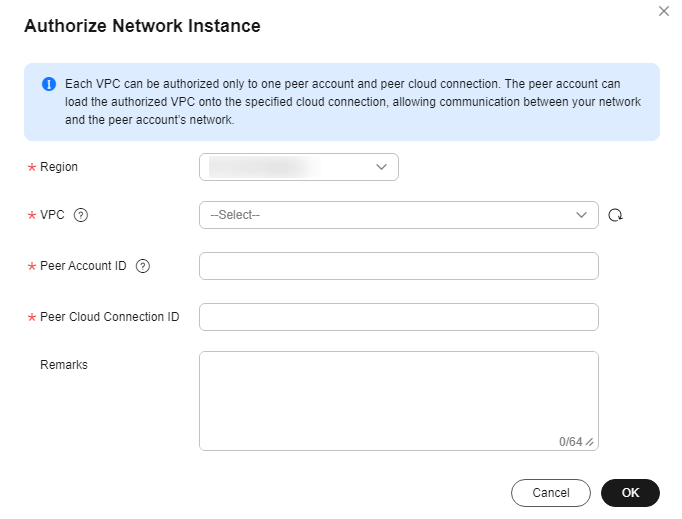
Table 1 Parameters for cross-account authorization Parameter
Description
Example Value
Region
Specifies the region where the VPC is located.
CN-Hong Kong
VPC
Specifies the VPC you want to authorize.
VPC-A
Peer Account ID
Specifies the ID of the peer account.
-
Peer Cloud Connection ID
Specifies the ID of the peer cloud connection that the VPC is to be loaded to.
-
Remarks
Provides supplementary information about cross-account authorization.
-
- Click OK.
Loading Network Instances in Other Accounts to the Cloud Connection in Your Account
You can load the VPCs in other accounts to your cloud connection so that your VPCs can communicate with these authorized VPCs.
- Go to the Cross-Account Authorization page.
- Click the Network Instances Authorized to Me tab.
- Locate the network instance and click Load to Cloud Connection in the Operation column.
- Configure the parameters based on Table 2.
Table 2 Parameters for loading a VPC to a cloud connection Parameter
Description
Example Value
Cloud Connection ID
Specifies the ID of the cloud connection to which the VPC you want to load.
-
Region
Specifies the region where the VPC you want to connect is located.
CN-Hong Kong
Instance Type
Specifies the type of the network instance you can load. Only VPCs can be loaded.
VPC
Peer VPC
Specifies the ID of the VPC to be loaded.
-
VPC CIDR Block
Specifies the subnets of the VPC you want to load and the custom CIDR blocks.
-
- Click OK.
You can view the loaded VPC on the Network Instances tab. For details, see Managing Network Instances.
Feedback
Was this page helpful?
Provide feedbackThank you very much for your feedback. We will continue working to improve the documentation.See the reply and handling status in My Cloud VOC.
For any further questions, feel free to contact us through the chatbot.
Chatbot





