Managing Cloud Connection Tags
Scenarios
A tag is the identifier of a cloud connection and consists of a key and a value.
You can perform the following operations to manage your cloud connection tags:
Constraints
- You can add up to 20 tags to a cloud connection.
- If you have configured tag policies for Cloud Connect, add tags to cloud connections based on the tag policies. If you add a tag that does not comply with the tag policies, cloud connections may fail to be created. Contact your administrator to learn more about tag policies.
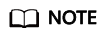
If a predefined tag has been created on TMS, you can directly select the corresponding tag key and value.
For details about predefined tags, see Predefined Tags.
Adding a Tag
Add a tag to an existing cloud connection.
- Go to the Cloud Connections page.
- Click the name of the cloud connection to go to the Basic Information tab.
- Click the Tags tab.
- In the displayed dialog box, enter a key and a value.
Table 1 describes the tag key and value requirements.
Table 1 Tag naming requirements Parameter
Requirements
Example Value
Tag key
For each resource, each tag key must be unique, and each tag key can only have one tag value.
- Cannot be left blank.
- Can contain no more than 128 characters.
- Can contain letters in any language, digits, spaces, underscores (_), periods (.), colons (:), equal signs (=), plus signs (+), minus signs (-), and at signs (@).
- Cannot start with _sys_ or a space or end with a space.
cc_key1
Tag value
- Can be left blank.
- Can contain no more than 255 characters.
- Can contain letters in any language, digits, spaces, underscores (_), periods (.), colons (:), slashes (/), equal signs (=), plus signs (+), minus signs (-), and at signs (@).
- Cannot start or end with a space.
cc-01
- Click OK.
Editing a Tag
Modify the value of a tag added to a cloud connection.
- Go to the Cloud Connections page.
- Click the name of the cloud connection to go to the Basic Information tab.
- Click the Tags tab.
- Locate the tag and click Edit in the Operation column.
- Enter a new value.
- Click OK.
Deleting a Tag
Delete a tag from a cloud connection.
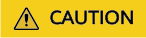
Deleted tags cannot be recovered.
- Go to the Cloud Connections page.
- Click the name of the cloud connection to go to the Basic Information tab.
- Click the Tags tab.
- Locate the tag and click Delete in the Operation column.
- Click OK.
Feedback
Was this page helpful?
Provide feedbackThank you very much for your feedback. We will continue working to improve the documentation.See the reply and handling status in My Cloud VOC.
For any further questions, feel free to contact us through the chatbot.
Chatbot





