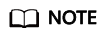Creating a Cloud Connection
Scenarios
To enable VPCs to communicate with each other, create a cloud connection first.
Creating a Cloud Connection
- Go to the Cloud Connections page.
- In the upper right corner of the page, click Create Cloud Connection.
- Configure the parameters based on Table 1.
Table 1 Parameters for creating a cloud connection Parameter
Description
Example Value
Name
Specifies the cloud connection name.
cc-test
Enterprise Project
Specifies the enterprise project for managing the cloud connection.
An enterprise project facilitates project-level management and grouping of cloud resources and users. The name of the default project is default.
For details about creating and managing enterprise projects, see the Enterprise Management User Guide.
default
Scenario
Specifies whether the cloud connection is used to connect VPCs or enterprise routers.
If you select VPC here, only VPCs or virtual gateways can use this cloud connection.
VPC
Tag
Identifies the cloud connection. A tag consists of a key and a value. You can add up to 20 tags to a cloud connection.
The tag key and value must meet the requirements listed in Table 2.
NOTE:If you have configured tag policies for Cloud Connect, add tags to cloud connections based on the tag policies. If you add a tag that does not comply with the tag policies, cloud connections may fail to be created. Contact your administrator to learn more about tag policies.
-
Description
(Optional) Provides supplementary information about the cloud connection.
The description can contain no more than 255 characters and cannot contain angle brackets (<>).
-
Table 2 Tag naming requirements Parameter
Requirements
Example Value
Tag key
For each resource, each tag key must be unique, and each tag key can only have one tag value.
- Cannot be left blank.
- Can contain no more than 128 characters.
- Can contain letters in any language, digits, spaces, underscores (_), periods (.), colons (:), equal signs (=), plus signs (+), minus signs (-), and at signs (@).
- Cannot start with _sys_ or a space or end with a space.
cc_key1
Tag value
- Can be left blank.
- Can contain no more than 255 characters.
- Can contain letters in any language, digits, spaces, underscores (_), periods (.), colons (:), slashes (/), equal signs (=), plus signs (+), minus signs (-), and at signs (@).
- Cannot start or end with a space.
cc-01
- Click OK.
Feedback
Was this page helpful?
Provide feedbackThank you very much for your feedback. We will continue working to improve the documentation.See the reply and handling status in My Cloud VOC.
For any further questions, feel free to contact us through the chatbot.
Chatbot