Resetting a User Login Password
Forgotten, lost, or expired passwords may cause login security accidents. To reduce password login risks, you can change user login passwords in batches.
Constraints
- You are not allowed to change the password of system administrator admin. It can only be changed in the Profile module as user admin.
- If your password is changed by batch resetting, change the password when the first time you log in to the bastion host after password resetting. This is because the same password is generated for all selected users during password batch resetting.
- After you log in to a bastion host, only the passwords of other users can be batch reset.
- Plaintext passwords cannot be viewed or exported.
- For users with remote authentication enabled, their passwords can be changed only on the remote authentication server.
Prerequisites
You have the operation permissions for the User module.
Procedure
- Log in to your bastion host.
- Choose . The user list page is displayed. You can query a user using the quick search or advanced search function.
- Quick search: Enter a keyword in the search box and search for a user by login name or username.
- Advanced search: Click Advanced next to text box and enter keywords in the corresponding attribute search boxes to search for users.
- Select the target login user and choose in the lower left corner.
- In the dialog box displayed, enter a new password.
Figure 1 Reset Password
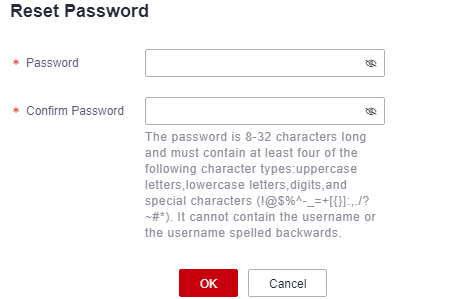
- Confirm the information and click OK.
Be sure that involved users are notified of new passwords in a timely manner.
Feedback
Was this page helpful?
Provide feedbackThank you very much for your feedback. We will continue working to improve the documentation.See the reply and handling status in My Cloud VOC.
For any further questions, feel free to contact us through the chatbot.
Chatbot





