SSH Pubkey
Your SSH public key is used for passwordless login over the SSH client.
You can generate an SSH key pair (including the public key and private key) on your local PC, add the public key to the bastion host system, export the private key to the local PC, and import the private key to the SSH client tool. In this way, you can log in to the bastion host system using the SSH client without entering a password.
You can run the following commands to generate an SSH key pair:
- RSA algorithm: ssh-keygen -t rsa
- Ed25519 algorithm: ssh-keygen -t ed25519
Constraints
Only OpenSSH public keys are supported.
Prerequisites
You have generated an SSH key pair on your local PC.
Adding an SSH Public Key
- Log in to your bastion host.
- On the Dashboard page, click the user name in the upper right corner and choose Profile.
Figure 1 Profile

- Click the SSH Pubkey tab.
Figure 2 SSH Pubkey
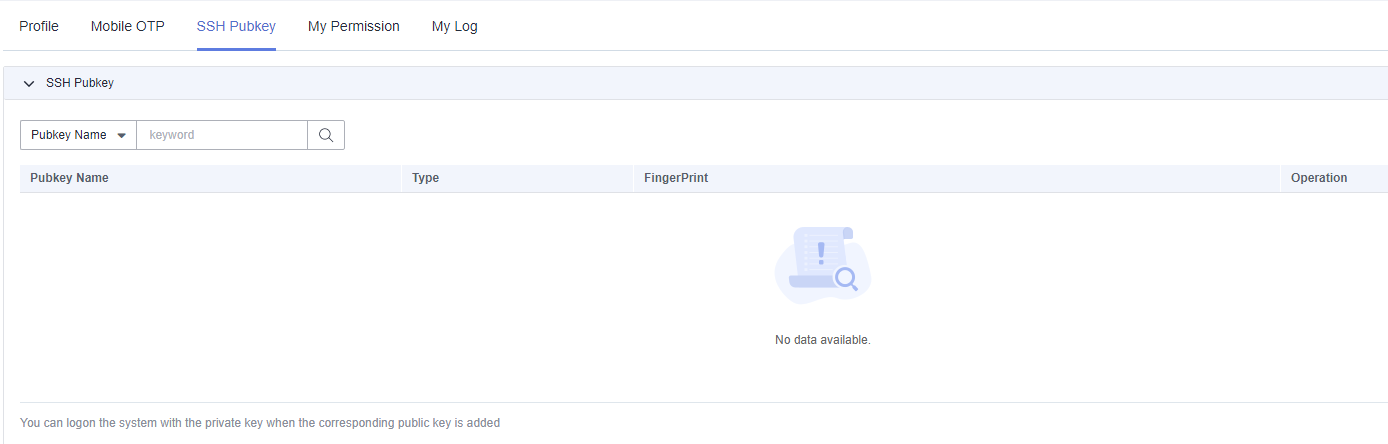
- Click Add in the SSH Pubkey area.
- In the displayed Add SSH Pubkey dialog, specify the public key name and enter the SSH public key.
- Click OK. You can view the added SSH public key.
Deleting an SSH Public Key
- Log in to your bastion host.
- On the Dashboard page, click the user name in the upper right corner and choose Profile.
Figure 3 Profile

- Click the SSH Pubkey tab.
Figure 4 SSH Pubkey

- In the Operation column of the SSH public key you want to delete, click Delete.
- In the displayed confirmation dialog box, click OK. You can check the deletion on the displayed SSH public key list.
Editing an SSH Public Key
- Log in to your bastion host.
- On the Dashboard page, click the user name in the upper right corner and choose Profile.
Figure 5 Profile

- Click the SSH Pubkey tab to go to the SSH public key management page.
Figure 6 SSH Pubkey

- In the Operation column of the SSH public key you want to modify, click Edit.
- In the displayed Edit SSH pubkey dialog box, edit the public key name and the public key.
- Click OK. You can view the modified SSH public key.
Feedback
Was this page helpful?
Provide feedbackThank you very much for your feedback. We will continue working to improve the documentation.See the reply and handling status in My Cloud VOC.
For any further questions, feel free to contact us through the chatbot.
Chatbot





