Managing Messages
The message center receives system messages. The latest three unread messages are displayed in the small message center window. After a task is complete, you can view messages about all tasks in the task center.
- There are five types of messages, including system messages, service messages, task messages, command alarms, and ticket messages.
- All messages are classified in to three levels by importance, High, Medium, or Low.
Viewing Messages
- Log in to your bastion host.
- Click
 in the upper right corner to view the latest three unread messages.
The following figure shows an example.Figure 1 Small message center window
in the upper right corner to view the latest three unread messages.
The following figure shows an example.Figure 1 Small message center window
- Click More to go to the Messages page.
Figure 2 Message list

- Query messages.
Enter a keyword in the search box and search for messages by message title.
- View the search results.
Messages are sorted in descending order by time. You can view all read and unread messages.
- Viewing message details.
- Click the name of the message to go to the details page.
- View basic information of the message.
Figure 3 Message details

Deleting a Message
- Log in to your bastion host.
- Click
 in the upper right corner to expand the message center window.
You can view the latest three unread messages.Figure 4 Small message center window
in the upper right corner to expand the message center window.
You can view the latest three unread messages.Figure 4 Small message center window
- Click More to go to the Messages page.
Figure 5 Message list

- Select one or more messages and click Delete in the lower left corner.
- In the confirmation dialog box, click OK to delete the selected messages immediately.
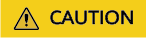
Deleted messages cannot be restored. Exercise caution when performing this operation.
Marking a Message
- Log in to your bastion host.
- Click
 in the upper right corner to expand the message center window.
You can view the latest three unread messages.Figure 6 Small message center window
in the upper right corner to expand the message center window.
You can view the latest three unread messages.Figure 6 Small message center window
- Click More to go to the Messages page.
Figure 7 Message list

- Marks one or more messages.
- Select one or more messages and click Mark Read in the lower left corner.
- In the displayed confirmation dialog box, click OK. The status of the target message changes to Read.
- Mark all messages.
- Click All Read.
- In the displayed confirmation dialog box, click OK. The status of the all messages changes to Read.
Feedback
Was this page helpful?
Provide feedbackThank you very much for your feedback. We will continue working to improve the documentation.See the reply and handling status in My Cloud VOC.
For any further questions, feel free to contact us through the chatbot.
Chatbot





