Editing a Cloud Storage Mounting Configuration
After cloud storage mounting is configured, you can perform the following steps to modify the mounting path, read and write permissions, and file mask.
Procedure
- Log in to CAE.
- Choose Component Configurations.
- Select the target component from the drop-down list in the upper part of the page.
Figure 1 Selecting a component

- Click Edit in the Cloud Storage module.
- Select the target configuration and click Modify in the Operation column.
Figure 2 Modifying a cloud storage configuration
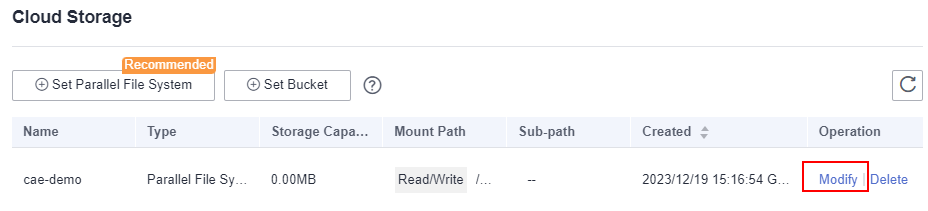
- Modify parameters by referring to Table 1 and click OK.
Table 1 Parameters Parameter
Description
File Mask (umask)
File mask (umask) of the file to mount.
Enter four digits (0 to 7).
Default value: 0027.
NOTE:A user file-creation mask (umask) is used to set permissions for newly created files.
You can set a umask in the CAE cloud storage configuration to set permissions for the directories and files to mount. For example, 0027 indicates that the permission on the directory is 750 and that on the file is 640.
Mount Path
Component path to which the data storage is mounted.
NOTE:- Do not mount the data storage to a system directory, such as / or /var/run. Otherwise, an exception occurs.
- The mount path of the cloud storage must be unique.
Sub-path
Component sub-path to which the data storage is mounted.
NOTE:- A sub-path is used to mount a local volume so that the same data volume is used in a single pod.
- If this parameter is left blank, the root path is used.
Required Permissions
Permissions on the mount path and files in the mount path. The value can be Read/Write or Read only.
- Click OK.
- Click Activate Settings in the upper part of the page. In the dialog box displayed on the right, confirm the configurations and click OK for the configurations to take effect.
Feedback
Was this page helpful?
Provide feedbackThank you very much for your feedback. We will continue working to improve the documentation.See the reply and handling status in My Cloud VOC.
For any further questions, feel free to contact us through the chatbot.
Chatbot





