Viewing O&M Logs
Introduction
If an exception occurs when you use a BCS instance, view the O&M logs to analyze and locate the fault for quick rectification. This section describes how to view the O&M logs of each BCS instance node in the CCE cluster on the frontend GUI and backend virtual machines (VMs).
|
Component |
Description |
Log Path |
|---|---|---|
|
baas-agent |
Blockchain management run log |
/var/paas/sys/log/baas-agent/baas-agent.log /var/paas/sys/log/baas-agent/audit.log |
|
peer |
Peer run log |
/var/paas/sys/log/baas-service/peer/audit.peer-******-*.log /var/paas/sys/log/baas-service/peer/peer-******-*.trace |
|
orderer |
Orderer run log |
/var/paas/sys/log/baas-service/orderer/audit.orderer-******-*.log /var/paas/sys/log/baas-service/orderer/orderer-******-*-start.trace /var/paas/sys/log/baas-service/orderer/orderer-******-*.trace |
Viewing Logs on the Frontend GUI
- View and record the node name on the Workloads page of the CCE console.
- Choose Workloads > Deployments, click the cluster where the BCS instance is deployed. View and record the name of the baas-agent node, for example, baas-agent.
Figure 1 Checking baas-agent node name

- Choose Workloads > StatefulSets, click the cluster where the BCS instance is deployed. View and record the orderer and peer node names, for example, peer-xx.
Figure 2 Checking peer and orderer nodes

- Choose Workloads > Deployments, click the cluster where the BCS instance is deployed. View and record the name of the baas-agent node, for example, baas-agent.
- Go to the AOM console to view logs.
- In the navigation pane on the left of the AOM console, choose Log > Log Files, and select the cluster where the BCS instance is located.
- Select a recorded node name, and click View in the Operation column to view the node logs.
- Click Enable Real-Time Viewing. Then, you can view O&M logs of the node in real time.
Viewing O&M Logs on a Backend VM
- On the CCE console, view and record the node name on the Workloads page. For details, see Viewing Logs on the Frontend GUI.
- On the Instance Management page of the BCS console, locate the instance and choose More > Change Access Address to view the access address.
The node where the BCS instance is deployed must be bound with an EIP.Figure 3 Changing the blockchain network access address
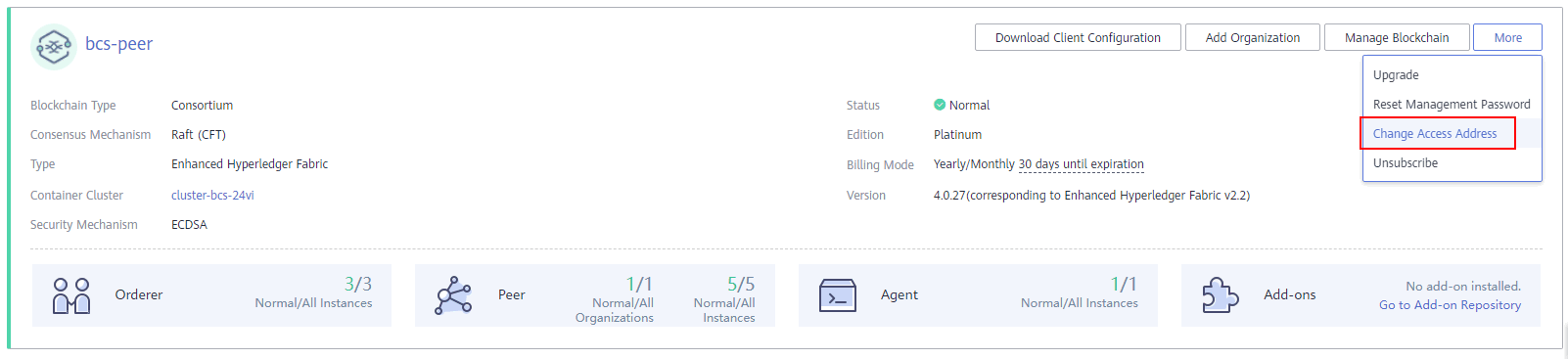 Figure 4 Viewing the access address
Figure 4 Viewing the access address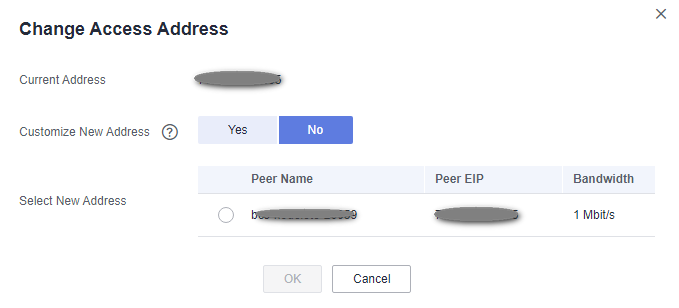
- Log in to the VM corresponding to the access address, and view the O&M logs.
Figure 5 Logging to the VM
 Enter the VM address (the access address obtained in 2) for Remote host, and enter the VM username for Specify username.
Enter the VM address (the access address obtained in 2) for Remote host, and enter the VM username for Specify username.- Check baas-agent node logs.
- Run the following command to query the baas-agent node ID:
docker ps|grep baas-agent
Figure 6 Checking the baas-agent node ID
- Run the following command to query the baas-agent node logs:
docker logs ID -f
Figure 7 Checking the baas-agent node logs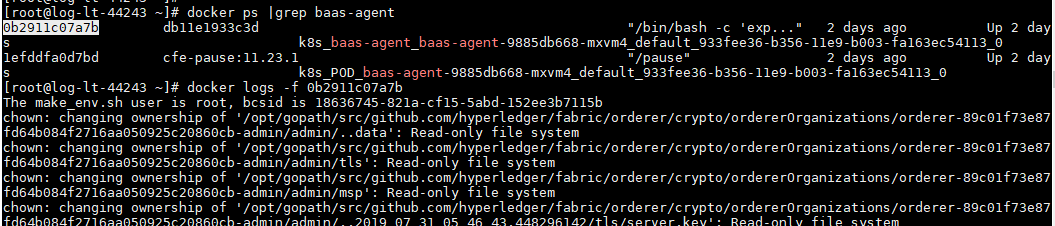
- Run the following command to query the baas-agent node ID:
- Check the logs of a peer node.
- Run the following command to query the peer node ID:
docker ps|grep peer
Figure 8 Checking the peer ID
- Run the following command to query the peer node logs:
docker logs -f ID
Figure 9 Checking the peer logs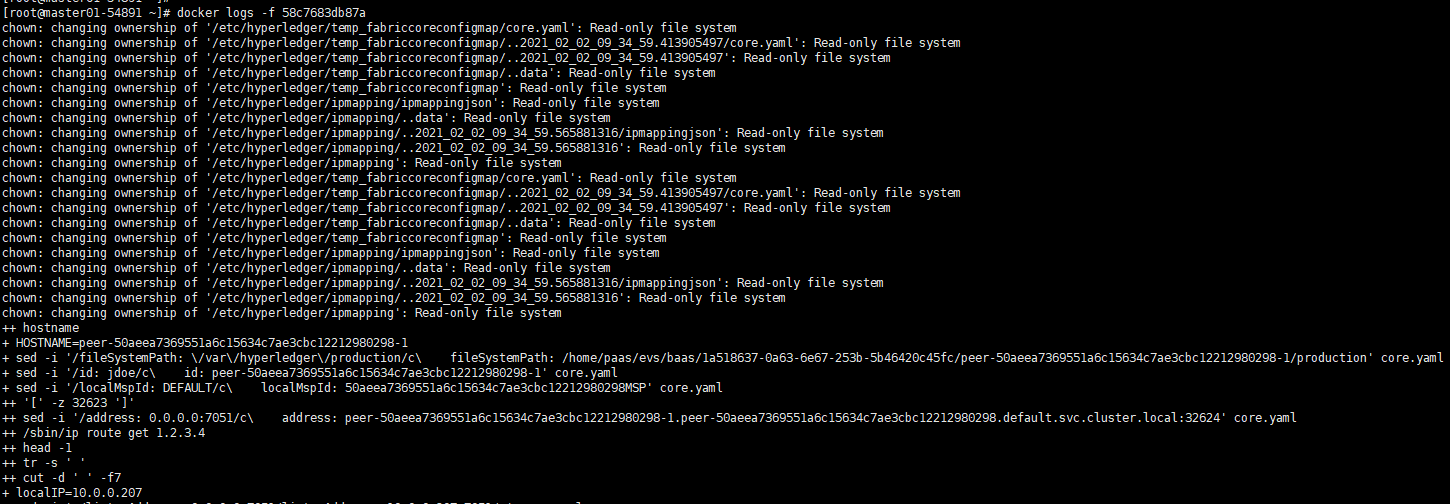
- Run the following command to query the peer node ID:
- Check the logs of an orderer node.
- Run the following command to query the orderer ID:
docker ps|grep orderer
Figure 10 Checking the orderer ID
- Run the following command to query the orderer logs:
docker logs -f ID
Figure 11 Checking the orderer logs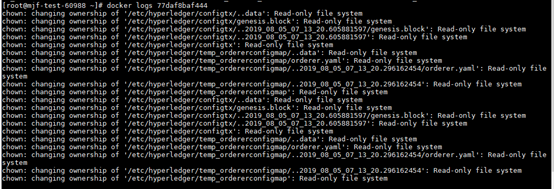
- Run the following command to query the orderer ID:
- Check baas-agent node logs.
Feedback
Was this page helpful?
Provide feedbackThank you very much for your feedback. We will continue working to improve the documentation.See the reply and handling status in My Cloud VOC.
For any further questions, feel free to contact us through the chatbot.
Chatbot





