Setting Enterprise Appearance
In Appearance and Operation, you can set the enterprise logo image, banner background, copywriting, and system menus displayed on the personal workbench. This menu is displayed only in the sandbox environment and production environment. Operations in the sandbox environment are identical to those in the production environment. This section uses the production environment as an example.
Customizing the Enterprise Logo
- On the Huawei Cloud Astro Zero console, click Manage Runtime Environment of the purchased commercial instance to access the production environment.
- In the navigation pane, choose Enterprise Settings > WorkBench > Appearance and Operation.
- Click
 to customize the enterprise logo.
to customize the enterprise logo. - Click the preview button on the right to preview the effect.
Figure 1 Previewing the setting effect
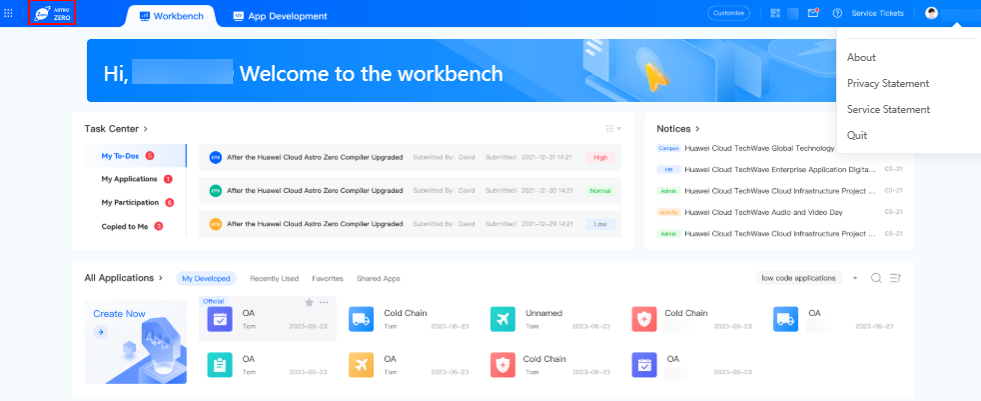
- If the preview effect meets your expectation, click the save button.
Editing Workbench Banner Text
- On the Huawei Cloud Astro Zero console, click Manage Runtime Environment of the purchased commercial instance to access the production environment.
- In the navigation pane, choose Enterprise Settings > WorkBench > Appearance and Operation.
- In Edit Workspace Banner Copy, enter the text as required.
Figure 2 Entering the text as the workbench banner
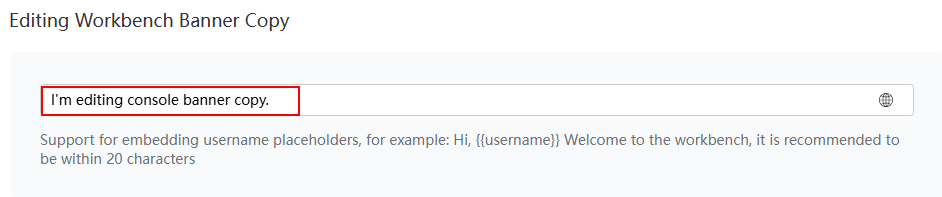
- Click the preview button on the right to preview the effect.
Figure 3 Previewing the workbench banner text
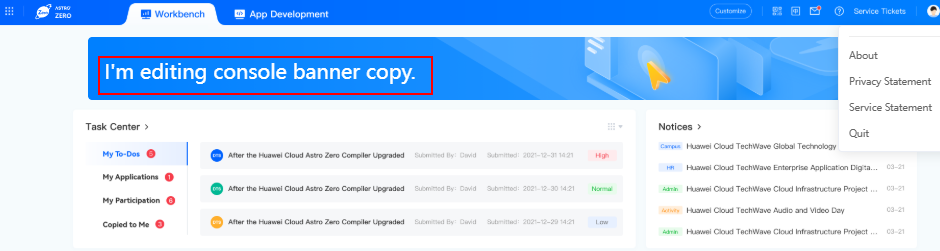
- If the preview effect meets your expectation, click the save button.
Uploading A Background Image
- On the Huawei Cloud Astro Zero console, click Manage Runtime Environment of the purchased commercial instance to access the production environment.
- In the navigation pane, choose Enterprise Settings > WorkBench > Appearance and Operation.
- In area for uploading background images, click
 next to the image to customize the background image.
Figure 4 Uploading a background image
next to the image to customize the background image.
Figure 4 Uploading a background image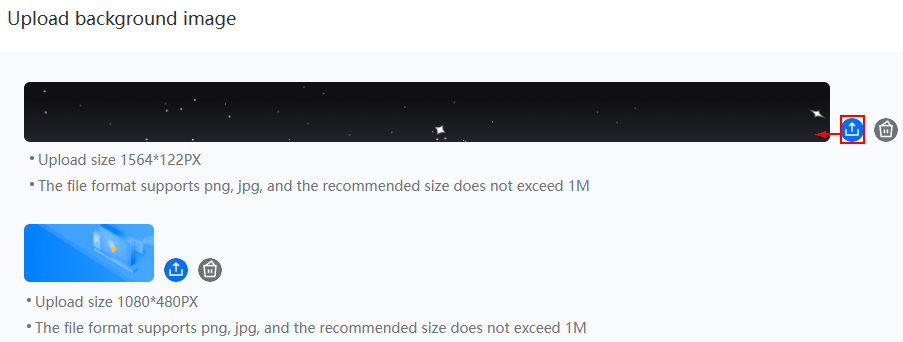
- Click the preview button on the right to preview the effect.
Figure 5 Previewing the setting effect
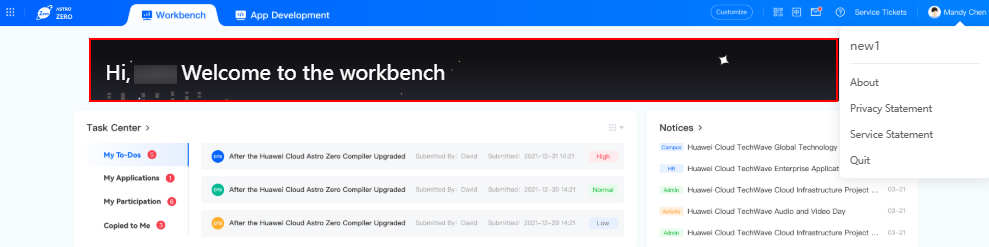
- If the preview effect meets your expectation, click the save button.
Customizing a Menu
- On the Huawei Cloud Astro Zero console, click Manage Runtime Environment of the purchased commercial instance to access the production environment.
- In the navigation pane, choose Enterprise Settings > WorkBench > Appearance and Operation.
- In the custom menu area, set the menu name, link address, and open mode.
Figure 6 Customizing a menu
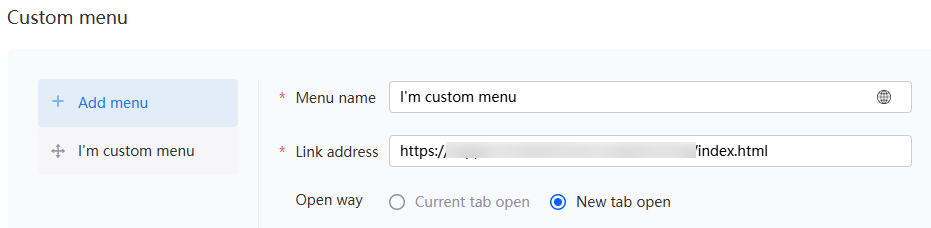
- Click the preview button on the right to preview the effect.
Figure 7 Previewing the setting effect

- If the preview effect meets your expectation, click the save button.
Feedback
Was this page helpful?
Provide feedbackThank you very much for your feedback. We will continue working to improve the documentation.See the reply and handling status in My Cloud VOC.
For any further questions, feel free to contact us through the chatbot.
Chatbot





