Adding a Wait Diagram Element for a Flow
Functions
This diagram element is configured to wait for events or a specified time period, then proceed with subsequent operations based on the conditions met.
Using the Wait Diagram Element
- On the flow designer, choose Logic and drag the Wait diagram element to the canvas.
- Click the wait diagram element, click
 , and set basic information.
, and set basic information.
Table 1 Parameter description Parameter
Description
Label
Label of the diagram element, which is displayed on the flow design page. The system automatically assigns a value in a specific Waitsequence number format, with the sequence number starting at 0 for each type of diagram element.
Name
Diagram element name, which must be unique in the current flow. The naming requirements are as follows:
- Value: 1–80 characters.
- Start with a letter and can contain letters, digits, and underscores (_). It cannot end with an underscore (_).
Description
Description of the diagram element.
Value: 1–255 characters.
- Click
 and complete the configuration.
Figure 1 Configuring the wait diagram element and pass branch condition
and complete the configuration.
Figure 1 Configuring the wait diagram element and pass branch condition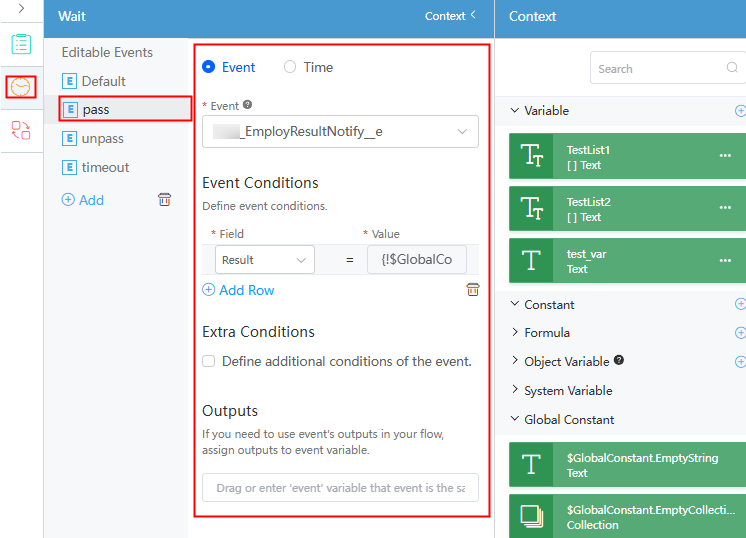 Figure 2 Configuring the Unpass branch condition
Figure 2 Configuring the Unpass branch condition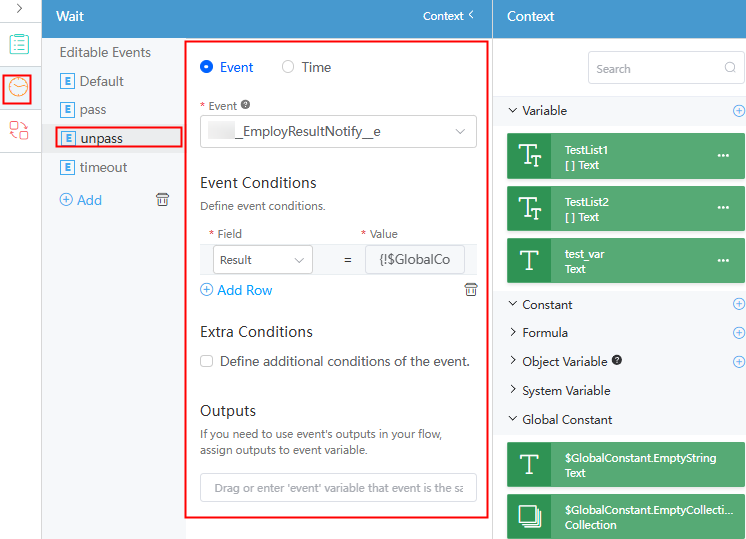 Figure 3 Configuring the Timeout branch condition
Figure 3 Configuring the Timeout branch condition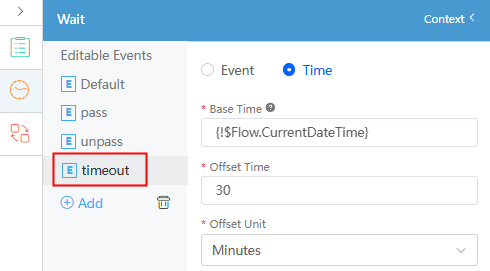
Table 2 Parameters for configuring a condition branch Parameter
Description
Editable Events
All judgment conditions.
- You can click Add to add a judgment condition branch.
- Default: default output. When all other conditions are not met, this branch will be executed.
In this example, add the following three judgment conditions:
- Pass: The candidate is hired. If the candidate is hired, set result, which is a parameter of the Boolean type, to the global constant {!$GlobalConstant.True}, indicating that the result is true, that is, the candidate is hired.
- Unpass: The candidate is not hired. If the candidate fails to be hired, set result, which is a parameter of the Boolean type, to the global constant {!$GlobalConstant.False}, indicating that the result is false, that is, the candidate is rejected.
- Timeout: timeout event. That is, the system does not return the hiring result 30 minutes after the flow is executed.
Event/Time
- To subscribe to a custom event, select Event.
- To subscribe to the standard event Absolute Time Alert (system event sent by a timer) preconfigured in the system, select Time.
In this example, the configuration is as follows:
- Pass: Select Event.
- Unpass: Select Event.
- Timeout: Select Time.
Event
Select the event to be subscribed to. This parameter is displayed only when a custom event is subscribed to.
Event Conditions
Branch condition. Click Add Row to add a record. This parameter is displayed only when a custom event is subscribed to.
The field in the condition is the custom parameter configured during event creation. The value can be dragged from Context on the right.
Define additional conditions of the event
After Define additional conditions of the event is selected, you can set additional conditions based on variables in addition to the event variables.
Visual
This parameter is displayed only when Define additional conditions of the event is selected. When Visual is selected, you can configure the judgment condition of the appending condition. Click Add Row to add a judgment condition. The conditions are displayed as Resource, Operator, and Value.
By default, Visual is selected.
Formula
This parameter is displayed only when Define additional conditions of the event is selected. You can use a formula to set the appending condition.
Select relationship of conditions
If you select Visual and set multiple judgment conditions, you need to set this parameter to Or or And.
- Or: The branch can be entered when one of the conditions is met.
- And: The branch can be entered only when multiple conditions are met.
Outputs
If event parameters need to be used in a flow, assign the parameters to event variables for the flow to reference.
This parameter is displayed only when a custom event is subscribed to.
This parameter is not selected by default.
Base Time
This parameter is displayed only when Absolute Time Alert event is subscribed to.
You can drag a date/time variable from Context. You also can set this parameter to a specific time or the execution time of the current flow.
In this example, set this parameter to the flow execution time, that is, {!$Flow.CurrentDateTime}.
Offset Time
Offset time, for example, 30. This parameter is displayed only when Absolute Time Alert event is subscribed to.
Feedback
Was this page helpful?
Provide feedbackThank you very much for your feedback. We will continue working to improve the documentation.See the reply and handling status in My Cloud VOC.
For any further questions, feel free to contact us through the chatbot.
Chatbot





