Checking Advanced Page Performance
You can check the performance of an advanced page and generate a performance report.
Checking Page Performance
- Open an advanced page for performance check and select Disable cache in the browser developer tool.
- Press F12 or Ctrl + Shift + I to start the developer tool in Chrome.
- On the Network tab page, select Disable cache.
If this option is not selected during page performance check, the performance check will read data from the cache. As a result, the performance check result is inaccurate.
Figure 1 Selecting Disable cache
- On the top of a published advanced page, click the button for performance analysis. The performance analysis report page is displayed.
Keep the developer tool open. After the developer tool is closed, Disable cache is automatically deselected. Ensure that the advanced page has been published. If not, click
 to publish it.
Figure 2 Checking the performance analysis report
to publish it.
Figure 2 Checking the performance analysis report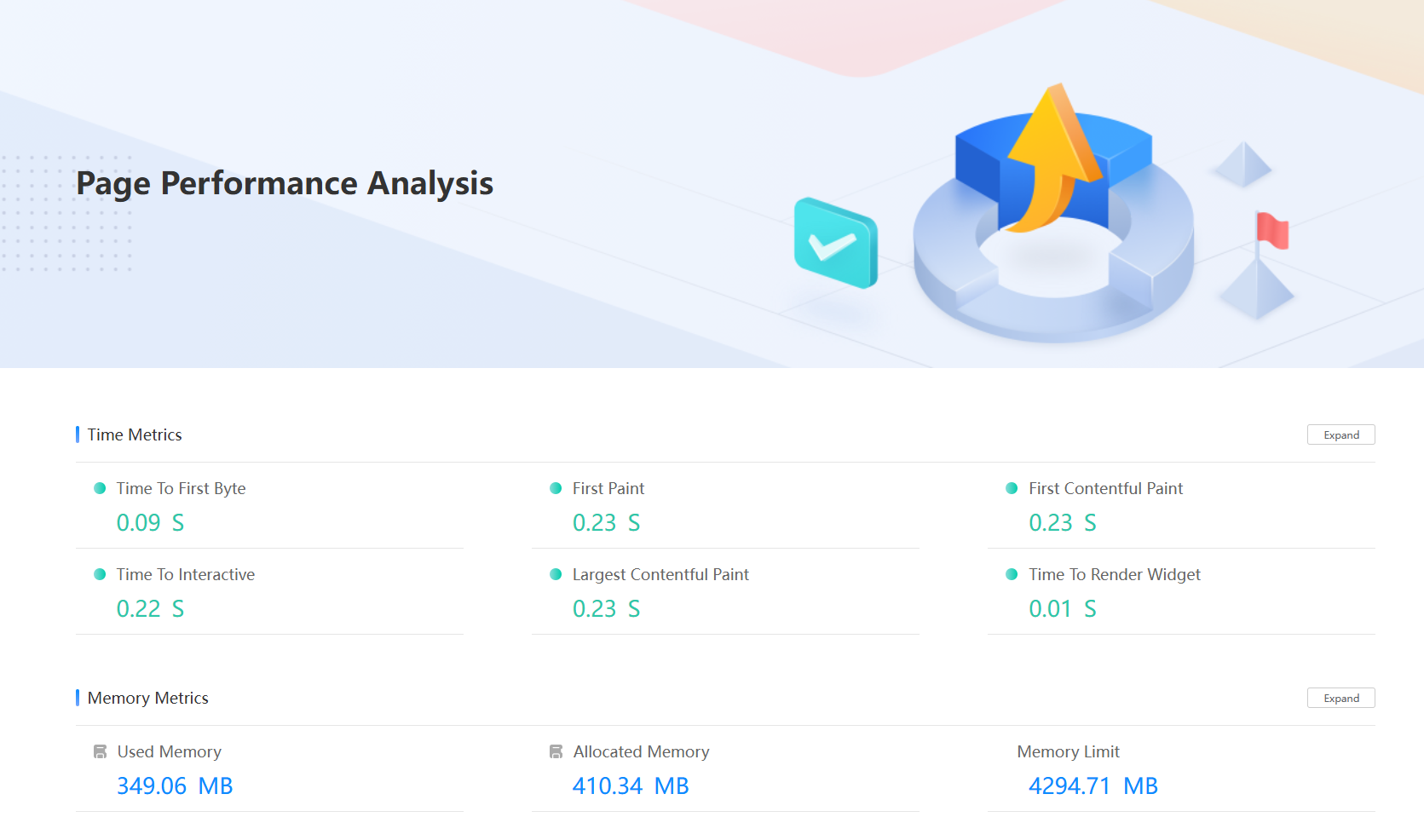
- In the performance report, click the expand button next to each indicator to view the indicator details.
Figure 3 Checking performance indicator details
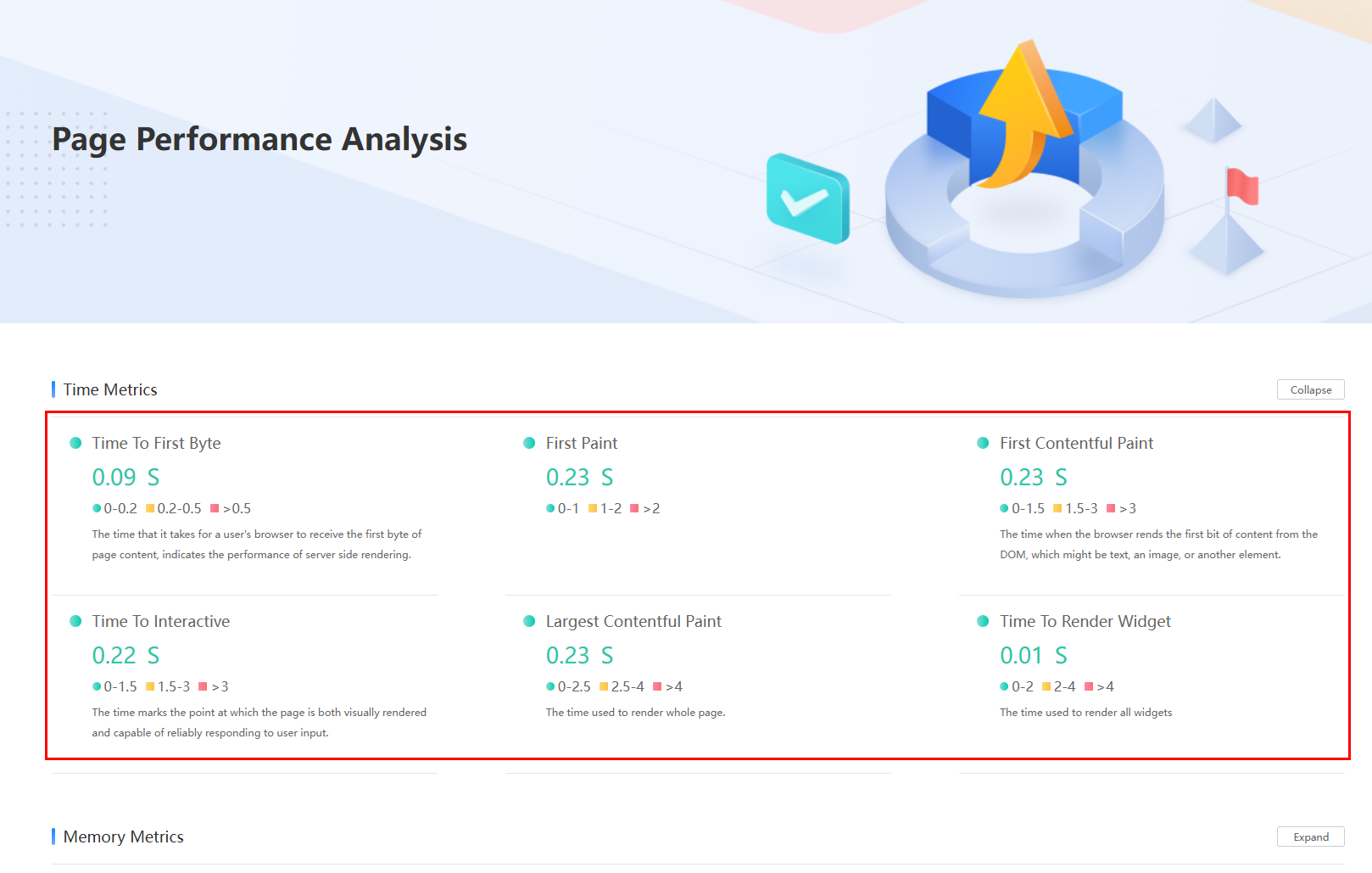
Feedback
Was this page helpful?
Provide feedbackThank you very much for your feedback. We will continue working to improve the documentation.See the reply and handling status in My Cloud VOC.
For any further questions, feel free to contact us through the chatbot.
Chatbot





