Authorizing Other IAM Users Under the Same Account to Use Huawei Cloud Astro Zero
An IAM user with the Astro Zero Instance ManageAccess and Astro Zero IAM User QueryAccess policies can purchase Huawei Cloud Astro Zero instances, or add other IAM users under the same account to Huawei Cloud Astro Zero and grant them the administrator or developer permissions.
Prerequisites
You have created an IAM user and granted the Astro Zero Instance ManageAccess and Astro Zero IAM User QueryAccess system policies to the IAM user by referring to Using IAM Roles or Policies to Grant Permissions to Use Huawei Cloud Astro Zero. This IAM user can purchase Huawei Cloud Astro Zero instances, or add other IAM users under the same account to Huawei Cloud Astro Zero. If the IAM user only needs to create instances and does not need to add other users to Huawei Cloud Astro Zero, only the Astro Zero Instance ManageAccess policy needs to be assigned to the user group.
Adding Other IAM Users Under the Same Account to Huawei Cloud Astro Zero and Granting the System Administrator Permissions to Them
- Log in to the Huawei Cloud Astro Zero console as the IAM user created in Using IAM to Grant Permissions to Use Huawei Cloud Astro Zero.
- On the Huawei Cloud Astro Zero console, click Access Homepage. The application development page is displayed.
- Click
 in the upper left corner of the page and choose Environments > Environment Configuration.
in the upper left corner of the page and choose Environments > Environment Configuration. - In the navigation pane, choose User Security > Users and click Add IAM User.
- On the Add IAM User page, select the target user and click Next Step.
- Select System Administrator Profile to add the system administrator permission to the IAM user.
System Administrator Profile grants users full permissions.
Figure 1 Selecting System Administrator Profile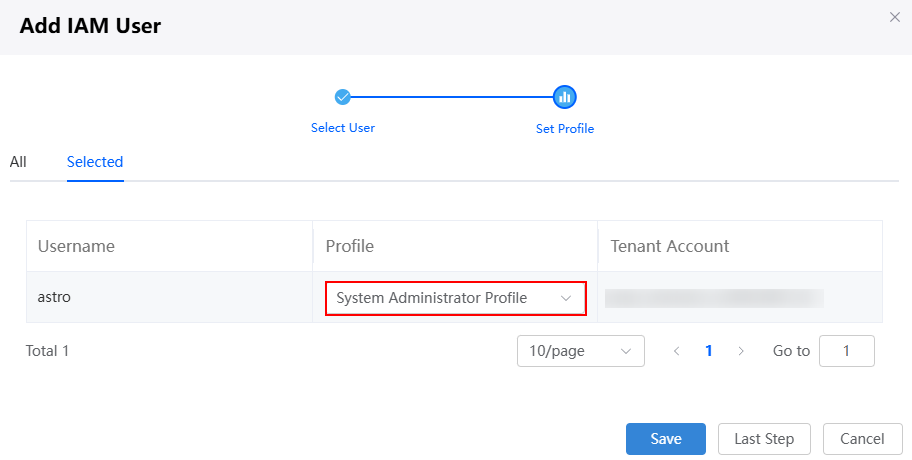
- Click the save button and return to the user list page.
The added IAM user is displayed in the user list, and its profile is System Administrator Profile.
Figure 2 Viewing the added user
Feedback
Was this page helpful?
Provide feedbackThank you very much for your feedback. We will continue working to improve the documentation.See the reply and handling status in My Cloud VOC.
For any further questions, feel free to contact us through the chatbot.
Chatbot





