Configuring the Layout for Developed Applications
In the application configuration of the service configuration center, only applications that the current login user is authorized to view are displayed. Applications are classified into three types: App, BO, and Addon. You can view and manage the operational configurations, processes, and triggers for these applications. Operational configurations defined during application development, include system parameters, picklists, error codes, and service permission credentials.
The application layout sets up the external framework of an application, including menus and tabs. You can customize themes and adjust the font style and color of the framework.
Configuring the Application Layout
- Log in to the Huawei Cloud Astro Zero console and click Access Homepage. The application development page is displayed.
- Click
 in the upper left corner and choose Environments > Configuration Center.
in the upper left corner and choose Environments > Configuration Center. - Choose Application Configuration from the main menu.
- On the application configuration page, select an application type (for example, App) and click an application.
- In the navigation pane, choose Layout Settings.
Layout Settings and Menu Settings are displayed only for App and Addon applications.
- On the application layout page, set the application layout style.
Figure 1 Setting the application layout
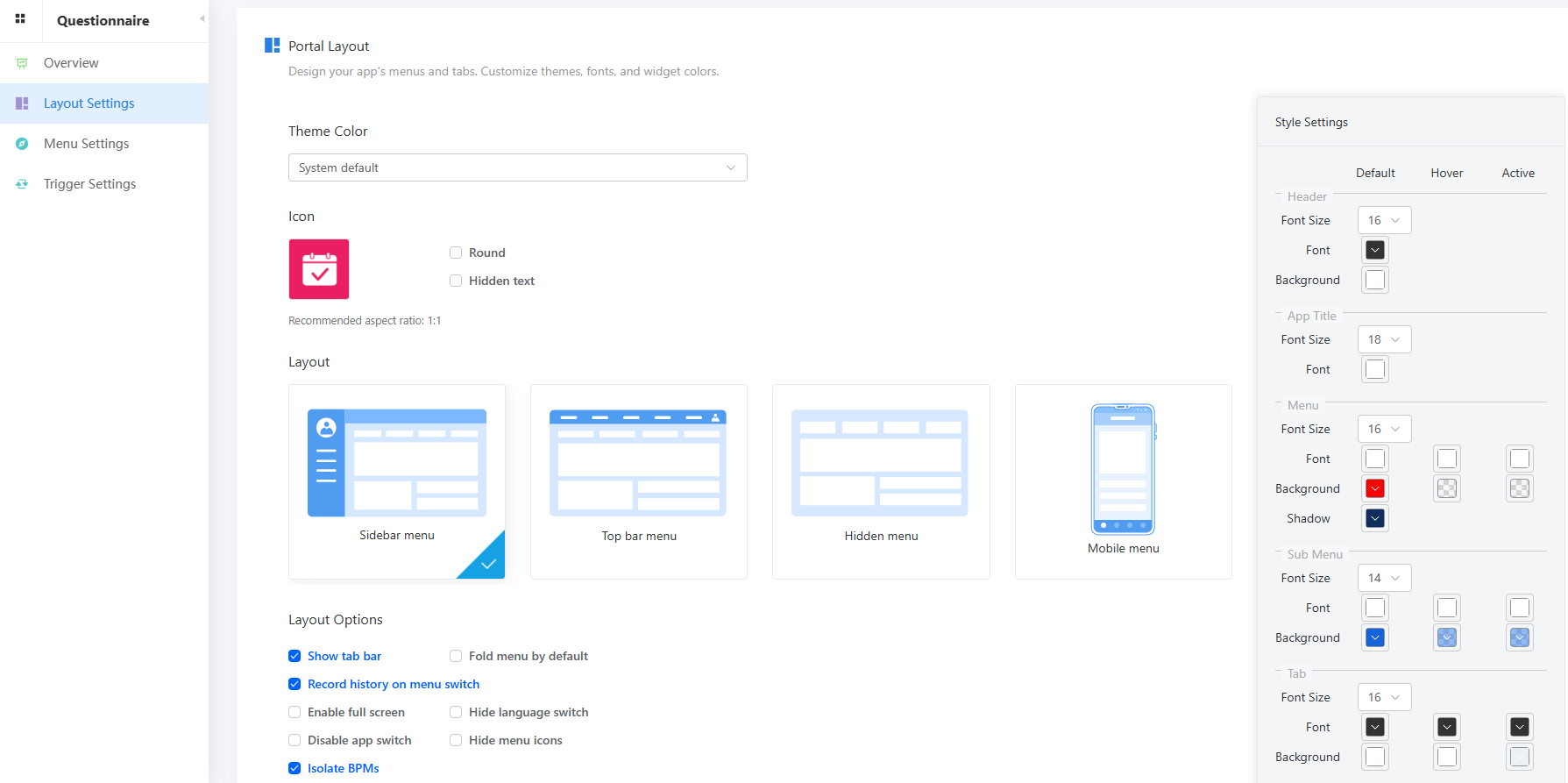
- Theme Color: Theme color of an application. Many themes are preset in the system for you to select.
- Icon: Application icon. You can change the icon image, set a round icon, and hide text. Move the cursor to the image under Icon and click Change to change the application icon.
- Layout: Select a style and set parameters in the right pane, including the font and color of Menu, Sub Menu, Tab, and App Title.
- Layout Options: Options for setting the application layout.
- Show tab bar: Once selected, a tab bar is displayed in an application.
- Fold menu by default: Once selected, menu items in an application are collapsed.
- Record history on menu switch: Once selected, the system will record history after switching menus.
- Enable full screen: Once selected, the menu on the left is collapsed.
- Hide language switch: Once selected, the language selection button in the upper left corner of an application is hidden.
Figure 2 Unselected effect

- Disable app switch: Once selected, the application switchover page is not displayed when you click the application icon in the upper left corner of the runtime portal.
- Hide menu icons: Once selected, the icon before the menu items in an application is hidden.
- Isolate BPMs: Once selected, the system isolates BPMs from other applications on the homepage (task pages). If the homepage tab is set on the navigation bar of an application, when previewing it, the BPMs of other applications will neither be displayed in My To-Dos on its homepage, nor in Completed Process History, Terminated Process History, or Suspended Process History.
- Click Save.
- Click Preview to preview the application.
Feedback
Was this page helpful?
Provide feedbackThank you very much for your feedback. We will continue working to improve the documentation.See the reply and handling status in My Cloud VOC.
For any further questions, feel free to contact us through the chatbot.
Chatbot





