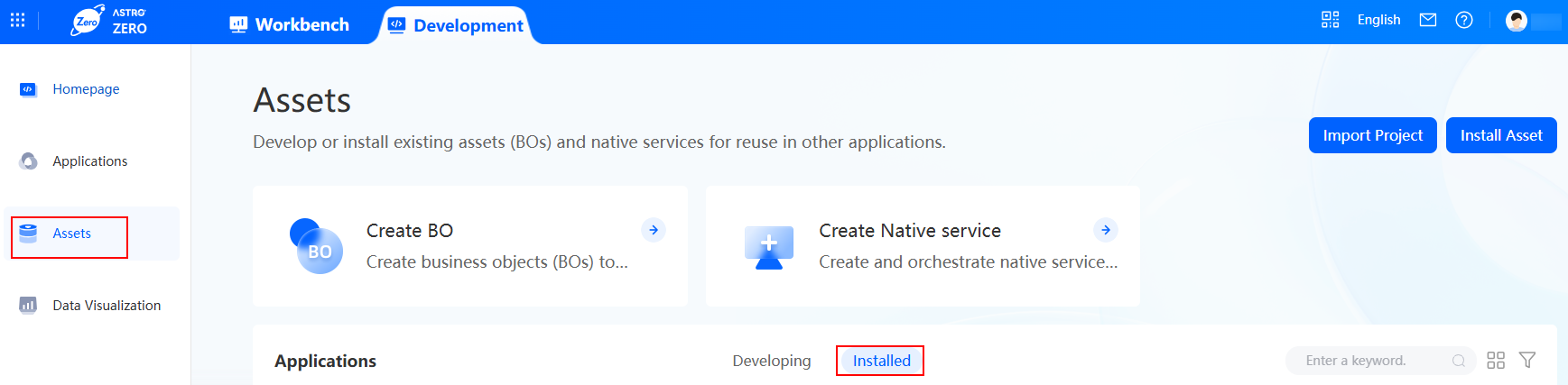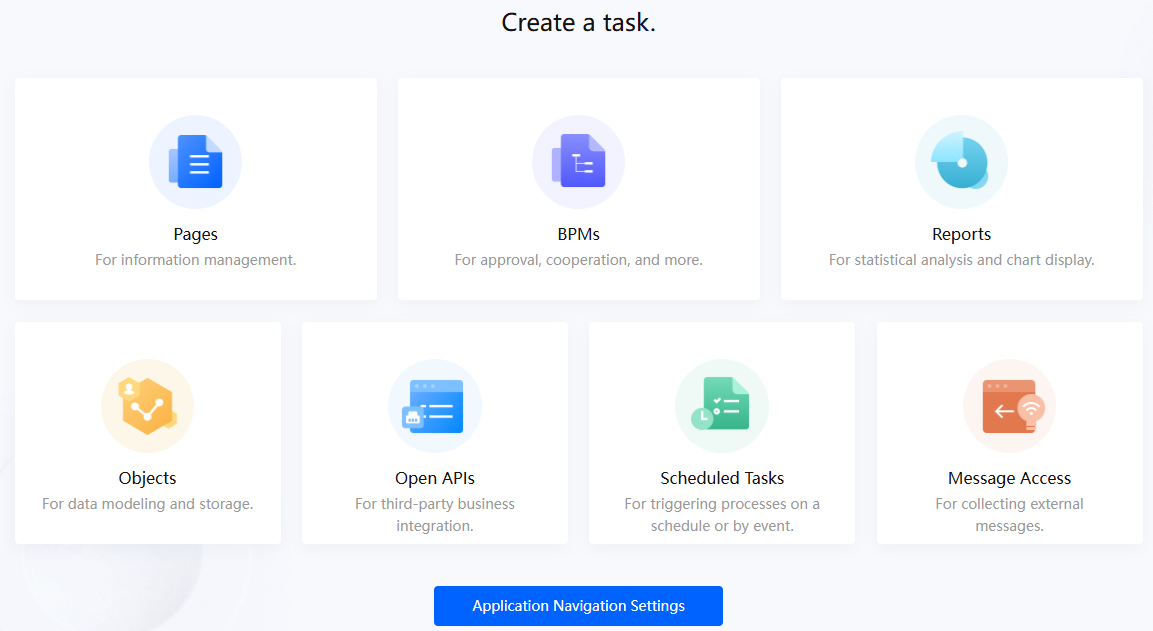Creating an Add-On Application
When you customize an existing application or a solution involving multiple applications using an asset package, create an add-on application.
The application inherits the site settings and navigation bar of the original application or solution package. You can add widget assets of this package to the application for service requirements and higher development efficiency.
Creating an Add-On Application
- Go to the Huawei Cloud Astro Zero console.
- On the homepage, click Access Homepage. The application development page is displayed.
If the system shows a message indicating that you do not have the developer permission, contact the administrator to add it, see How Do I Grant Developer Permissions to a Subuser After Authorization Fails?
- In the navigation pane, choose Applications. Click Low-Code or
 .
. - On the displayed dialog box, choose Add-On Applications and click Confirm.
- Specify Label, Name, and Dependency. Click OK.
Figure 1 Creating an add-on application

Table 1 Parameters for creating an add-on application Parameter
Description
Add Icon
Click Add Icon to add an icon for the new application.
Label
Label of the application to be created. The value contains a maximum of 80 characters. A label uniquely identifies an application in the system and cannot be modified after being created.
Name
Name of the new application. After you enter the label value and click the text box of this parameter, the system automatically generates an application name and adds the Namespace__ before the name. The naming requirements are as follows:
- The value cannot exceed 31 characters, including the prefix namespace.
To prevent duplicate data names among different tenants, each tenant must define a unique namespace when first creating an application. A tenant can create only one namespace. After being created, the namespace cannot be modified.
- Start with a letter and can contain only letters, digits, and underscores (_). It cannot end with an underscore (_).
Category
Category to which the new application belongs. Select a value from the drop-down list.
Description
Enter the description of the application.
Value: 1–255 characters.
Advanced > Runtime Version
Runtime version that the developed asset packages depend on. If this version is inconsistent with the offline version, incompatibility issues may occur.
Dependency
Application or solution on which the new application depends. The dependent application or solution must be of the asset package type. That is, the dependent application or solution must be an asset package in Assets > Installed on the low-code development page. See Figure 2.
After the application is created, the application designer page is displayed, as shown in Figure 3.
- The value cannot exceed 31 characters, including the prefix namespace.
- Customize the application, for example, by using flows in the dependency application.
- In the navigation pane, choose Logic and click + next to Flow.
- On the Add Flow page, select Use existing flow, select a flow, and click Add.
After the flow is added, the page for customizing flows is displayed.
- Customize the flow.
- Click
 in the upper part of the page. On the Save As page, set Type to New Version or New Flow and click Save.
in the upper part of the page. On the Save As page, set Type to New Version or New Flow and click Save.
When the add-on application is packaged, only the customized content can be packaged. The dependent content will not be packaged and released with the add-on application. Install the dependent content in the corresponding environment by referring to Releasing and Deploying Applications Developed on Huawei Cloud Astro Zero.
Related Documents
- Huawei Cloud Astro Zero supports collaborative development. For details, see How Do I Enable Collaborative Development?
- In collaborative development, you can assign each developer different permissions to view, build, or manage an application. For details, see How Do I Control User Permissions During Collaborative Development?
Feedback
Was this page helpful?
Provide feedbackThank you very much for your feedback. We will continue working to improve the documentation.See the reply and handling status in My Cloud VOC.
For any further questions, feel free to contact us through the chatbot.
Chatbot