Setting Properties of the Markdown Card Widget
This widget renders Markdown content, displaying text and symbols in a specific format, such as bulletins and news.
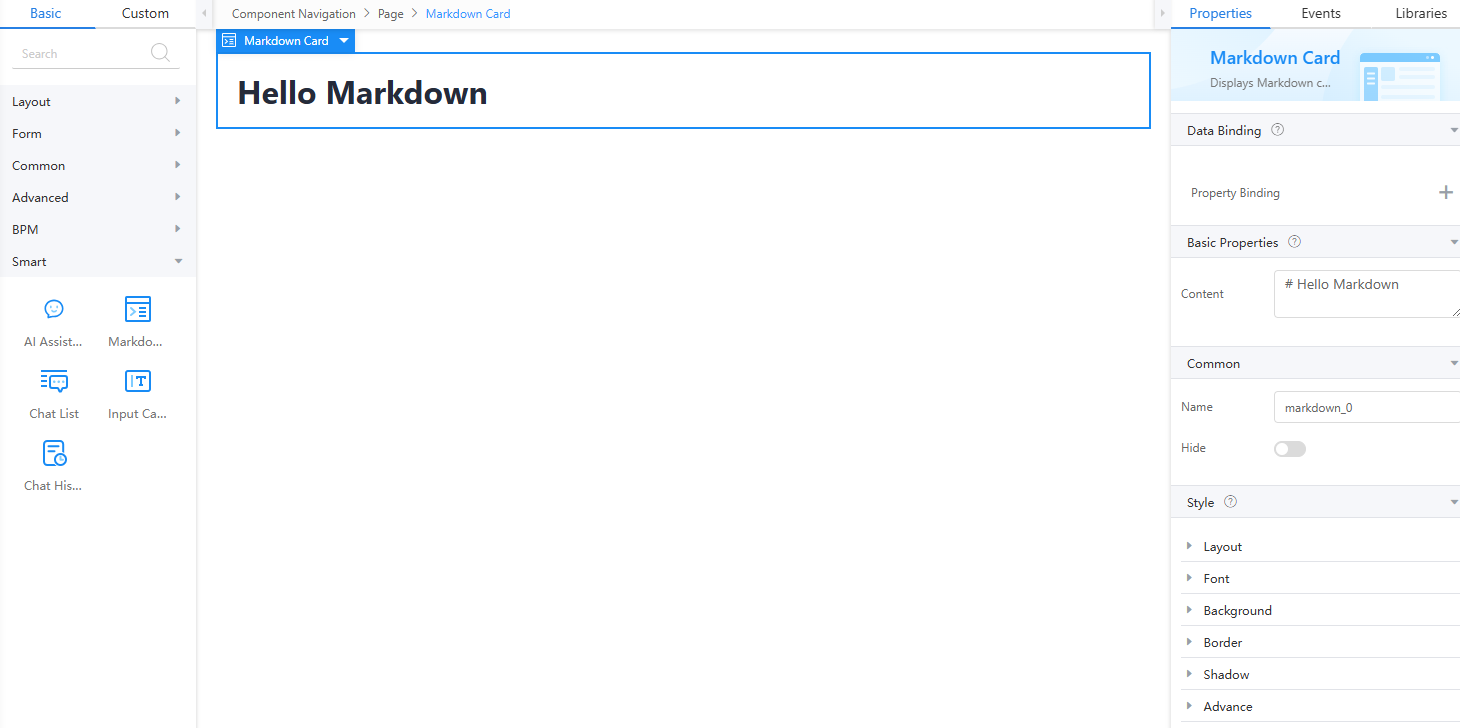
Data Binding
Different types of view models are created to associate various data sources with the return values or attribute values of widgets to implement dynamic data effect.
- In the Data Binding area, click + next to Property Binding.
- Select the corresponding property from the Properties drop-down list.
- Under Field, click
 . The model selection page is displayed.
. The model selection page is displayed. - Click New.
- Set Model Name and Source, and click Next.
There are four types of models: Custom, Objects, Services, and Events. Each type of model contains parameter definitions and method definitions. Methods are APIs defined on models. In general, these APIs are called in event scripts (such as page loading events and mouse click events) associated with frontend widgets to implement certain logic. For details, see Table 1.Figure 2 Defining a model
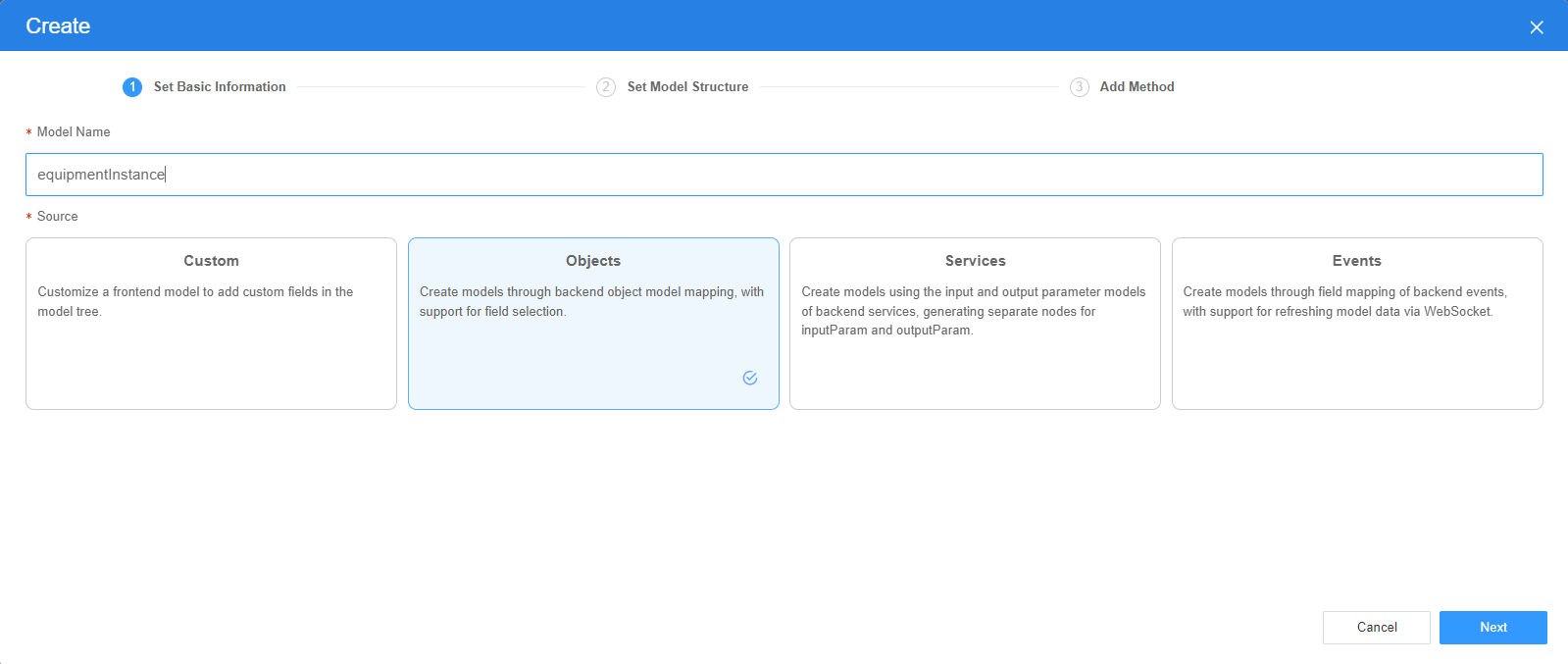
Table 1 Model types Type
Model Description
Model Parameter Description
Model Method Description
API Calling Method
Custom
Models defined by developers.
Defined by developers. Subnodes can be added.
Developer-defined method.
$model.ref("modelName").actionName();
Objects
Object models are generated based on the mapping of the object table. For details about the object model, see Objects.
The system automatically obtains all fields of an object. Developers can select some fields as parameters.
The system automatically generates four methods: query, save, delete, and count.
$model.ref("modelName").query(param);
$model.ref("modelName").save();
$model.ref("modelName").delete();
$model.ref("modelName").count();
Services
Service models are generated by mapping backend services. Currently, service models can be mapped to flows or scripts. For details about the service model, see Flows and Scripts.
The parameters are mapped to the inputParam and outputParam sections based on the input and output parameters of backend services.
The run method is automatically generated to execute a flow or a script associated with the model.
$model.ref("modelName").run();
Events
For event models, data binding is created based on fields of a backend event. Model data can be updated based on the web socket.
Parameters are generated by mapping fields of backend events.
Directly use.
Directly use.
- On the Settings page of the new model, perform the following operations:
- If Source is set to Custom in the previous step, you need to add customized parameters and types of subnodes.
- If Source is set to Objects in the previous step, you need to configure the object and fields associated with the model.
- If Source is set to Services in the previous step, you need to configure the backend service associated with the model. The backend service can be a script, flow, or public API.
- If Source is set to Events in the previous step, you need to configure the event and event fields associated with the model.
- Click Next.
Generally, you do not need to add a method. If you need to add or modify a method, refer to the method generated by the object and service by default.
- Click OK.
Basic Properties
Enter Markdown syntax in the content area, and it will be rendered on the page in the corresponding style. Markdown is a lightweight markup language that uses simple symbols to format text.
For example, to create a title, add a number sign (#) before a word or phrase. The number of # signs indicates the title level, and each # must be followed by a space.
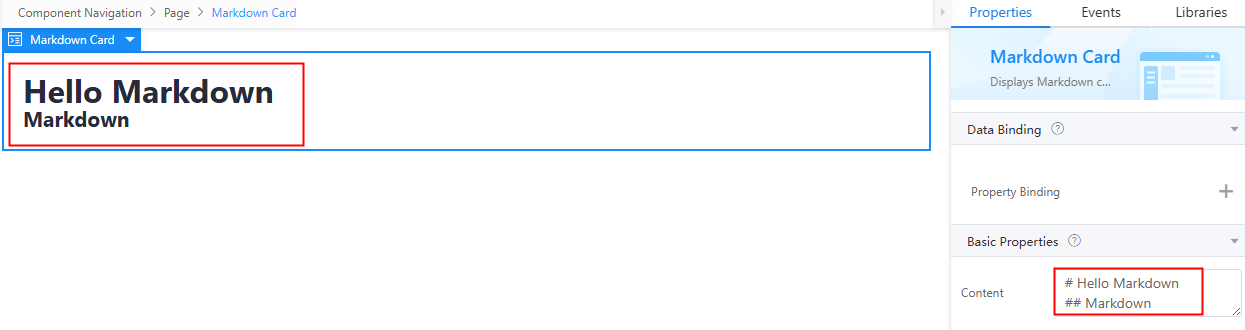
Common
- Name: Name of the current widget.
- Hid: Whether to hide the widget. In this mode, the widget is statically hidden. You can set this property to a Boolean model field. By controlling the value of this field in custom JavaScript code, you can dynamically determine whether to hide the widget. This dynamic setting has the highest priority.
Style
- Layout: Set the width and height of the widget.
- Font: Set the font size, style, and color.
- Background: Set the background color and transparency.
- Border: Set the border color and width. The unit can be px, em, or %.
- Shadow: Set the shadow color and style. The units px, em, and % are supported.
- Advance
- Style Code: Style code of the widget. After the widget style is set, the style code is automatically displayed in this area. You can also customize the style code to configure the widget in detail. The customized code can be entered in multiple lines and the style parameters are highlighted.
- Style Class: Name of the CSS style class of the widget, which can be referenced in the CSS code.
Feedback
Was this page helpful?
Provide feedbackThank you very much for your feedback. We will continue working to improve the documentation.See the reply and handling status in My Cloud VOC.
For any further questions, feel free to contact us through the chatbot.
Chatbot





