Uninstalling the ICAgent
You can uninstall the ICAgent using either of the following methods:
- Uninstalling the ICAgent on the AOM Console: applies to the scenario where the ICAgent has been installed and needs to be uninstalled.
- Uninstalling the ICAgent by Logging In to the Server: applies to the scenario where the ICAgent fails to be installed and needs to be uninstalled.
- Remotely Uninstalling the ICAgent: applies to the scenario where the ICAgent has been installed and needs to be remotely uninstalled.
- Uninstalling the ICAgent in Batches: applies to the scenario where the ICAgent has been installed and needs to be uninstalled in batches.
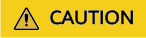
If the ICAgent is uninstalled from a server, AOM will not collect metrics from the server. Exercise caution when performing this operation.
Uninstalling the ICAgent on the AOM Console
- In the navigation pane, choose Configuration Management > Agent Management.
- Select Other: custom hosts from the drop-down list on the right of the page.
- Select one or more servers where the ICAgent is to be uninstalled, and click Uninstall ICAgent. In the Uninstall ICAgent dialog box, click OK.
The uninstallation takes about 1 minute to complete. When the ICAgent status changes from Uninstalling to Uninstall, the ICAgent has been uninstalled.
Uninstalling the ICAgent by Logging In to the Server
- Log in as the root user to the server where the ICAgent is to be uninstalled.
- Run the following command to uninstall the ICAgent:
bash /opt/oss/servicemgr/ICAgent/bin/manual/uninstall.sh;
- If the message ICAgent uninstall success is displayed, the ICAgent has been uninstalled.
Remotely Uninstalling the ICAgent
In addition to the preceding method, you can use a method similar to Inherited Installation to remotely uninstall the ICAgent.
- Run the following command (x.x.x.x indicates the server IP address) on the server where the ICAgent has been installed:
bash /opt/oss/servicemgr/ICAgent/bin/remoteUninstall/remote_uninstall.sh -ip x.x.x.x
- Enter the password of the root user as prompted.

- If both the expect tool and the ICAgent have been installed on the server, the ICAgent will be uninstalled from the remote server after the preceding command is executed. If the ICAgent has been installed on the server, but the Expect tool has not, enter the information as prompted for installation.
- Ensure that the root user can run the SSH or SCP command on the server where the ICAgent has been installed to remotely communicate with the server where the ICAgent is to be uninstalled.
- If the message ICAgent uninstall success is displayed, the ICAgent has been uninstalled. After the ICAgent has been uninstalled, choose Configuration Management > Agent Management to view the ICAgent status.
Uninstalling the ICAgent in Batches
If the ICAgent has been installed on a server and the ICProbeAgent.zip installation package exists in the /opt/ICAgent/ directory of this server, use this method to uninstall the ICAgent from multiple remote servers in batches with a few clicks.

The servers must belong to the same Virtual Private Cloud (VPC) and network segment.
Prerequisites
The IP addresses and passwords of all servers from which the ICAgent is to be uninstalled have been collected, sorted in the iplist.cfg file, and uploaded to the /opt/ICAgent/ directory on the server where the ICAgent has been installed. The following is an example of the iplist.cfg file, where IP addresses and passwords are separated by spaces.
192.168.0.109 password (Set the password as required.)
192.168.0.39 password (Set the password as required.)

- Because the iplist.cfg file contains sensitive information, you are advised to clear the information in time.
- If the passwords of all servers are the same, list IP addresses in the iplist.cfg file and enter the password during execution. If the password of an IP address is different from those of other IP addresses, enter the password next to this IP address.
- You need to press Enter at the end of each line in the iplist.cfg file.
Procedure
- Run the following command on the server where the ICAgent has been installed:
bash /opt/oss/servicemgr/ICAgent/bin/remoteUninstall/remote_uninstall.sh -batchModeConfig /opt/ICAgent/iplist.cfg
Enter the default password of the root user as prompted. If the passwords of all IP addresses have been configured in the iplist.cfg file, press Enter to skip this step. Otherwise, enter the default password.
batch uninstall begin Please input default passwd: send cmd to 192.168.0.109 send cmd to 192.168.0.39 2 tasks running, please wait... End of uninstall agent: 192.168.0.109 End of uninstall agent: 192.168.0.39 All hosts uninstall icagent finish.
Wait until the message All hosts uninstall icagent finish. is displayed, which indicates that the ICAgent has been uninstalled from all the hosts listed in the configuration file.
- After the ICAgent has been uninstalled, choose Configuration Management > Agent Management to view the ICAgent status.
Feedback
Was this page helpful?
Provide feedbackThank you very much for your feedback. We will continue working to improve the documentation.See the reply and handling status in My Cloud VOC.
For any further questions, feel free to contact us through the chatbot.
Chatbot





