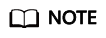Configuring Watermark Protection
CNAD supports the sharing of watermark algorithms and keys with the service end. All packets sent by the client are embedded with watermarks, which can effectively defend against layer-4 CC attacks.
Constraints
Up to two keys can be configured for a watermark.
Procedure
- Log in to the management console.
- Select a region in the upper part of the page, click
 in the upper left corner of the page, and choose . The Anti-DDoS Service Center page is displayed.
in the upper left corner of the page, and choose . The Anti-DDoS Service Center page is displayed. - In the navigation pane on the left, choose . The Protection Policies page is displayed.
- Click Create Protection Policy.
- In the displayed dialog box, set the policy name, select an instance, and click OK.
Figure 1 Creating a policy

- In the row containing the target policy, click Set Protection Policy in the Operation column.
- In the Watermark configuration area, click Set.
Figure 2 Watermarking

- On the displayed Watermark Configuration page, click Create.
- In the Create Watermark dialog box, set watermark parameters.
Figure 3 Create Watermark

Table 1 Watermark parameters Parameter
Description
Watermark Name
Watermark name
Protocol
Currently, only UDP is supported.
Key
Keyword. Up to two keywords are supported.
Port Range
The supported port number ranges from 1 to 65535.
- Click OK.
Feedback
Was this page helpful?
Provide feedbackThank you very much for your feedback. We will continue working to improve the documentation.See the reply and handling status in My Cloud VOC.
For any further questions, feel free to contact us through the chatbot.
Chatbot