Application Test
Overview
- When the device development is complete, developers can use a physical device to test the NA.
- When the device development is not complete, developers can use a virtual device to test the NA.
Using a Physical Device for Testing
- Choose . Click Use Physical Device.
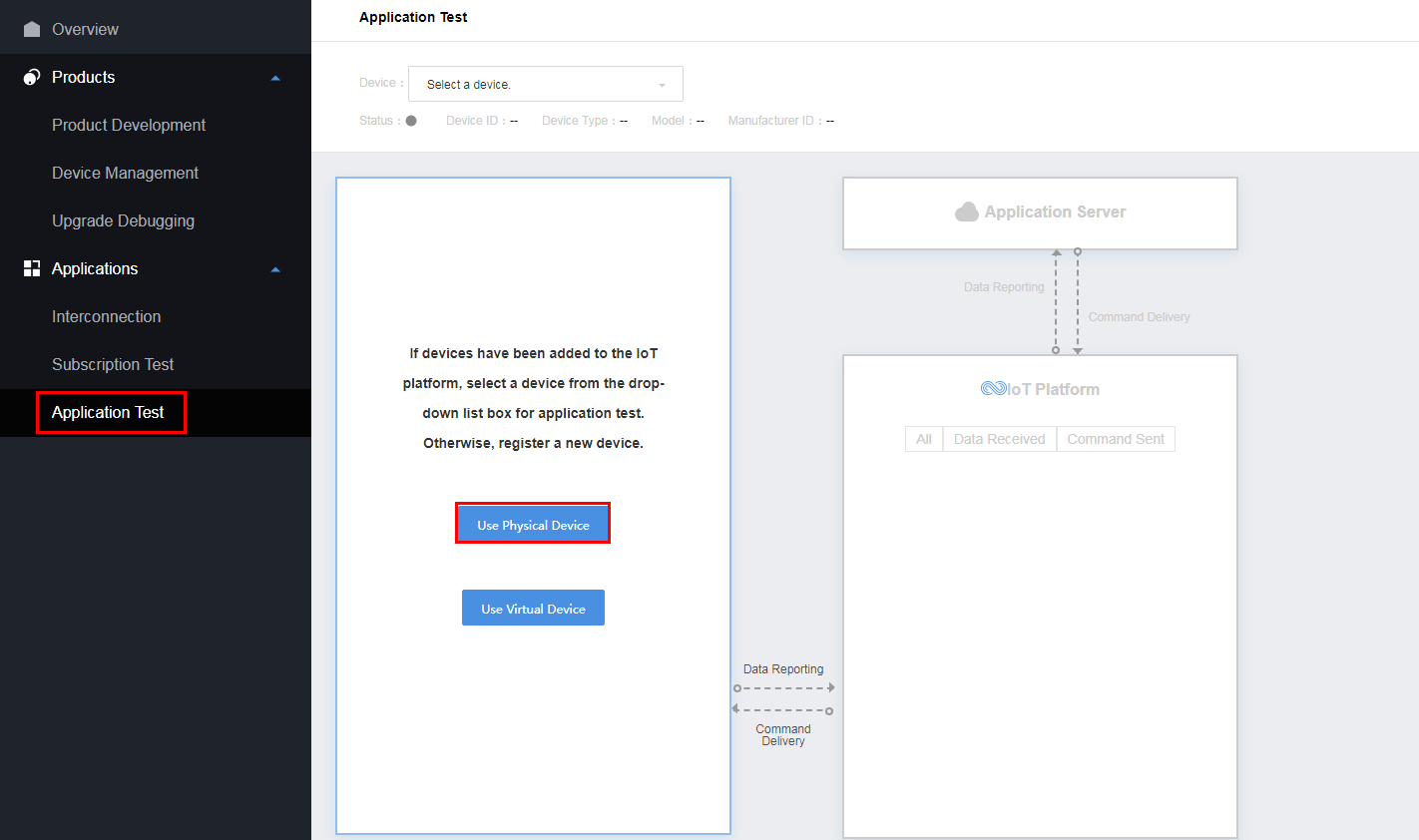
- In the Add Physical Device dialog box displayed, select a device.
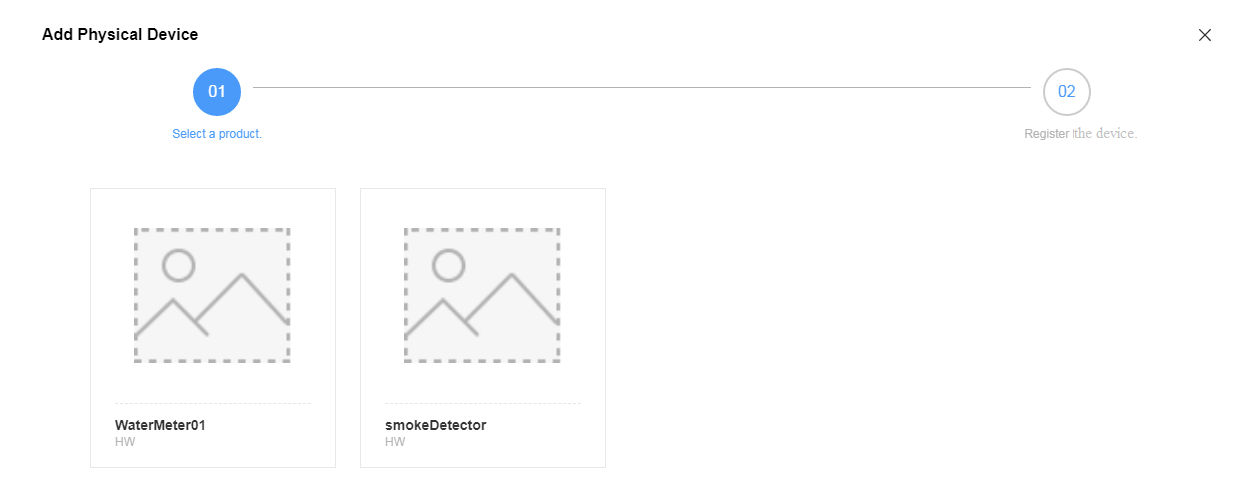
- Configure device information and click Confirm.
- Device Name can contain only letters, digits, and underscores (_) and must be unique in the product.
- Node ID must be set to a unique value, such as the IMEI or MAC address of the device.
- Select Unencrypted or Encrypted based on site requirements. If this parameter is set to Unencrypted, the device uses the CoAP/UDP protocol to connect to the IoT platform. If this parameter is set to Encrypted, the device uses the CoAPS/DTLS protocol to connect to the IoT platform.
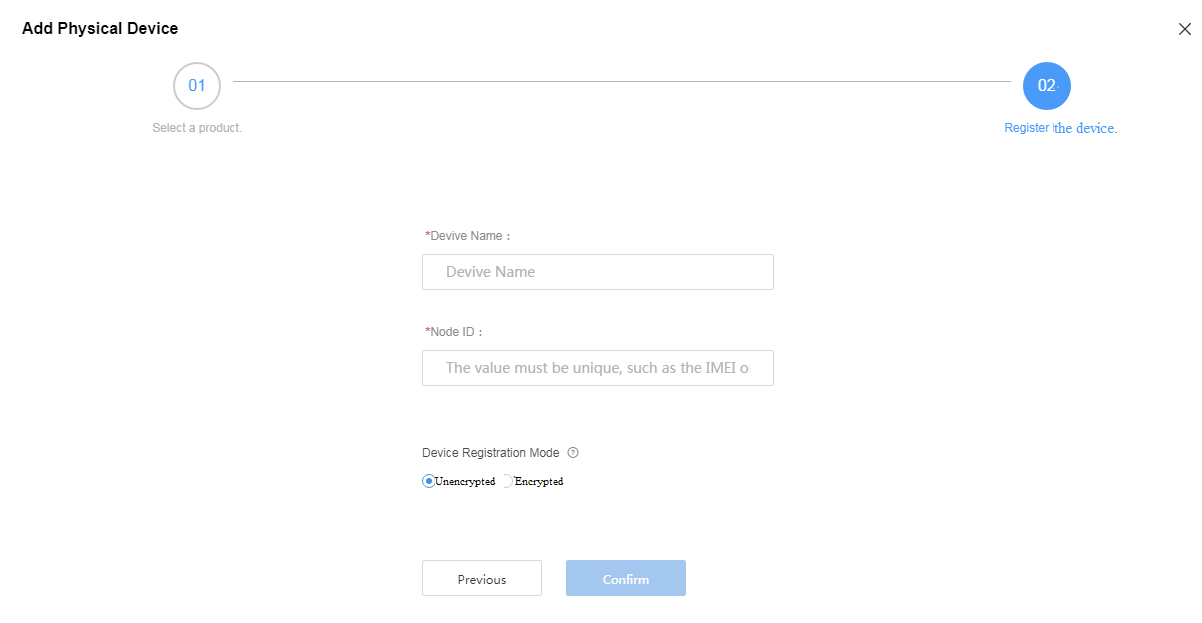
After the device is added, Device ID and PSK are returned. Keep the PSK securely as it is required when the device uses DTLS to connect to the IoT platform.
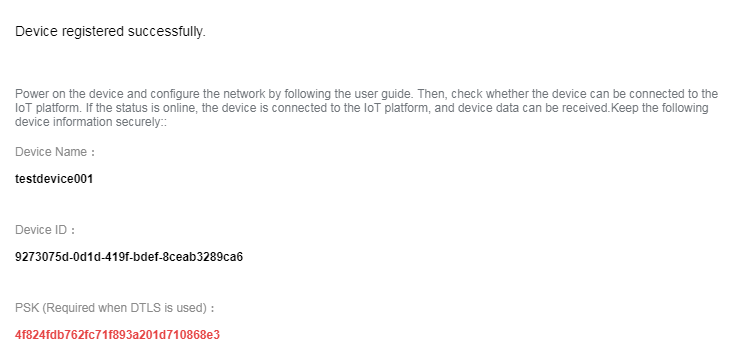
- After a physical device is added, you can test the data reporting and command delivery of the NA.
Connect the device to the IoT platform and report data. View the data reporting result in IoT Platform and Application Simulator and processing logs of the IoT platform in Message Tracing.
Connect the NA to the IoT platform and deliver a command. View the command delivery result in IoT Platform and on the device and processing logs of the IoT platform in Message Tracing.
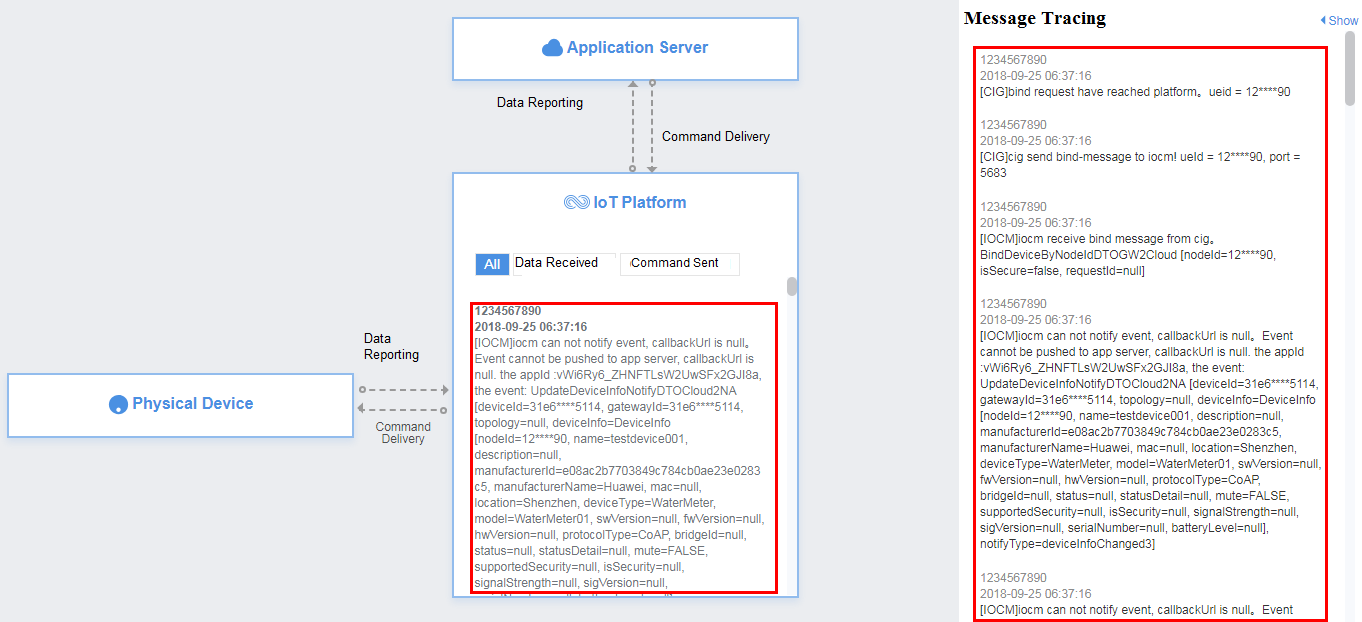
Using a Virtual Device for Testing
- Choose . Click Use Virtual Device.
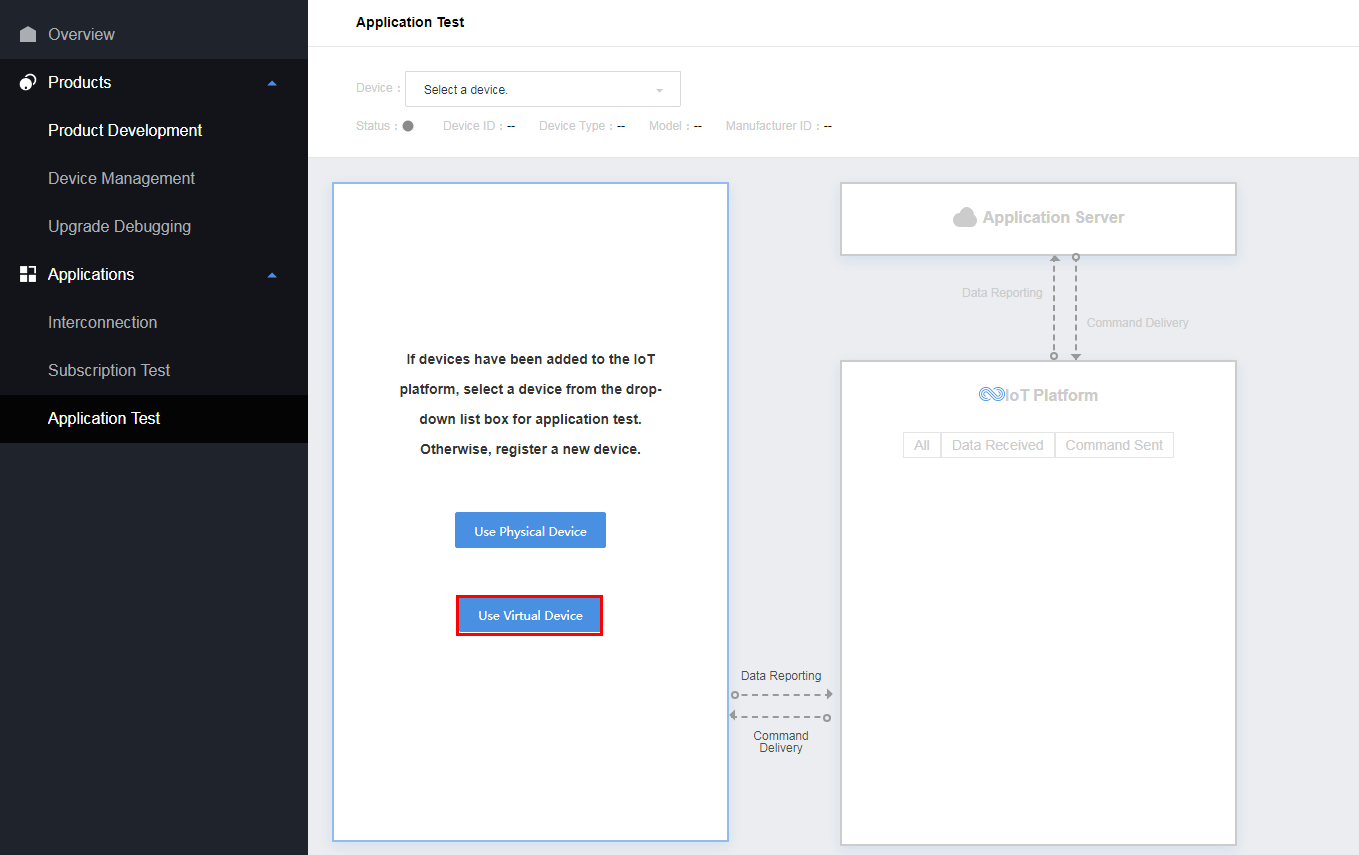
- In the Add Virtual Device dialog box displayed, select a device.
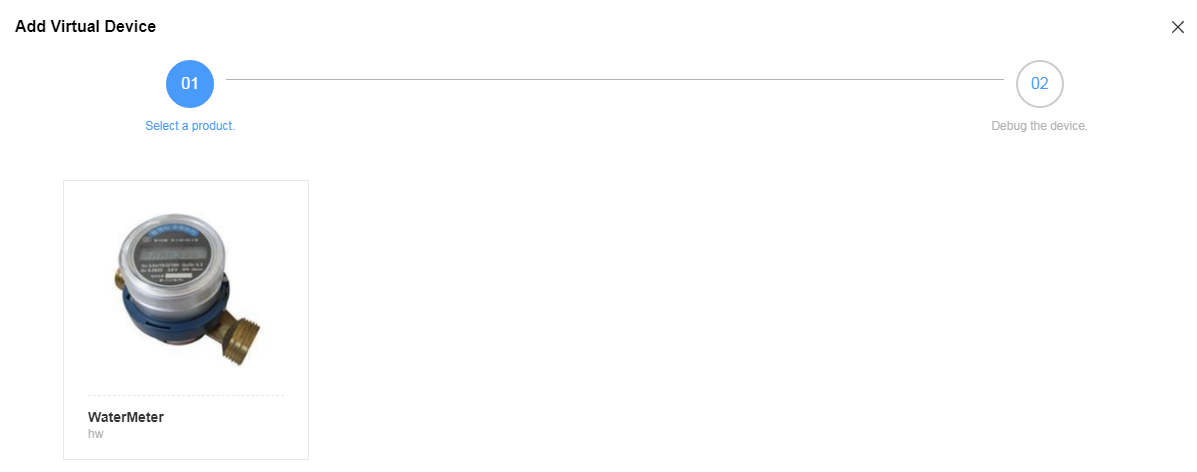
- After a virtual device is added, you can test the data reporting and command delivery of the NA.
In Device Simulator, enter a hexadecimal code stream or JSON data (for example, enter a hexadecimal code stream) and click Send. Then, view the data reporting result in IoT Platform and Application Simulator and processing logs of the IoT platform in Message Tracing.
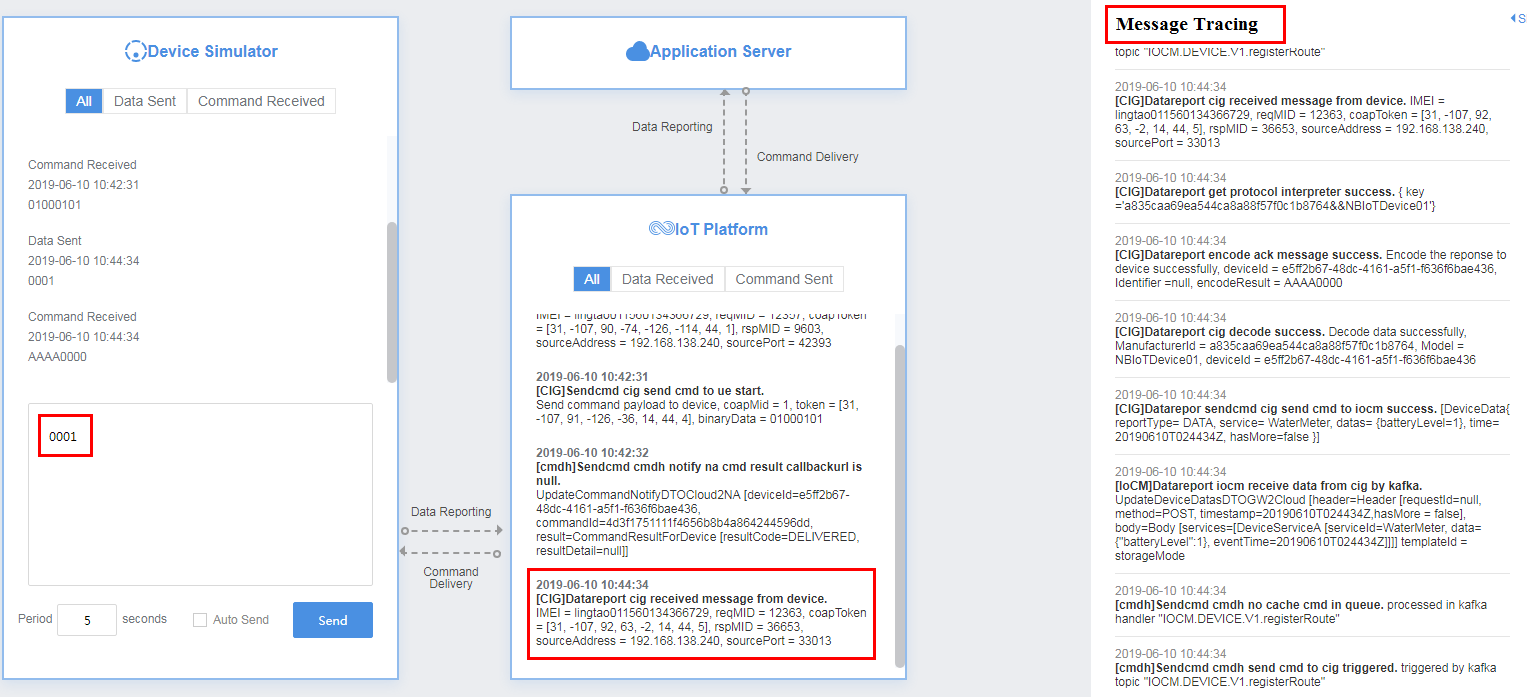
After the NA delivers a command, view the received command (for example, a hexadecimal code stream) in Device Simulator and view processing logs of the IoT platform in Message Tracing.
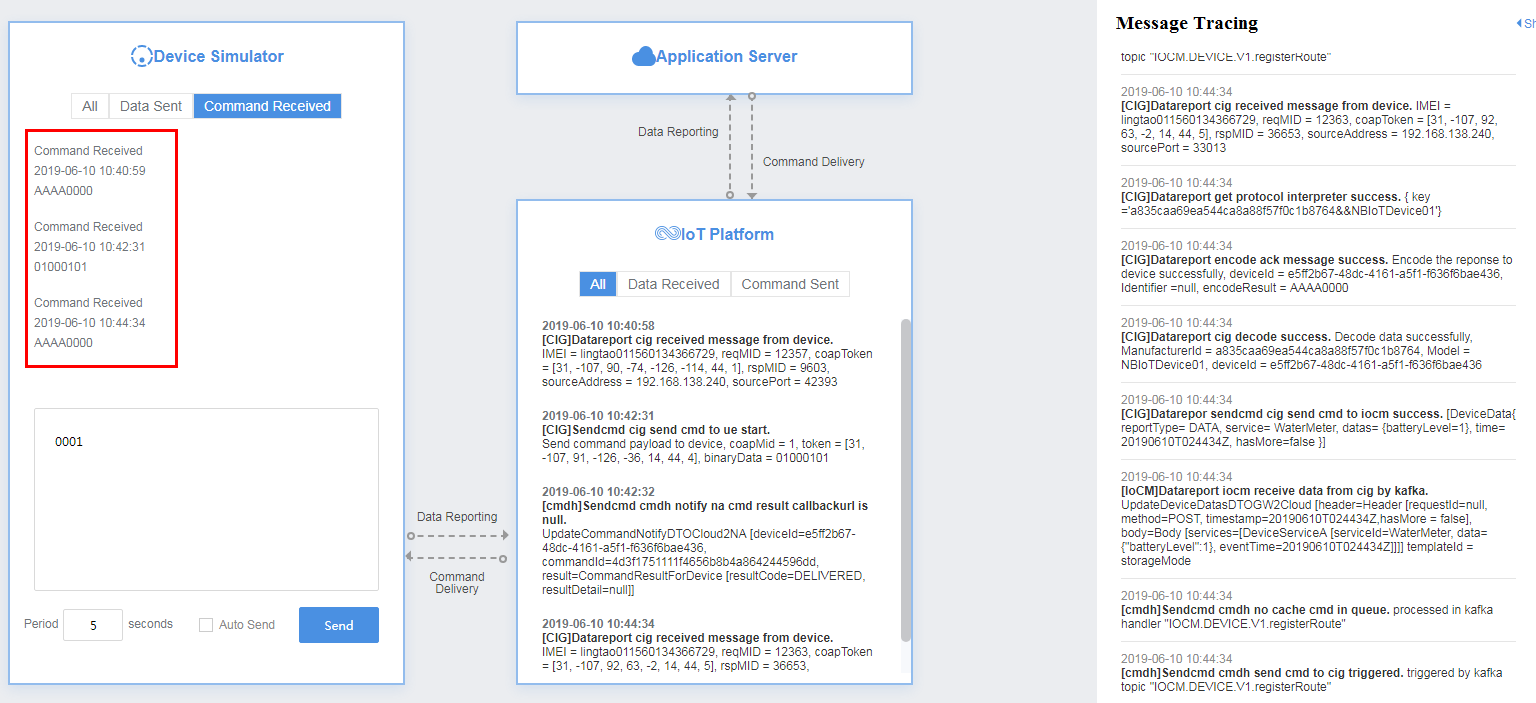
Feedback
Was this page helpful?
Provide feedbackThank you very much for your feedback. We will continue working to improve the documentation.See the reply and handling status in My Cloud VOC.
For any further questions, feel free to contact us through the chatbot.
Chatbot





