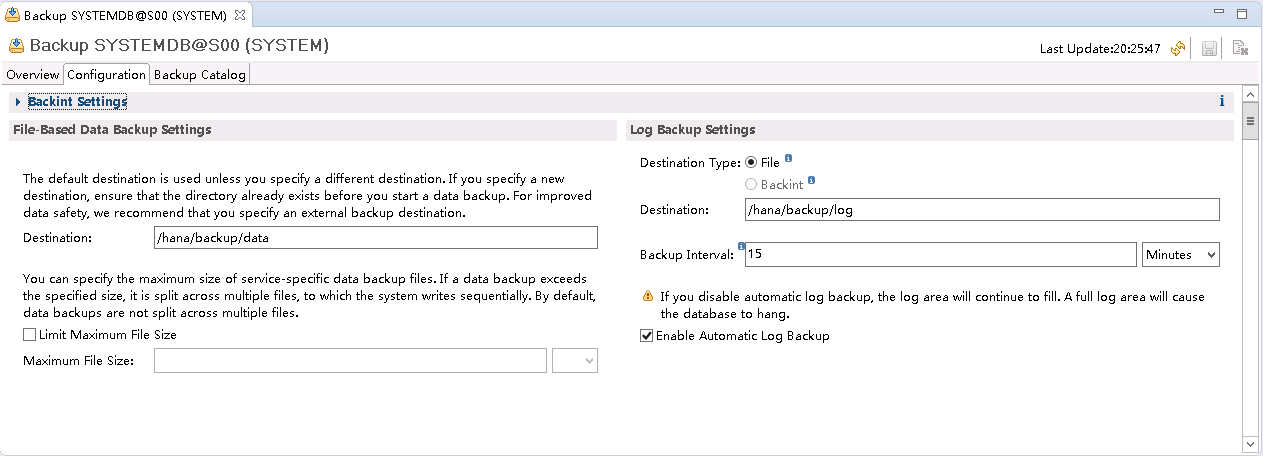Configuring the Backup Path
Procedure
- On the HANA Studio ECS, choose to start the SAP HANA Studio software.
- In the System area on the left, right-click the database node and choose , as shown in Figure 1.
- Click the Configuration tab on the right and configure the backup path, as shown in Figure 2.

The backup paths are /hana/backup/data and /hana/backup/log.
Click the save icon in the upper right corner to save the configuration.
- In the System area on the left, right-click the database node and choose . The Specify Backup Settings page is displayed.
Figure 3 Specify Backup Settings page
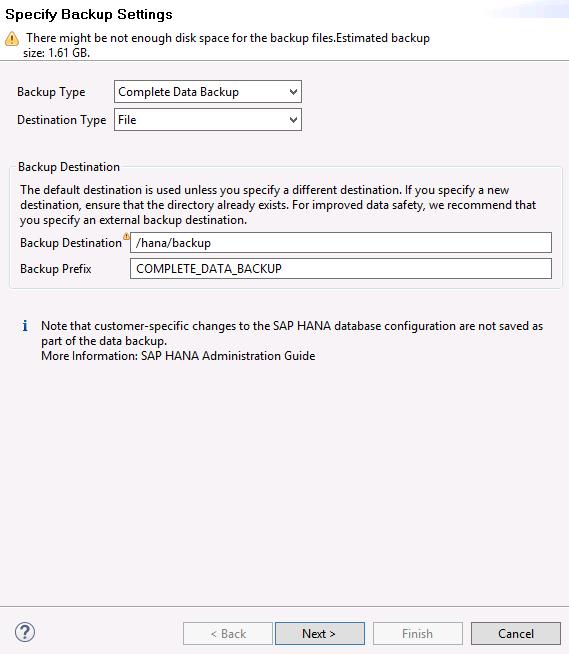
- Use default settings and click Next. The Review Backup Settings page is displayed. Confirm configurations and click Finish. The system starts the backup task.

According to SAP requirements, data must be backed up immediately after the SAP HANA system is installed.
When SAP HANA 1.0 is used, you need to back up both the active and standby databases. When SAP HANA 2.0 is used, you need to back up both the system database and the tenant database.
- Click Close after the backup task is complete.
Feedback
Was this page helpful?
Provide feedbackThank you very much for your feedback. We will continue working to improve the documentation.See the reply and handling status in My Cloud VOC.
For any further questions, feel free to contact us through the chatbot.
Chatbot