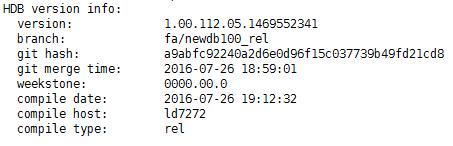Installing the SAP HANA Software
Prerequisites
- You have prepared related resources. For details, see section "Preparing Resources".
- You have created ECSs, formatted disks attached to them, and completed required configurations.
- Ensure that the OS firewall of the new node is disabled. For details about how to disable the OS firewall, see Modifying OS Configurations.
Procedure
- Log in at https://support.sap.com/swdc to download the installation package, and perform the installation.
- Switch to SAP Software Download Center.
- Choose Software Downloads.
- Choose INSTALLATIONS & UPGRADES.
- Choose By Alphabetical Index (A-Z).
- Choose H.
- Choose SAP HANA PLATFORM EDITION.
- Choose DOWNLOADS.
- Locate the target package and download it to the local hard disk.
- Upload the obtained installation package to the /hana/shared directory on the ECS where the SAP HANA software is to be installed and decompress it. For example, the installation package is
51052383_part1.exe.
cd /hana/shared
unrar x 51052383_part1.exe
- Enter the directory where the installation file is stored.
For example, if the installation file is stored in /DATA_UNITS/HDB_SERVER_LINUX_X86_64, run the following commands:
cd 51052383
cd DATA_UNITS/HDB_SERVER_LINUX_X86_64
- Run the following command to assign execute permissions to the directory:
- Run the following command to perform the installation:
./hdblcm --ignore=check_signature_file
The following information is displayed:
Choose installation Index | System | Database Properties ------------------------------------------------ 1 | Install new system | | 2 | Extract components | 3 | Exit (do nothing) | Enter selected system index [2]: - Enter 1 and press Enter.
The following information is displayed:
Select additional components for installation: Index | Components | Description --------------------------------------------- 1 | server | No additional components 2 | all | All components Enter comma-separated list of the selected indices [1]:
- Enter 1 and press Enter.
- Configure parameters as prompted on the page one by one.

- During the configuration, press Enter if you want to retain the default setting.
- If a parameter is incorrectly set and you have pressed Enter, you can press Ctrl+C to exit the configuration and run the ./hdblcm --ignore=check_signature_file command to enter the installation page again.
Table 1 lists the parameter configuration requirements.
Table 1 Requirements for configuring SAP HANA installation parameters Parameter
Description
Installation Path
Specifies the installation path, which defaults to /hana/shared/$SID. The default value is recommended.
Local Host Name
Specifies the local host name.
Do you want to add additional hosts to the system
Enter the value n.
SAP HANA System ID
Specifies the SAP HANA system ID, for example, S00.
Instance Number
Specifies the SAP HANA instance number, for example, 00.
The instance ID is used in Security Group Rules, which must be the same as the planned one.
Database Mode
Specifies the database deployment mode. Retain the default value single_container. You do not need to set this parameter when installing HANA 2.0 and the default value is multiple container.
System Usage
Specifies the SAP HANA system type. Set this parameter as required. This parameter is stored in the global.ini file.
Location of Data Volumes Specifies
Specifies the system data volume directory, which is /hana/data/$SID.
Location of Log Volumes
Specifies the system log volume directory, which is /hana/log/$SID.
Restrict maximum memory allocation?
Specifies whether maximum memory allocation is restricted, which defaults to n.
Certificate Host Name
Specifies the ECS name that is used to generate a self-signed SSL certificate for the SAP Host Agent.
SAP Host Agent User (sapadm) Password
Enter the SAP Host Agent user password.
System Administrator (s00adm) Password
Enter the system administrator password.
System Administrator Home Directory
Use the default value.
System Administrator Login Shell
Use the default value.
System Administrator User ID
Use the default value.
ID of User Group
Use the default value.
Database User (SYSTEM) Password
Enter the database user password.
- After you complete the configuration, the system displays the message "Restart system after machine reboot?"
- In single-node scenarios where HA is not required, enter y.
- In single-node scenarios where HA is required, if automatic active/standby switchover (HAE) is not required, enter y; if HAE is required, enter n.
Then, press Enter. The system displays the installation summary.
- After confirming the installation information is correct, in the Do you want to continue? area, enter y and press Enter to start to installation.
After the installation is complete, the prompt Installation done is displayed.
- Switch to SAP Software Download Center.
- Verify the installation.
- Run the following command to switch to the /hana/shared/$SID/HDB00/ directory:
The following command is used as an example:
cd /hana/shared/S00/HDB00
- Switch to the database system administrator.
Account s00adm is displayed on the page during the installation. Run the following command:
su - s00adm
- Run the following command to query the database version:
If the version can be queried, the database software is installed.
HDB -version
After the database is installed, the system returns the version. Figure 1 shows an example.
- Run the following command to switch to the /hana/shared/$SID/HDB00/ directory:
- Check whether the database process is running properly.
- Run the following command to check the process, taking the SAP HANA instance with ID 00 as an example:
sapcontrol -nr 00 -function GetProcessList
In the terminal display, if the dispstatus value is GREEN, the process is running properly.
13.04.2017 16:04:15 GetProcessList OK name, description, dispstatus, textstatus, starttime, elapsedtime, pid hdbdaemon, HDB Daemon, GREEN, Running, 2017 04 13 11:18:33, 4:45:42, 3013 hdbcompileserver, HDB Compileserver, GREEN, Running, 2017 04 13 11:18:42, 4:45:33, 3154 hdbindexserver, HDB Indexserver, GREEN, Running, 2017 04 13 11:18:47, 4:45:28, 3180 hdbnameserver, HDB Nameserver, GREEN, Running, 2017 04 13 11:18:34, 4:45:41, 3027 hdbpreprocessor, HDB Preprocessor, GREEN, Running, 2017 04 13 11:18:42, 4:45:33, 3156 hdbwebdispatcher, HDB Web Dispatcher, GREEN, Running, 2017 04 13 11:19:09, 4:45:06, 3513 hdbxsengine, HDB XSEngine, GREEN, Running, 2017 04 13 11:18:47, 4:45:28, 3182
- Run the following command to return to user root:
exit
- Run the following command to check the process, taking the SAP HANA instance with ID 00 as an example:
- Check the database startup and shutdown.
- Run the following command to switch to the /hana/shared/$SID/HDB00/ directory:
The following command is used as an example:
cd /hana/shared/S00/HDB00
- Switch to the database system administrator.
Account s00adm is displayed on the page during the installation. Run the following command:
su - s00adm
- Run the following command to start the SAP HANA database:
- Run the following command to stop the SAP HANA database:
- Run the following command to restart the SAP HANA database:
- Run the following command to switch to user root:
exit
- Run the following command to switch to the /hana/shared/$SID/HDB00/ directory:
Feedback
Was this page helpful?
Provide feedbackThank you very much for your feedback. We will continue working to improve the documentation.See the reply and handling status in My Cloud VOC.
For any further questions, feel free to contact us through the chatbot.
Chatbot