What Should I Do If a SAP Application on an ECS Cannot Be Started?
Symptom
The /etc/hosts file contains "127.0.0.1 host name host name". As a result, the SAP application installed on the ECS cannot be started. You need to log in to the ECS where the SAP application is deployed to modify the configurations.
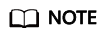
You only need to perform this operation on the ECS where the SAP application software is deployed.
Procedure
- Log in to the ECS where the SAP application software is deployed as user root.
- Comment out manage_etc_hosts: localhost in the configuration file.
- Run the following command to open the Cloud-Init configuration file /etc/cloud/cloud.cfg:
vi /etc/cloud/cloud.cfg
- Comment out manage_etc_hosts: localhost in the configuration file and save the modification.
Example: #manage_etc_hosts: localhost

- Run the following command to open the Cloud-Init configuration file /etc/cloud/cloud.cfg:
- Delete "127.0.0.1 host name host name" from the /etc/hosts file.
- Run the following command to open the /etc/hosts file:
vi /etc/hosts
- Delete "127.0.0.1 host name host name" from the /etc/hosts file and save the modification.

- Run the following command to open the /etc/hosts file:
- Restart the SAP application on the ECS where the SAP application has been installed. If the SAP application has not been installed on the ECS, perform the preceding operations and install the SAP software.
Feedback
Was this page helpful?
Provide feedbackThank you very much for your feedback. We will continue working to improve the documentation.See the reply and handling status in My Cloud VOC.
For any further questions, feel free to contact us through the chatbot.
Chatbot





