Provisioning SAP S/4HANA
This section describes how to use an example template to create an SAP S/4HANA application system without SAP HANA installed. For details about how to quickly create SAP S/4HANA with SAP HANA installed, see Provisioning SAP S/4HANA and SAP HANA.
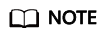
The log directory for provisioning the SAP S/4HANA is /var/log/huawei/auto-install/s4-intall.log.
Prerequisites
The required single-node SAP SHANA system has been deployed on HUAWEI CLOUD. For details about how to deploy the system, see SAP HANA User Guide (Single Node).
Procedure
Before deploying SAP S/4HANA, you need to select a template in the Enterprise Project Management service.
- Log in to the management console. In the upper right corner, choose Enterprise > Project Management.
The Enterprise Project Management page is displayed.
- In the navigation pane on the left, choose Application Management > Template Management.
- Click the Example templates tab, locate the row that contains the target SAP S/4HANA template, and click Create Application.
An application is a collection of resources, which may include multiple cloud servers, networks, and EVS disks.
Table 1 Parameter information Parameter
Description
Example Value
Enterprise Project Name
Select an existing enterprise project from the drop-down list box.
SAP
Region
Select a region to create the application. A maximum of 100 applications can be created in each region.
CN-Hong-Kong
Application Name
Specifies the name of the provisioned application.
S4HANA-1709
Application Description
Optional. The description can contain a maximum of 256 characters.
-
Source Type
Select Example templates or My templates as required.
Example Templates
Template Type
Set it to SAP or Common as required.
SAP
Select Template
Select the template from the list. If there are many templates, you can enter the template name in the search box to search for the template.
S4HANA-Standard
- Click Next. After the parameters are verified, the Configure Parameters page is displayed.
Configuring Parameters
After the template is uploaded to the Enterprise Management service, you need to specify related parameters to create the application. Parameters, including AZ, VPC and its subnet, security group, key pair, and IAM agency name, must be the same as those of the existing SAP HANA system (single-node deployment). Obtain the required information in advance. On the Configure Parameter page, specify the required parameters. For details about the required application parameters, see Table 2.
- Set application parameters. The following uses SAP S/4HANA 1809 as an example.
Table 2 Parameter information Parameter
Description
Example Value
Network Configuration
VPC Name
VPC ID of the SAP S/4HANA ECS. This value must be the same as the VPC ID of the SAP HANA ECS.
vpc-saphana
Subnet
Subnet ID of the SAP S/4HANA ECS. This value must be the same as the subnet ID of the SAP HANA ECS.
subnet-fd25-sap
Server and Storage Configuration
AZ
AZ of the SAP S/4HANA ECS. This value must be the same as the AZ of the SAP HANA ECS.
AZ1
ECS Specification
Flavor of the SAP S/4HANA ECS. Select an image based on ECS Specifications.
m3.2xlarge.8 | 8 vCPUs | 64 GB
Image
Image of the SAP S/4HANA ECS. Select an image based on Requirements on OSs and Disks.
Private image: SUSE Linux Enterprise Server for SAP Applications 15
Security Group
Security group of the SAP S/4HANA ECS. This value must be the same as the security group of the SAP HANA ECS.
(sg-saphana)10499571-92ad-466f-a555-a608a3f1c65c
Key Pair
Key pair name. Select the key pair used by the SAP HANA ECS.
KeyPair-HANA
IAM Agency
IAM agency name. After the IAM agency is configured, the ECS has the permission to access OBS and Cloud Eye. For details about the agency name, see Configuring an Agency.
DataProviderAccess
System Disk (GB)
Size of the system disk. The minimum size must be the size (GB) of the SAP S/4HANA ECS image.
100
System Disk Type
Type of the system disk
High I/O
Usrsap Disk (GB)
Size of the usrsap disk (GB)
50
Usrsap Disk Type
Type of the usrsap disk
High I/O
Sapmnt Disk (GB)
Size of the sapmnt disk (GB)
110
Sapmnt Disk Type
Type of the sapmnt disk
High I/O
Swap Disk (GB)
Size of the swap disk (GB)
64
Swap Disk Type
Type of the swap disk
High I/O
SAP Configuration
S/4HANA Hostname
SAP S/4HANA hostname. The name must be 1 to 13 characters long and must contain only letters, digits, periods (.), hyphens (-), and underscores (_).
s4hana
SAP System ID
SAP system ID. The ID is composed of one uppercase letter and two digits.
S01
ASCS Instance Number
ASCS instance number
00
PAS Instance Number
PAS instance number
01
S/4HANA Password
Password of the SAP S/4HANA system. Confirm the password. The password must comply with the SAP password setting rules.
Set this parameter based on the actual situation.
HANA IP
IP address used to connect to the SAP HANA database.
10.0.3.1
HANA System ID
System ID of the SAP HANA database. The ID is composed of one uppercase letter and two digits.
S00
HANA Instance Number
Instance number of the SAP HANA database
00
HANA Password
Password of user SYSTEM to log in to the SAP HANA database. The password must comply with the SAP password setting rules.
Set this parameter based on the actual situation.
OBS Backup Directory
Directory of the SAP S/4HANA installation package on OBS. For details, see Uploading the Software Packages.
NOTE:The OBS bucket directory is in the format of obs://Bucket name/Directory.
obs://obs-s4/SAPS4HANA1709
Extended Configuration
OS Version
OS version
SUSE 12
S/4HANA Usage Type
Usage type of SAP S/4HANA
DEV
Application Type
SAP S/4HANA application type
S/4HANA
S/4HANA Version
SAP S/4HANA version. Select a version from the drop-down list box.
S/4HANA 1709
SAP Kernel Version
SAP kernel version
773
Install SAP Software
Decide whether to install SAP software based on the site requirements.
Yes
- Click Next, confirm the application information, and click Submit.
- The application management page is displayed. If the application Status is Creation succeeded, the SAP S/4HANA application is created successfully.
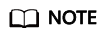
If the application Status is Failed to create, delete the application by referring to How Do I Delete an Application? and create one again.
Configuring Mutual Trust
To enable the NAT server and SAP S/4HANA ECS to communicate with each other using SSH, you need to configure mutual trust between them. The password for user root to log in to the created SAP S/4HANA ECS is the default image password. You need to use the key pair to log in to the NAT server to configure mutual trust between the NAT server and the SAP S/4HANA ECS and change the password of user root to log in to the SAP S/4HANA ECS.
- Use PuTTY to log in to the NAT server. Ensure that user root and the private key file (.ppk file) are used for authentication. Send the private key file and the authorized_keys file on the NAT server to the SAP S/4HANA ECS through the IP address. The commands are in the following format:
scp /root/.ssh/id_rsa Peer IP address:/root/.ssh/id_rsa
scp /root/.ssh/authorized_keys Peer IP address:/root/.ssh/
For example, if the peer IP address is 10.0.3.102, run the following commands:
scp /root/.ssh/id_rsa 10.0.3.102:/root/.ssh/id_rsa
scp /root/.ssh/authorized_keys 10.0.3.102:/root/.ssh/
- Verify the switching.
Switch from the NAT server to the SAP S/4HANA ECS using SSH. Assume that the IP address of the SAP S/4HANA ECS is 10.0.3.102.
ssh 10.0.3.102
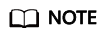
During the first switching, the system displays the fingerprint as well as the message "Are you sure you want to continue connecting (yes/no)?". In such a case, enter yes and continue the switching.
- After switching to the SAP S/4HANA ECS, run the following command to change the password of user root:
passwd
Enter the new password as prompted and confirm it.
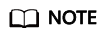
Securely keep the root password. In addition, ensure that the passwords of user root for logging in to all ECSs are the same.
Modifying the Configuration File
Modify the configuration file on the server where the SAP application is deployed. For details, see What Should I Do If a SAP Application on an ECS Cannot Be Started?.
Checking the Deployment Status
After the ECS is created, deploy SAP S/4HANA on the ECS. You can log in to the SAP S/4HANA ECS to view the deployment status.
- Use PuTTY to log in to the NAT server with an EIP bound. Ensure that the root user and the key file (.ppk file) are used for authentication. Then, use SSH to switch to the SAP S/4HANA node.
- Run the following command on the CLI to view the installation logs:
tailf /var/log/huawei/auto-install/s4-intall.log
If Install S4 Successful is displayed in the installation log, the software deployment is complete. The following is an example of the log content indicating that the installation is successful:INFO 2018-12-26 17:50:26.325 (root/sapinst) (startInstallation) [syuxcpath.cpp:441]id=syslib.filesystem.creatingFile CSyPath::createFile()Creating file/tmp/sapinst_instdir/S4HANA1809/CORE/HDB/INSTALL/STD/ABAP/instslana.xml. INFO 2018-12-26 17:50:29.746 (root/sapinst)(startInstallation) [syuxcdir.cpp:147] id=syslib.filesystem.removedDirectoryCSyDirectoryImpl::sap_remove(ISyFSErrorHandler * pErrorHandler)Removed directory /root/.sapinst/s41809/4576. [2018-12-26 17:50:29] [INFO ] [s4-install.sh 319] Install S4 successful [2018-12-26 17:50:29] [INFO ] [s4-install.sh 540] ******************End to install S4******************** [2018-12-26 17:50:29] [INFO ] [s4-install.sh 543] ******************cleanpassword in the INIT files********************
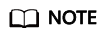
The software deployment duration varies according to the software version and resource configuration.
Feedback
Was this page helpful?
Provide feedbackThank you very much for your feedback. We will continue working to improve the documentation.See the reply and handling status in My Cloud VOC.
For any further questions, feel free to contact us through the chatbot.
Chatbot





