What Are the Quota Limits of UCS?
UCS Quotas
Quotas put limits on the quantity or capacity of resources available to users. UCS has quota limits on clusters, fleets, permissions, cluster federations, and Container Intelligent Analysis instances.
- Cluster quota: specifies the maximum number of clusters that can be connected to UCS. This quota consists of the numbers of Huawei Cloud clusters and attached clusters.
- Fleet quota: specifies the maximum number of fleets in an account.
- Permission quota: specifies the maximum number of permission policies that an account can create on the Permissions page.
- Cluster federation quota: specifies the maximum number of cluster federations that an account can enable.
- Container Intelligent Analysis (CIA) instance quota: specifies the maximum number of CIA instances that an account can create.
For other cloud services you may also use when running UCS, such as Elastic Cloud Server (ECS), Elastic Volume Service (EVS), Virtual Private Cloud (VPC), Elastic Load Balance (ELB), SoftWare Repository for Container (SWR), and Domain Name Service (DNS), their quotas are independent of UCS and are managed separately. For details, see Quotas.
Default Quota Settings
Table 1 lists the quota items and their default values of UCS. You can also request a quota increase.
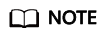
You cannot request for increasing the quotas of cluster federations and CIA instances.
How Do I Increase My UCS Quotas?
Contact our technical support to increase UCS quotas.
- Log in to the Service Tickets console.
- Fill in the information and submit the service ticket.
Select Quotas for Services, choose Quota Application under Issue Categories, specify the quota to be adjusted and reason in the description area, and set other parameters as required.
- Select the agreement and click Submit.
Feedback
Was this page helpful?
Provide feedbackThank you very much for your feedback. We will continue working to improve the documentation.See the reply and handling status in My Cloud VOC.
For any further questions, feel free to contact us through the chatbot.
Chatbot





