Why Can't an IAM User Obtain Cluster or Fleet Information After Logging In to UCS?
Symptom
After an IAM user logs in to the UCS console and goes to the Fleets page, information about the created fleet and registered clusters cannot be obtained. (Both the Fleets and Clusters Not in Fleet tabs are empty.)
Solution
Most IAM users cannot obtain cluster information because their permissions are not set or incorrectly set. To obtain cluster information, IAM users must have both the UCS system policy permissions and cluster resource object operation permissions. You need to contact the administrator to grant you permissions according to the process shown in Figure 1.
- Log in to the IAM console as the administrator and grant UCS system-defined policy permissions to the user group that the IAM user belongs to.
Select the system policy to be granted based on the operation scope. For example, to query clusters and fleets or their details, or query cluster resource objects (including nodes, workloads, jobs, and Services), you only need to grant the UCS ReadOnlyAccess permissions, as shown in Figure 2.
Cluster and Fleet Permissions shows the least-privilege permissions required by different permission types. The administrator can grant permissions according to the table.
- Log in to the UCS console as the administrator and grant cluster resource operation permissions to the IAM user.
The procedure is as follows:
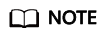
Permissions on the UCS console take effect only for on-premises or attached clusters. To perform operations on Huawei Cloud cluster resources, grant the CCE Administrator permissions.
- Create a permission policy on the Permissions page. (Select the Viewer type, which applies to all cluster resource objects.)
- Associate the created permission policy with the fleet or clusters not in the fleet.
Cluster and Fleet Permissions
|
Function |
Permission Type |
Permissions |
Least-Privilege Permissions |
|---|---|---|---|
|
Fleets |
Admin |
|
UCS FullAccess |
|
Viewer |
Querying clusters and fleets or their details |
UCS ReadOnlyAccess |
|
|
Huawei Cloud clusters |
Admin |
Read-write permissions on Huawei Cloud clusters and all cluster resource objects (including nodes, workloads, jobs, and Services) |
UCS FullAccess + CCE Administrator |
|
Developer |
Read-write permissions on Huawei Cloud clusters and most cluster resource objects and read-only permissions on Kubernetes resource objects such as namespaces and resource quotas |
UCS CommonOperations + CCE Administrator |
|
|
Viewer |
Read-only permissions on Huawei Cloud clusters and all cluster resource objects (including nodes, workloads, jobs, and Services) |
UCS ReadOnlyAccess + CCE Administrator |
|
|
On-premises/Attached clusters |
Admin |
Read-write permissions on on-premises/attached clusters and all cluster resource objects (including nodes, workloads, jobs, and Services) |
UCS FullAccess |
|
Developer |
Read-write permissions on on-premises/attached clusters and most cluster resource objects and read-only permissions on Kubernetes resource objects such as namespaces and resource quotas |
UCS CommonOperations + UCS RBAC (The list permission for namespaces is required.) |
|
|
Viewer |
Read-only permissions on on-premises/attached clusters and all cluster resource objects (including nodes, workloads, jobs, and Services) |
UCS ReadOnlyAccess + UCS RBAC (The list permission for namespaces is required.) |
Feedback
Was this page helpful?
Provide feedbackThank you very much for your feedback. We will continue working to improve the documentation.See the reply and handling status in My Cloud VOC.
For any further questions, feel free to contact us through the chatbot.
Chatbot







