Failed to Create a Resource Pool
Resource Quota Limit
When you use a dedicated resource pool (for example, scaling resources, creating a VPC, creating a VPC and subnet, or interconnecting a VPC), if the system displays a message indicating that the resource quota is limited, submit a service ticket.
If creating a standard dedicated resource pool fails due to insufficient quota, click Apply for Maximum Quota. On the Create Service Ticket page, configure the parameters. Enter the details and reasons for the adjustment in the "Problem Description" section. In the Problem Description area, fill in the content and reason for adjustment. Read and agree to the protocol and click Submit.

Creation Failed/Change Failed
- Log in to the ModelArts console. In the navigation pane on the left, choose Resource Management > Standard Cluster.
- Click the number next to Failed Tasks in the upper-right corner of the cluster list to check order details about failed resource pools.
Hover the cursor over Failed to view the failure cause.Figure 2 Creating a resource pool failed

- In the dialog box that is displayed, find the failed creation or change task and click View Details in the Operation column to view the failure cause.
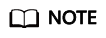
You can view your order records (excluding logical subpools) in the list. Each record is retained for up to 90 days.
Feedback
Was this page helpful?
Provide feedbackThank you very much for your feedback. We will continue working to improve the documentation.See the reply and handling status in My Cloud VOC.
For any further questions, feel free to contact us through the chatbot.
Chatbot





