Overview
Solution
Four VPCs are created in region A on and they need to communicate with each other.
You can create an enterprise router in region A and attach the four VPCs to the enterprise router. The enterprise router can route traffic among the VPCs so that they can communicate with each other.

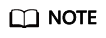
This document describes how to use an enterprise router to quickly allow multiple VPCs in the same region to communicate with each other.
You can share an enterprise router with different accounts to attach VPCs of these accounts to the same enterprise router for communication.
Procedure
Figure 2 shows the procedure for using an enterprise router to allow multiple VPCs in the same region to communicate with each other.
|
Step |
Description |
|---|---|
|
Plan CIDR blocks and the number of resources. |
|
|
Create one enterprise router for connecting VPCs in the same region. |
|
|
Create four VPCs and four ECSs. You can change the resource quantity and specifications as needed. If you already have these resources, skip this step. |
|
|
Attach the four VPCs to the enterprise router. |
|
|
Add routes to the route tables of the VPCs for communication with the enterprise router.
|
|
|
Log in to the ECS and run the ping command to verify the connectivity among VPCs. |
Feedback
Was this page helpful?
Provide feedbackThank you very much for your feedback. We will continue working to improve the documentation.See the reply and handling status in My Cloud VOC.
For any further questions, feel free to contact us through the chatbot.
Chatbot






