Selecting an Enterprise Project for a New Cloud Resource
Scenario
When purchasing a cloud resource, you can select an enterprise project in the Enabled state for the resource so that the resource can be managed based on the enterprise project.
- EPS console
- Consoles of corresponding cloud services that support EPS
Constraints
You cannot add resources to a disabled enterprise project.
Using the EPS Console
- Sign in to the management console. In the upper right corner, hover over the account name and choose Enterprise Management from the drop-down list.
The Enterprise Project Management page is displayed.
- In the enterprise project list, click the name of an enterprise project to access the enterprise project details page.
- Click Create Resource or Plan Network in the upper right corner to add required cloud resources to the enterprise project.
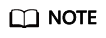
- If you click Create Resource on an enterprise project details page to buy resources, you can only create ECSs, EVS disks, EIPs, and RDS databases.
- For resources supported by EPS, see Supported Cloud Services.
Using the Console of Cloud Services That Support EPS
You can select an enabled enterprise project when configuring Enterprise Project on the cloud resource creation page. New cloud resources can be managed based on the selected enterprise project.
Take ECS as an example. Perform the following operations:
- Click
 in the upper left corner and select the desired region and project.
in the upper left corner and select the desired region and project. - Under Service List, choose Compute > Elastic Cloud Server.
- In the upper right corner of the page, click Create ECS.
The page for creating an ECS is displayed.
- Configure the ECS data and select the target enterprise project from the Enterprise Project drop-down list.
- On the right of the page, click Apply Now.
- On the page for confirming ECS specifications, view resource details and submit the order.
You can view the ECS and the enterprise project to which the ECS belongs on the Elastic Cloud Server page after the ECS is created.
Feedback
Was this page helpful?
Provide feedbackThank you very much for your feedback. We will continue working to improve the documentation.See the reply and handling status in My Cloud VOC.
For any further questions, feel free to contact us through the chatbot.
Chatbot





