Modifying the DNS Server Address and Adding Security Group Rules (Linux)
Scenarios
This topic describes how to add the DNS server address and security group rules to a Linux ECS or BMS to ensure successful downloading of the Agent installation package and successful monitoring data collection. This topic takes an ECS as an example.
You can modify the DNS server address of an ECS via command lines or the management console.
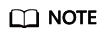
DNS and security group configuration are intended for the primary NIC.
Modifying the DNS Server Address (Command Lines)
The following describes how to add the DNS server address to the resolv.conf file using command lines.
To use the management console, see Modifying the DNS Server Address (Management Console).
- Log in to an ECS as user root.
- Run the vi /etc/resolv.conf command to open the file.
- Add the DNS server address, for example, nameserver X.X.X.X to the file. Enter :wq and press Enter to save the change.
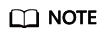
X.X.X.X indicates the DNS server address. You can obtain it from the administrator.
Modifying the DNS Server Address (Management Console)
The following describes how to modify the DNS server address of an ECS on the management console. This topic takes an ECS as an example.
- In the upper left corner, select a region and project.
- Click Service List in the upper left corner. Under Compute, select Elastic Cloud Server.
On the ECS console, click the name of the target ECS to view its details.
- Click the VPC name on the right of VPC to go to the VPC console.
- In the VPC list, click vpc-328c.
- In the subnet list, click subnet-328d and click Modify.
In the displayed Modify Subnet dialog box, change DNS Server Address 1 to the correct DNS server IP address.
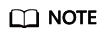
subnet-328d is the ECS subnet.
- Click OK.
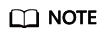
The new DNS server address takes effect after the ECS is restarted.
Modifying the ECS Security Group Rules (Management Console)
The following describes how to modify security group rules for an ECS on the management console.
- On the ECS details page, click the Security Groups tab.
The security group list is displayed.
- Click the security group name.
- Click Modify Security Group Rule.
The security group details page is displayed.
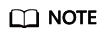
Procedure for BMS:
- Click the security group ID on the upper left.
- Click Manage Rule in the Operation column of the security group.
- Click the Outbound Rules tab, and click Add Rule.
- Add rules based on Table 1.
Table 1 Security group rules Protocol
Port
Type
Destination
Description
TCP
80
IPv4
100.125.0.0/16
Used to download the Agent installation package from an OBS bucket to an ECS and obtain the ECS metadata and authentication information.
TCP and UDP
53
IPv4
100.125.0.0/16
Used by DNS to resolve domain names, for example, resolve the OBS domain name when you are downloading the Agent installation package, and resolve the Cloud Eye endpoint when the Agent is sending monitoring data to Cloud Eye.
TCP
443
IPv4
100.125.0.0/16
Used to collect monitoring data and send the data to Cloud Eye.
Feedback
Was this page helpful?
Provide feedbackThank you very much for your feedback. We will continue working to improve the documentation.See the reply and handling status in My Cloud VOC.
For any further questions, feel free to contact us through the chatbot.
Chatbot





