Viewing a Graph
After you add a graph, you can view the metric trends on the Dashboards page. The system provides you both default and customizable time ranges to view trends from last month. This topic describes how to view trends for a longer time range.
Procedure
- Log in to the management console.
- Click Service List in the upper left corner, and select Cloud Eye.
- In the navigation pane on the left, choose Overview > Dashboards.
You can view all monitoring graphs on the current dashboard.
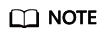
- You can sort graphs by dragging them.
- You can click 1h, 3h, 12h, 1d, or 7d in the upper part of monitoring graphs to switch the monitoring periods of all graphs on the dashboard. By default, raw metric data is displayed for 1h, and the aggregated metric data is displayed for other periods.
- Hover your mouse over a graph. In the upper right corner, click
 to view monitoring details on an enlarged graph. You can select a time period or customize a time range to view the metric trend in a specific monitoring interval.
to view monitoring details on an enlarged graph. You can select a time period or customize a time range to view the metric trend in a specific monitoring interval.
Raw metric data is displayed for 1h, 3h, 12h, and 1d by default. For 7d and 30d, rolled-up data is displayed by default.
Feedback
Was this page helpful?
Provide feedbackThank you very much for your feedback. We will continue working to improve the documentation.See the reply and handling status in My Cloud VOC.
For any further questions, feel free to contact us through the chatbot.
Chatbot





