Component Monitoring
Components refer to the services that you deploy, including containers and common processes.
The component list displays information such as type, CPU usage, and memory usage of each component. You can click a component name to learn more information about the component. AOM supports drill-down from a component to an instance, and then to a container. You can implement multi-dimensional monitoring.
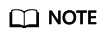
The ICAgent reports resource information every ten minutes. The following describes the resource status changes:
- If the ICAgent on a host does not report resource information for three consecutive times, the system determines that the resource has been deleted. Therefore, the host status is displayed as Deleted within 30 minutes after the ICAgent is uninstalled or the resource is deleted.
- When the ICAgent on a host reports resource information for one time, the system determines that the resource exists. The host status is displayed as Normal ten minutes after the resource is created or the ICAgent is installed.
- On the menu bar, choose Monitoring Center.
- In the navigation pane, choose Infrastructure Monitoring > Component Monitoring.
- The component list displays information such as Component Name, Application, Deployment Mode, and Application Discovery Rules.
- To view target components, you can set filter criteria (such as the running status, application, cluster name, deployment mode, and component name) above the component list.
- Enable or disable Hide System Components to hide or show system components. By default, system components are hidden.
- In the upper right corner of the page, set component filter criteria.
- Set a time range to view the components reported. There are two methods to set a time range:
Method 1: Use the predefined time label, such as Last 30 minutes, Last hour, Last 6 hours, Last day, or Last week. Select one as required.
Method 2: Specify the start time and end time (max. 15 days).
- Set the interval for refreshing information. Click
 and select a value from the drop-down list as required, such as Refresh manually, 30 seconds auto refresh, 1 minute auto refresh, or 5 minutes auto refresh.
and select a value from the drop-down list as required, such as Refresh manually, 30 seconds auto refresh, 1 minute auto refresh, or 5 minutes auto refresh. - Click
 in the upper right corner, select or deselect the check boxes to show or hide columns.
in the upper right corner, select or deselect the check boxes to show or hide columns.
- Set a time range to view the components reported. There are two methods to set a time range:
- Perform the following operations as required:
- Adding an alias
If a component name is complex and difficult to identify, you can add an alias for the component.
In the component list, click
 in the Operation column of the target component, enter an alias, and click OK. The added alias can be modified but cannot be deleted.
in the Operation column of the target component, enter an alias, and click OK. The added alias can be modified but cannot be deleted.
- Adding an alias
- Set filter criteria to search for the desired component.
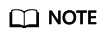
Components cannot be searched by alias.
- Click the component name to go to the Component Details page.
- On the Component Details page, view the running status, ID, creation time, application, cluster, and namespace of the component.
- In the upper right corner of the page, set a time range and refresh frequency.
- On the Instance List tab page, view basic information such as the instance type, status, node IP address, usage, and creation time. Click an instance name to view its metrics on the Instance Details page.
- Enter an instance name in the search box in the upper right corner and click
 to search.
to search. - Click
 to refresh the instance list.
to refresh the instance list. - On the Host List tab page, view the name, IP address, status, and resource usage of the host where the component is located. Click a host name to view its metrics on the Host Details page.
- On Monitoring View tab page, monitor key metrics of the component, such as the total number of CPU cores, used CPU cores, and CPU core usage.
- On the Events tab page, view the event details of the component. For details, see Viewing Events.
- On the Alarms tab page, view the alarm details of the component. For details, see Viewing Alarms.
Feedback
Was this page helpful?
Provide feedbackThank you very much for your feedback. We will continue working to improve the documentation.See the reply and handling status in My Cloud VOC.
For any further questions, feel free to contact us through the chatbot.
Chatbot





