Viewing a Monitoring Report
Scenarios
This section describes how to view the monitoring report of a public IP address. This report includes the protection status, protection settings, and the last 24 hours' traffic and anomalies.
Prerequisites
You have obtained credentials for logging in to the management console.
Procedure
- Log in to the management console.
- Click
 in the upper left corner of the management console and select a region.
in the upper left corner of the management console and select a region. - Click the Public IP Addresses tab, locate the row that contains the IP address of which you want to view its monitoring report, and click View Monitoring Report.
- On the Monitoring Report page, view monitoring details about the public IP address
- You can view information such as the current defense status, current defense configurations, traffic within 24 hours, and abnormalities within 24 hours.
- A 24-hour defense traffic chart is generated from data points taken in five-minute intervals. It includes the following information:
- Traffic displays the traffic status of the selected ECS, including the incoming attack traffic and normal traffic.
- Packet Rate displays the packet rate of the selected ECS, including the attack packet rate and normal incoming packet rate.
- The attack event list within one day records DDoS attacks on the ECS within one day, including cleaning events and black hole events.
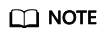
- Click
 to download monitoring reports to view monitoring details about the public IP address.
to download monitoring reports to view monitoring details about the public IP address. - On the traffic monitoring report page, click
 or
or  to view details about the Inbound attack traffic or Inbound normal traffic.
to view details about the Inbound attack traffic or Inbound normal traffic. - On the packet rate monitoring report page, click
 or
or  to view details about the Inbound attack packet rate and Inbound normal packet rate.
to view details about the Inbound attack packet rate and Inbound normal packet rate.
Feedback
Was this page helpful?
Provide feedbackThank you very much for your feedback. We will continue working to improve the documentation.See the reply and handling status in My Cloud VOC.
For any further questions, feel free to contact us through the chatbot.
Chatbot





