Creating a Redis Cluster
Scenario
Redis instances can form a Redis cluster so that data can be shared among multiple Redis nodes, improving the processing capability of the system. Create a Redis cluster after the Redis service is installed.
Procedure
- You have logged in to FusionInsight Manager.
- Choose Cluster > Name of the desired cluster > Services > Redis > Redis Manager.
- Click Create Redis Cluster.
- On the displayed page, click Next.
- Select the Redis instances contained in the Redis cluster.
- The system automatically generates the active/standby relationship of Redis instances in the cluster based on the number of Redis instances and their distribution locations.
For proper active/standby relationship and to ensure high data reliability, instances in a Redis cluster must meet the following conditions:
- Redis instances in a Redis cluster must be distributed to at least three nodes (at least six Redis instances).
- The total number of Redis instances in a Redis cluster is an even number, and the active and standby instances (for example, M1 and S1) in the same group cannot be deployed on the same node.
- Active Redis instances on each node must be less than half of the total number of master instances in the entire Redis cluster.
- After cross-AZ HA is enabled, instances in a Redis cluster must be distributed in at least three AZs (at least six Redis instances).
- After cross-AZ HA is enabled, the total number of instances in the cluster is an even number, and the master and slave instances in the same group (for example, M1 and S1) cannot be in the same AZ.

- The Redis clusters in one-active-one-standby mode are supported.
- A Redis instance can belong to only one Redis cluster.
- If half of the active instances are offline in the Redis cluster, failover cannot be performed between the instances in the Redis cluster.
Figure 1 Creating a Redis Cluster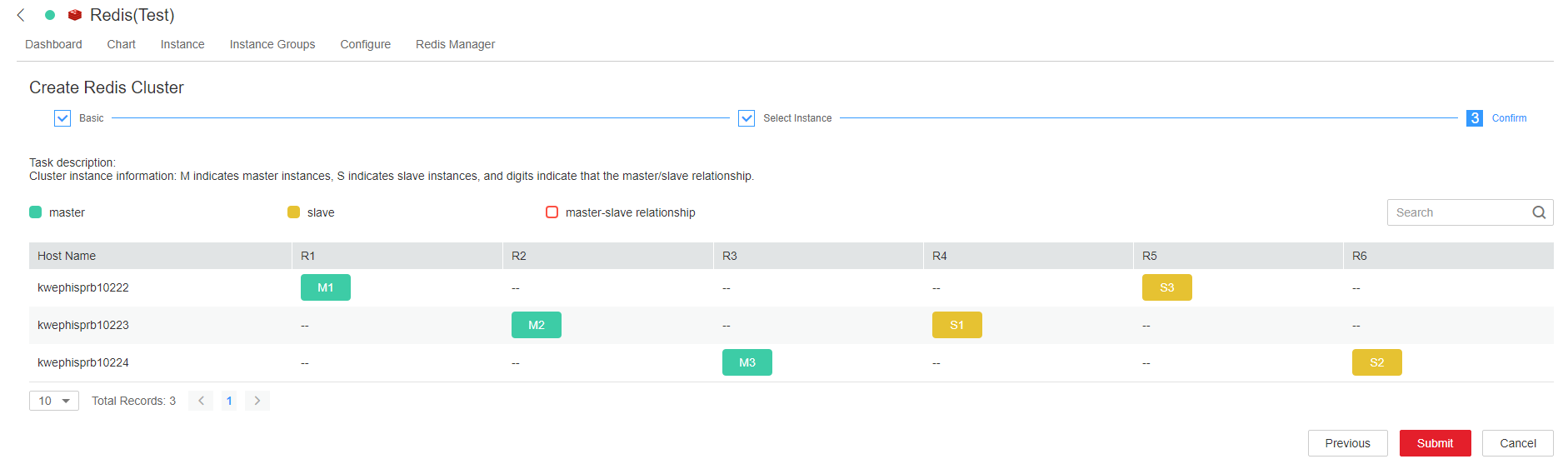
- Click Submit. In the displayed Verify Identity window, enter the administrator password and click OK.
Feedback
Was this page helpful?
Provide feedbackThank you very much for your feedback. We will continue working to improve the documentation.See the reply and handling status in My Cloud VOC.
For any further questions, feel free to contact us through the chatbot.
Chatbot





