Submitting a Coordinator Periodic Scheduling Job
Scenario
This section describes how to submit a job of the periodic scheduling type on the Hue web UI.
Prerequisites
Required workflow jobs have been configured before the coordinator task is submitted.
Procedure
- Access the Hue web UI. For details, see Accessing the Hue Web UI.
- In the navigation tree on the left, click
 and choose Schedule to open the Coordinator editor.
and choose Schedule to open the Coordinator editor. - On the job editing page, click My Schedule to change the job name.
- Click to select the workflow to be orchestrated.
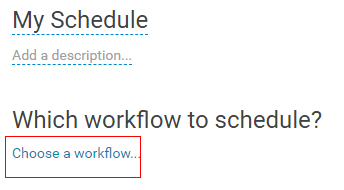
- After you select the workflow, set the job execution frequency as prompted. If the workflow to be executed needs to transfer parameters, click + Add parameter to set parameters and click
 in the upper right corner to save the job.
in the upper right corner to save the job.

The time may be several hours different from the local time due to time zone conversion.
- Click
 in the upper right corner of the editor, set the start value and end value of the time range for executing the scheduled job, and click to submit the job.
in the upper right corner of the editor, set the start value and end value of the time range for executing the scheduled job, and click to submit the job.

Because the time zone is changed, the difference between the time and the local time may be several hours.
Feedback
Was this page helpful?
Provide feedbackThank you very much for your feedback. We will continue working to improve the documentation.See the reply and handling status in My Cloud VOC.
For any further questions, feel free to contact us through the chatbot.
Chatbot





