Authentication
- Token authentication: Requests are authenticated using tokens.
- AK/SK authentication: Requests are encrypted using AK/SK pairs. AK/SK authentication is recommended because it is more secure than token authentication.
Token Authentication
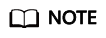
The validity period of a token is 24 hours. When using a token for authentication, cache it to prevent frequently calling the IAM API used to obtain a user token.
A token specifies temporary permissions in a computer system. During API authentication using a token, the token is added to requests to get permissions for calling the API. You can obtain a token by calling the Obtaining User Token API.
Cloud Eye is a project-level service. When you call the API, set auth.scope in the request body to project.
{
"auth": {
"identity": {
"methods": [
"password"
],
"password": {
"user": {
"name": "username", //IAM user name
"password": "********", //IAM user password
"domain": {
"name": "domainname" //Name of the account to which the IAM user belongs
}
}
}
},
"scope": {
"project": {
"name": "xxxxxxxx" //Project Name
}
}
}
}
After a token is obtained, the X-Auth-Token header field must be added to requests to specify the token when calling other APIs. For example, if the token is ABCDEFJ...., X-Auth-Token: ABCDEFJ.... can be added to a request as follows:
1 2 |
Content-Type: application/json X-Auth-Token: ABCDEFJ.... |
AK/SK Authentication
An AK/SK is used to verify the identity of a request sender. In AK/SK authentication, a signature needs to be obtained and then added to requests.
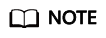
AK: access key ID, which is a unique identifier used in conjunction with a secret access key to sign requests cryptographically.
SK: secret access key, which is used in conjunction with an AK to sign requests cryptographically. It identifies a request sender and prevents the request from being modified.
The following uses a demo project to show how to sign a request and use an HTTP client to send an HTTPS request.
Download the demo project at https://github.com/api-gate-way/SdkDemo.
If you do not need the demo project, visit the following URL to download the API Gateway signing SDK:
Obtain the API Gateway signing SDK from the enterprise administrator.
Decompress the downloaded package and reference the obtained JAR files as dependencies.

- Generate an AK/SK. (If an AK/SK file has already been obtained, skip this step and locate the downloaded AK/SK file. Generally, the file name will be credentials.csv.)
- Log in to the management console.
- Click the username and select My Credentials from the drop-down list.
- In the navigation tree on the left, click Access Keys.
- Click Add Access Key.
- Enter an access key description and click OK.
- Enter the verification code received by email, SMS message, or MFA application. Click OK.
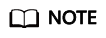
If you have enabled operation protection (Security Settings > Critical Operations > Operation Protection), enter the verification code.
For users created in IAM that have not bound with any email address or mobile number, only the login password needs to be entered.
- Click OK to download the access key.
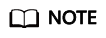
Keep the access key secure.
- Download and decompress the demo project.
- Import the demo project to Eclipse.
Figure 2 Selecting Existing Projects into Workspace
 Figure 3 Selecting the demo project
Figure 3 Selecting the demo project Figure 4 Structure of the demo project
Figure 4 Structure of the demo project
- Sign the request.
The request signing method is integrated in the JAR files imported in 3. The request needs to be signed before it is sent. The signature will then be added as part of the HTTP header to the request.
The demo code is classified into the following classes to demonstrate signing and sending the HTTP request:
- AccessService: An abstract class that merges the GET, POST, PUT, and DELETE methods into the access method.
- Demo: Execution entry used to simulate the sending of GET, POST, PUT, and DELETE requests.
- AccessServiceImpl: Implements the access method, which contains the code required for communication with API Gateway.
- Edit the main method in the Demo.java file, and replace the bold text with actual values.
If you use other methods such as POST, PUT, and DELETE, see the corresponding comment.
Specify region, serviceName, ak/sk, and url as the actual values. In this demo, the URLs for accessing VPC resources are used.
To obtain the project ID in the URLs, see Obtaining a Project ID.
To obtain the endpoint, contact the enterprise administrator.
1 2 3 4 5 6 7 8 9 10 11 12 13 14 15 16 17 18 19 20 21 22 23 24 25 26 27 28 29 30 31 32 33 34 35 36 37 38
//TODO: Replace region with the name of the region in which the service to be accessed is located. private static final String region = ""; //TODO: Replace vpc with the name of the service you want to access. For example, ecs, vpc, iam, and elb. private static final String serviceName = ""; public static void main(String[] args) throws UnsupportedEncodingException { //TODO: Replace the AK and SK with those obtained on the My Credentials page. String ak = "ZIRRKMTWP******1WKNKB"; String sk = "Us0mdMNHk******YrRCnW0ecfzl"; //TODO: To specify a project ID (multi-project scenarios), add the X-Project-Id header. //TODO: To access a global service, such as IAM, DNS, CDN, and TMS, add the X-Domain-Id header to specify an account ID. //TODO: To add a header, find "Add special headers" in the AccessServiceImple.java file. //TODO: Test the API String url = "https://{Endpoint}/v1/{project_id}/vpcs"; get(ak, sk, url); //TODO: When creating a VPC, replace {project_id} in postUrl with the actual value. //String postUrl = "https://serviceEndpoint/v1/{project_id}/cloudservers"; //String postbody ="{\"vpc\": {\"name\": \"vpc\",\"cidr\": \"192.168.0.0/16\"}}"; //post(ak, sk, postUrl, postbody); //TODO: When querying a VPC, replace {project_id} in url with the actual value. //String url = "https://serviceEndpoint/v1/{project_id}/vpcs/{vpc_id}"; //get(ak, sk, url); //TODO: When updating a VPC, replace {project_id} and {vpc_id} in putUrl with the actual values. //String putUrl = "https://serviceEndpoint/v1/{project_id}/vpcs/{vpc_id}"; //String putbody ="{\"vpc\":{\"name\": \"vpc1\",\"cidr\": \"192.168.0.0/16\"}}"; //put(ak, sk, putUrl, putbody); //TODO: When deleting a VPC, replace {project_id} and {vpc_id} in deleteUrl with the actual values. //String deleteUrl = "https://serviceEndpoint/v1/{project_id}/vpcs/{vpc_id}"; //delete(ak, sk, deleteUrl); }
- Compile the code and call the API.
In the Package Explorer area on the left, right-click Demo.java, choose Run AS > Java Application from the shortcut menu to run the demo code.
You can view API call logs on the console.
Feedback
Was this page helpful?
Provide feedbackThank you very much for your feedback. We will continue working to improve the documentation.See the reply and handling status in My Cloud VOC.
For any further questions, feel free to contact us through the chatbot.
Chatbot





