Help Center/
Server Migration Service/
FAQs/
Target Server Consultation/
Why Can't I See Data Disks on a Windows Target Server After the Migration Is Complete?
Updated on 2025-04-25 GMT+08:00
Why Can't I See Data Disks on a Windows Target Server After the Migration Is Complete?
Possible Causes
The SAN policy for the source server OS is Offline Shared. This means the data disks will be offline on the target server after the migration is complete.
Solutions
- If you do not need to perform an incremental synchronization, you can fix this issue by modifying the target server. For more information, see Solution 1 or Solution 2.
- If you need to perform an incremental synchronization, you can fix this issue by modifying the source server before the synchronization. For more information, see Solution 3.
Solution 1
- Choose Start > Run.
- Enter diskmgmt.msc and press Enter to open the Disk Management window.
In the following figure, disk 1 is offline.
Figure 1 Offline
- Right-click the offline data disk and select online from the pop-up menu.
Figure 2 Bringing the disk online

Solution 2
- Right-click the Start menu.
- Click Run and enter cmd.
- Run diskpart to start the disk management tool.
- Run list disk to list all disks on the current server. In the following figure, disk 0 is online and disk 1 is offline.

- Run select disk 1.
- Run online disk to change the disk status from offline to online.

- If the disk is read only after it goes online, run the attribute disk clear readonly command to remove the write protection on the disk.
Solution 3
- On the source server, right-click the Start menu.
- Click Run and enter cmd.
- Run diskpart to start the disk management tool.
- Run the san command to query the current disk policy. If SAN Policy: Offline Shared is returned, the disks will be offline by default.
- Run the san policy=onlineAll command to bring disks online by default.

- On the SMS console, click Sync to start an incremental synchronization. After the synchronization is complete, the disks on the target server will be online automatically.
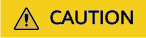
- After the source server is modified, you do not need to restart it.
- The modified disk policy will be synchronized to the target server, and disks on the target server will be brought online automatically. SMS has no requirements on disk policies. You can restore the disk policy for the source server as needed.
Feedback
Was this page helpful?
Provide feedbackThank you very much for your feedback. We will continue working to improve the documentation.See the reply and handling status in My Cloud VOC.
The system is busy. Please try again later.
For any further questions, feel free to contact us through the chatbot.
Chatbot





