Managing Sessions of a GeminiDB Redis Instance
Scenarios
When the performance deteriorates or an abnormal operation is performed on a GeminiDB Redis instance, you need to quickly troubleshoot the fault based on sessions. You can view the client information, executed commands, and connection duration of sessions on a general-purpose GeminiDB Redis instance in real time. You can also terminate abnormal sessions.
Usage Notes
- To use this function on instances of some earlier versions, you need to update them by following Upgrading a Minor Version.
- Redis Cluster GeminiDB Redis instances do not support sessions.
- This function is available only when the target instance node is normal.
- Session details are displayed after a client connects to the instance.
- Redis Cluster GeminiDB Redis instances do not support this function.
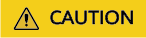
Killing a session will disconnect applications.
Viewing Instance Sessions
- Log in to the GeminiDB console.
- On the Instances page, click the target instance.
- In the navigation pane on the left, choose Sessions.
- On the Sessions page, select a node to view its session information. Table 1 lists the session parameters.
Figure 1 Sessions

Table 1 Instance session parameters Parameter
Description
addr
IP address and port number of a client
id
Session ID
name
Connection name
cmd
Last executed command
age
Connection duration, in seconds
idle
Idle duration, in seconds
db
ID of a database that is being used by the client, for example, DB0, DB1, and DB2
fd
File descriptor for sockets
sub
Number of subscribed channels
psub
Number of subscribed modes
multi
Number of commands executed in a transaction
- You can select By source or By database. Table 2 lists the parameters.
- By source: Sessions on clients connected to a node. IP addresses of top ten clients are displayed and ordered based on sessions on each client. There may be clients with the same quality of sessions.
- By database: IP addresses of clients connected to each database and sessions of each client. Top ten clients are displayed and ordered based on their sessions. There may be clients with the same quality of sessions.
Figure 2 Session statistics
Table 2 Session statistics Parameter
Description
Item
Total and active clients
- Total clients: Total client connections
- Active clients: Active client connections
Result
Statistical results
Source
Client IP address
DB
ID of a GeminiDB Redis database, for example, DB0, DB1, and DB2
Total
Total client connections
Auto Refresh

Killing Sessions
You can click Kill Selected, Kill All Node Sessions, or Kill All Instance Sessions.
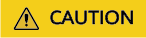
Killing a session will disconnect applications.

Exporting Sessions

Feedback
Was this page helpful?
Provide feedbackThank you very much for your feedback. We will continue working to improve the documentation.See the reply and handling status in My Cloud VOC.
For any further questions, feel free to contact us through the chatbot.
Chatbot





