Modifying Parameters of GeminiDB Redis Instances
To ensure optimal GeminiDB Redis performance, you can modify instance parameters based on service requirements.
Usage Notes
- You can directly modify parameters on the parameter modification page of an instance.
- Note that parameter values in default parameter templates cannot be changed.
- Though parameter values in a default template cannot be changed, you can view details about a default parameter template.
- If a custom parameter template is set incorrectly, the database startup may fail. You can re-configure the custom parameter template according to the configurations of the default parameter template.
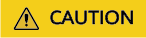
Exercise caution when modifying parameter values to prevent exceptions.
Modifying Parameters of an Instance
- Log in to the GeminiDB console.
- In the navigation pane on the left, choose Instances. On the displayed page, locate the instance whose parameters you want to modify and click its name.
- In the navigation pane, choose Parameters. On the displayed page, modify parameters listed in Table 1.
Figure 1 Parameters

- To save the modifications, click Save.
- To cancel the modifications, click Cancel.
- To preview the modifications, click Preview.
Table 1 GeminiDB Redis instance parameters Parameter
Effective upon Restart
Default Value
Value Range
Description
Exception
AuthFailLockTime
No
5
0–10,000
Authentication failure lock time, in seconds. This parameter specifies the duration during which a suspicious IP address is locked. After the duration expires, the IP address is automatically unlocked.
Redis Cluster GeminiDB Redis instances do not support this parameter.
BigkeysQuantityLimitation
No
100
1–10,000
Maximum number of big keys of the STRING, HASH, LIST, ZSET, SET, EXHASH, and STREAM data types that can be queried.
Redis Cluster GeminiDB Redis instances do not support this parameter.
CompatibleMode
No
3
0, 1, 2, 3
Adaptation switch for the StackExchange.Redis client. If StackExchange.Redis reports error "Multiple databases are not supported on this server", change the parameter value to 0.
Redis Cluster GeminiDB Redis instances do not support this parameter.
EnableAclDbDirect
No
no
yes, no
Whether direct database access is enabled. The default value is no.
Redis Cluster GeminiDB Redis instances do not support this parameter.
MaxAuthFailTimes
No
5
0–10,000
Maximum number of authentication attempts permitted per connection. When the number of incorrect password attempts reaches the threshold, the instance will forbid access from a suspicious IP address for a short period of time. 0 indicates this function is disabled.
Redis Cluster GeminiDB Redis instances do not support this parameter.
ProxyTimeout
No
0
0–100,000
Timeout (in seconds) when a proxy receives no response from a client. When the timeout reaches the threshold, the proxy proactively closes the connection. If the value is 0, the proxy will not proactively disconnect the connection.
Redis Cluster GeminiDB Redis instances do not support this parameter.
enable-acl-direct
No
no
yes, no
Whether to enable direct database access The default value is no.
Primary/Standby and proxy cluster GeminiDB Redis instances do not support this parameter.
bigkeys-composite-threshold
No
1024
1–2,147,483,647
If the number of elements in a HASH, LIST, ZSET, SET, or STREAM key is greater than the value of this parameter, the key is identified as a big key. The default value is 1024.
-
bigkeys-string-threshold
No
102400
1–2,147,483,647
If the size of a STRING key is greater than the value of this parameter, the key is determined as a big key. The unit is byte. The default value is 102400.
-
databases
No
1000
1–1,000
Maximum number of supported databases
-
key-scan-batch
No
5000
1–2,147,483,647
Number of keys scanned each time
-
maxmemory-policy
Yes
noeviction
noeviction
Key discarding policy after storage space is used up. GeminiDB Redis instance storage can be scaled up in seconds. After storage space is used up, the instance becomes read-only and its service data is retained. Autoscaling will be available later.
-
notify-keyspace-events
No
-
Combination of A, K, E, g, $, l, s, h, z, x, e, and t
Type of an event to be listened on. The default value is empty, indicating that the parameter does not take effect. Combination of A, K, E, g, $, l, s, h, z, x, e, and t
-
slowlog-threshold
No
300000
80,000–100,000,000
Time threshold (in us) used to define when slow queries are logged on the console. A small value may affect instance performance. You are advised to retain the default value.
-
- After parameters are modified, click Change History to view parameter modification details.
For details about how to view parameter modification details, see Viewing Parameter Change History.

The modifications are immediately applied to the current instance.
Check the value in the Effective upon Restart column.- If the value is Yes and the instance status on the Instances page is Parameter change. Pending reboot, reboot the instance to apply the modifications.
- If the value is No, the modifications are applied immediately.
Modifying a Custom Parameter Template and Applying It to an Instance
- Log in to the GeminiDB console.
- In the navigation pane on the left, choose Parameter Templates.
- Click the Custom Templates tab, locate the parameter template you want to modify, and click its name.
- Change parameter values as required.
Figure 2 Editing a parameter template

- To save the modifications, click Save.
- To cancel the modifications, click Cancel.
- To preview the modifications, click Preview.
Figure 3 Preview Change

- After parameters are modified, click Change History to view parameter modification details.
For details about how to view parameter modification details, see Viewing Parameter Change History.

- You need to manually apply the modifications to the current instance. For details, see Applying a Parameter Template.
- The change history page displays only modifications in the last seven days.
Feedback
Was this page helpful?
Provide feedbackThank you very much for your feedback. We will continue working to improve the documentation.See the reply and handling status in My Cloud VOC.
For any further questions, feel free to contact us through the chatbot.
Chatbot





