Pay-per-Use to Yearly/Monthly
If you have a pay-per-use GeminiDB Redis instance that you expect to use for a long time, you can change it to yearly/monthly billing to reduce costs. Doing so will create an order. After you pay for the order, yearly/monthly billing will be applied immediately.
Suppose you bought a pay-per-use GeminiDB Redis instance at 15:29:16 on April 18, 2023 and changed it to yearly/monthly billing at 16:30:30 on the same day. After you paid for the order, yearly/monthly billing was applied immediately. On the Billing Center > Billing page, three line items were generated.
- Pay-per-use expenditures for 15:29:16 to 16:00:00 on April 18, 2023
- Pay-per-use expenditures for 16:00:00 to 16:30:30 on April 18, 2023
- Yearly//monthly expenditure generated on April 18, 2023, 16:30:30
Constraints
Resources such as EIPs that are used by an instance may not support the change with this instance. For details about their billing mode change rules and handling methods, see Table 1.
Resource |
Billing Mode |
Billed By |
Bandwidth Type |
Change to Yearly/Monthly Billing with GeminiDB Redis Instance |
Handling Measure |
|---|---|---|---|---|---|
EIP |
Pay-per-use |
Bandwidth |
Dedicated |
Supported |
Change the EIP to yearly/monthly billing on the EIP console. For details, see Changing EIP Billing Mode. |
EIP |
Pay-per-use |
Traffic |
Dedicated |
Not supported |
An EIP that is billed by traffic on a pay-per-use basis cannot be directly changed to be billed on a yearly/monthly basis. To change this:
For details, see Changing EIP Billing Mode. |
Prerequisites
- The billing mode of the instance is pay-per-use.
- The instance status is Available.
Procedure
- Log in to the management console.
- In the service list, choose Databases > GeminiDB Redis API.
- On the Instances page, locate the instance whose billing mode you want to change and click Change to Yearly/Monthly in the Operation column.
Figure 1 Changing pay-per-use to yearly/monthly

Alternatively, click the instance name to go to the Basic Information page. In the Billing Information area, click Change to Yearly/Monthly in the Billing Mode field.
Figure 2 Changing from pay-per-use to yearly/monthly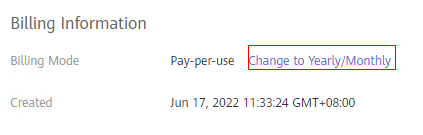

The billing mode of multiple instances can be changed in batches. Perform the following steps:
- Select the instances whose billing mode you want to change.
- Click Change to Yearly/Monthly above the instance list.
- On the displayed page, specify a subscription duration in month. The minimum duration is one month.
If you do not need to modify your settings, click Pay to go to the payment page.
- Select a payment method and click Confirm.
- View results on the Instances page.
In the upper right corner of the instance list, click
 to refresh the list. The instance status will become Available after the change is successful. The billing mode changes to Yearly/Monthly.
to refresh the list. The instance status will become Available after the change is successful. The billing mode changes to Yearly/Monthly.
Feedback
Was this page helpful?
Provide feedbackThank you very much for your feedback. We will continue working to improve the documentation.See the reply and handling status in My Cloud VOC.
For any further questions, feel free to contact us through the chatbot.
Chatbot





