Viewing Monitoring Metrics
Scenarios
Cloud Eye monitors the running statuses of replication, synchronization, and DR instances. You can obtain the monitoring metrics on the management console. Monitored data requires a period of time for transmission and display. The status of the monitored object displayed on the Cloud Eye page is the status obtained 5 to 10 minutes before. You can view the monitored data of a newly created DB instance 5 to 10 minutes later.
Prerequisites
- Real-time migration: Full migration and Incremental migration
- Real-time synchronization: Full synchronization and Incremental synchronization
- Real-time disaster recovery: Disaster recovery in progress
Viewing Metrics
- Log in to the management console.
- Click
 in the upper left corner and select a region and project.
in the upper left corner and select a region and project. - Choose Database > Data Replication Service. The Data Replication Service page is displayed.
- Take real-time migration as an example. On the Online Migration Management page, click the target migration task name in the Task Name/ID column.
- On the displayed page, click View Metric in the upper right corner of the page to go to the Cloud Eye console.
By default, the monitoring information about the DRS instance is displayed on this page.
- View monitoring metrics of the instance.
- On the Cloud Eye console, click the target DB instance name and click Select Metric in the upper right corner. In the displayed dialog box, you can select the metrics to be displayed and sort them by dragging them at desired locations.
- You can sort graphs by dragging them based on service requirements.
- Cloud Eye can monitor performance metrics from the last 1 hour, 3 hours, 12 hours, 1 day, 7 days, and 6 months.
Figure 1 Viewing monitoring metrics
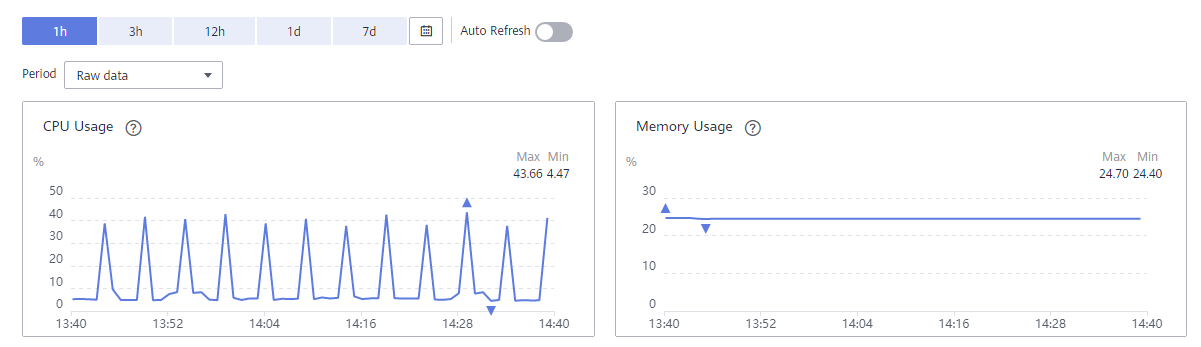
Feedback
Was this page helpful?
Provide feedbackThank you very much for your feedback. We will continue working to improve the documentation.See the reply and handling status in My Cloud VOC.
For any further questions, feel free to contact us through the chatbot.
Chatbot





