Stopping a Migration Task
After the source database and services are migrated to the destination database, you can stop the migration task. To prevent data from being overwritten after the source database and services are migrated to the destination database, operations on the source database should not be synchronized to the destination database. This section describes how to stop a migration task to achieve this goal.
You can stop a task in any of the following statuses:
- Creating
- Configuration
- Pending start
- Full migration
- Full migration failed
- Incremental migration
- Incremental migration failed
- Paused
- Fault rectification

- You are advised to stop the task before performing other operations, such as disconnecting the network between the source database and the replication instance. Otherwise, an alarm indicating that the source database cannot be connected will be generated.
- For a task in the Configuration state, it cannot be stopped if it fails to be configured.
- For a task in the Fault rectification state, it cannot be stopped if the fault is being rectified.
- After a task is stopped, it cannot be resumed.
- Migration tasks support only the pay-per-use billing. The billing stops after a task is stopped.
Prerequisites
- You have logged in to the DRS console.
- A migration task is in progress.
Stopping a Task
- On the Online Migration Management page, locate the task and click Stop in the Operation column.
- In the displayed dialog box, click Yes.

- Generally, triggers and events will be synchronized when you stop the task.
- If the task status is abnormal (for example, the task fails or the network is abnormal), DRS will select Forcibly stop task to preferentially stop the task to reduce the waiting time.
- Forcibly stopping a task will release DRS resources and will not migrate triggers and events. You have to manually migrate triggers and events.
- If you need to migrate triggers and events, restore the DRS task first. After the task status becomes normal, you can stop the task.
- For a DRS task that is in the incremental state and with MySQL or TaurusDB serving as the source database, after you select Display breakpoint information when the task is stopped when you stop the task, the GTID and binlog position information of the source database will be displayed on the migration progress page after the task is stopped.
Stopping Tasks
- In the task list on the Online Migration Management page, select the tasks you want to stop.
- Click Batch Operations in the upper left corner and choose Stop.
Figure 1 Batch Operations
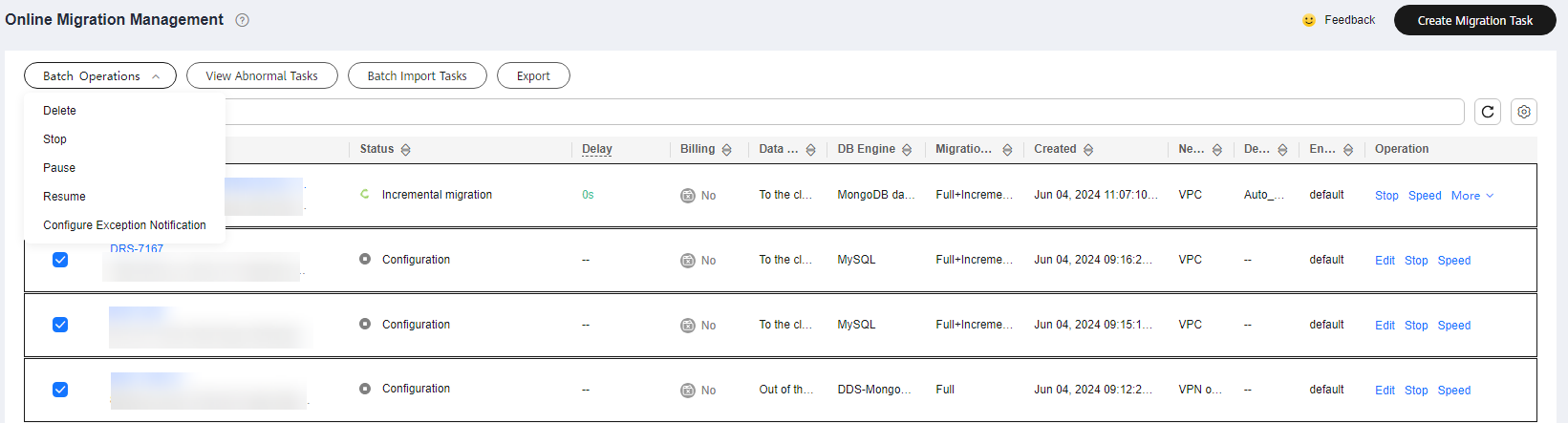
- In the displayed dialog box, confirm the task information and click Yes.
Feedback
Was this page helpful?
Provide feedbackThank you very much for your feedback. We will continue working to improve the documentation.See the reply and handling status in My Cloud VOC.
For any further questions, feel free to contact us through the chatbot.
Chatbot





